Email account settings, Gmail, Email account settings gmail – Sony XPeria XZ F8331 User Manual
Page 87
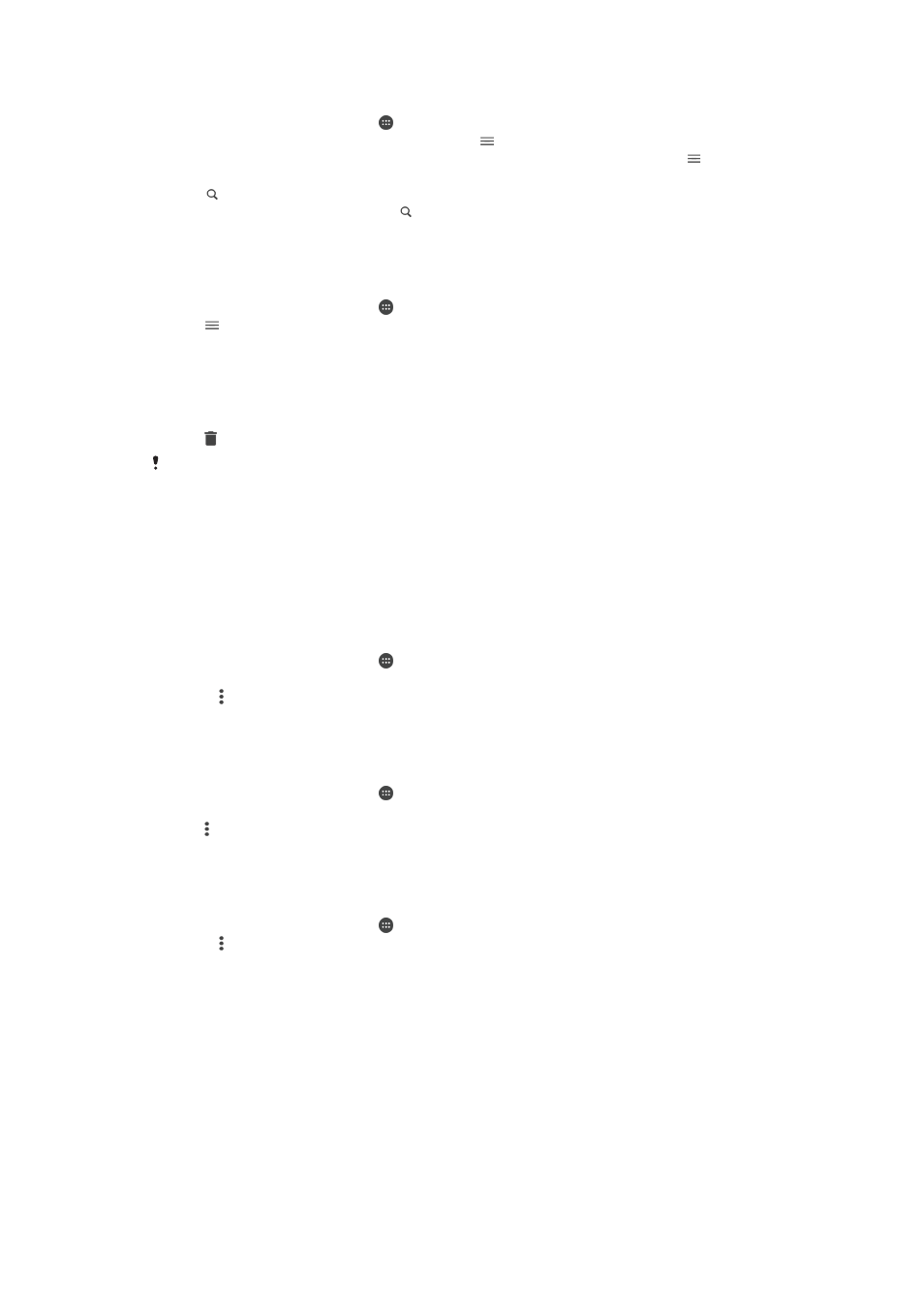
To search for emails
1
From your
Home screen, tap , then find and tap Email.
2
If you are using several email accounts, tap and select the account that you
want to search. If you want to search all your email accounts at once, tap ,
then tap
Combined inbox.
3
Tap .
4
Enter your search text, then tap on the keyboard.
5
The search result appears in a list sorted by date. Tap the email message that
you want to open.
To view all folders for one email account
1
From your
Home screen, tap , then find and tap Email.
2
Tap , then select the account that you want to check.
3
Under the account that you want to check, select
Show all folders.
To delete email messages
1
Tap and hold the message that you want to delete until the device vibrates.
2
Mark the checkboxes for the messages that you want to delete.
3
Tap
You can also flick the message to the right to delete it.
To move an email message to another folder
1
In your email inbox, flick the message that you want to move to the left.
2
Tap
Move, then select a folder.
Email account settings
To remove an email account from your device
1
From your
Home screen, tap .
2
Find and tap
Email.
3
Press , then tap
Settings.
4
Select the account you want to remove.
5
Tap
Delete account > OK.
To change the inbox check frequency
1
From your
Home screen, tap .
2
Find and tap
Email.
3
Tap , then tap
Settings.
4
Select the desired account.
5
Tap
Check frequency > Check frequency and select an option.
To set an Out of Office auto-reply in an Exchange ActiveSync account
1
From your
Home screen, tap , then find and tap Email.
2
Press , then tap
Settings.
3
Select the EAS (Exchange ActiveSync) account for which you want to set an
Out of Office auto-reply.
4
Tap
Out of office.
5
Tap the slider to enable the function.
6
If needed, mark the
Set time range checkbox and set the time range for the
auto-reply.
7
Enter your Out of Office message in the body text field.
8
Tap
OK to confirm.
Gmail™
If you have a Google™ account, you can use the Gmail™ application to read and
write email messages.
87
This is an Internet version of this publication. © Print only for private use.