Messaging settings, Instant messaging and video chat – Sony XPeria XZ F8331 User Manual
Page 84
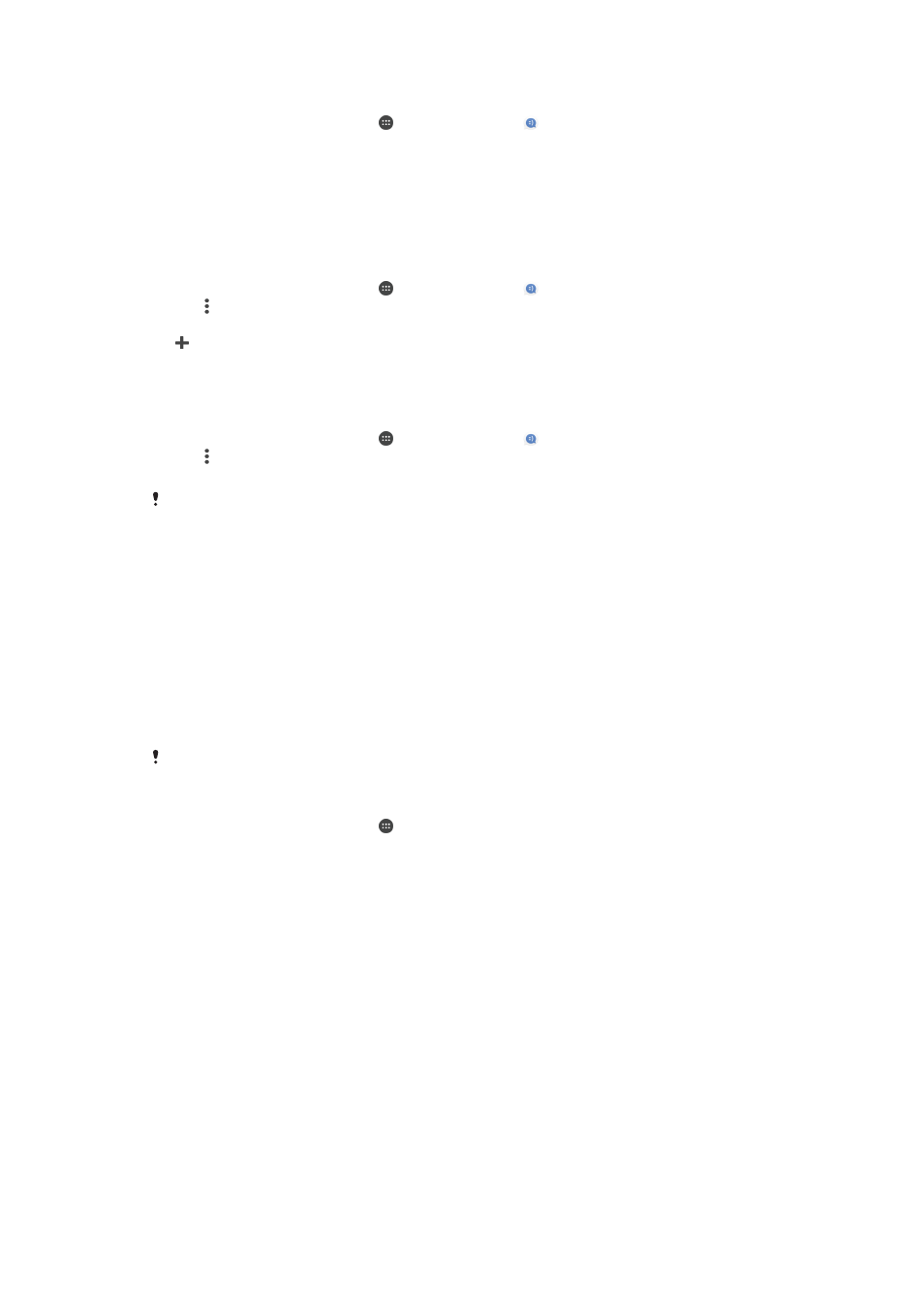
To save a sender's number as a contact
1
From your
Home screen, tap , then find and tap .
2
Tap the icon next to the phone number, then tap
Save.
3
Select an existing contact, or tap
Create new contact.
4
Edit the contact information and tap
Save.
Messaging settings
To change your message notification settings
1
From your
Home screen, tap , then find and tap .
2
Tap , then tap
Settings.
3
To set a notification sound, tap
Notification sound, then select an option or tap
and select a music file that is saved on your device.
4
To confirm, tap
DONE.
5
To adjust additional notification settings, tap the sliders.
To enable or disable delivery reports for outgoing messages
1
From your
Home screen, tap , then find and tap .
2
Tap , then tap
Settings.
3
Tap the
Delivery report slider to enable or disable the function.
After delivery reports are turned on, a check mark is displayed in messages that have been
successfully delivered.
Instant messaging and video chat
You can use the Google Hangouts™ instant messaging and video chat application on
your device to chat with friends who also use the application on computers,
Android™ devices and other devices. You can turn any conversation into a video call
with several friends, and you can send messages to friends even when they are
offline. You can also view and share photos easily.
Hangouts™ requires Inter
oid" link to get
more detailed information about how to use this application.
The video call function only works on devices with a front camera.
To use the Hangouts™ application
1
From your
Home screen, tap .
2
Find and tap
Hangouts.
84
This is an Internet version of this publication. © Print only for private use.