Storage and memory – Sony XPeria XZ F8331 User Manual
Page 42
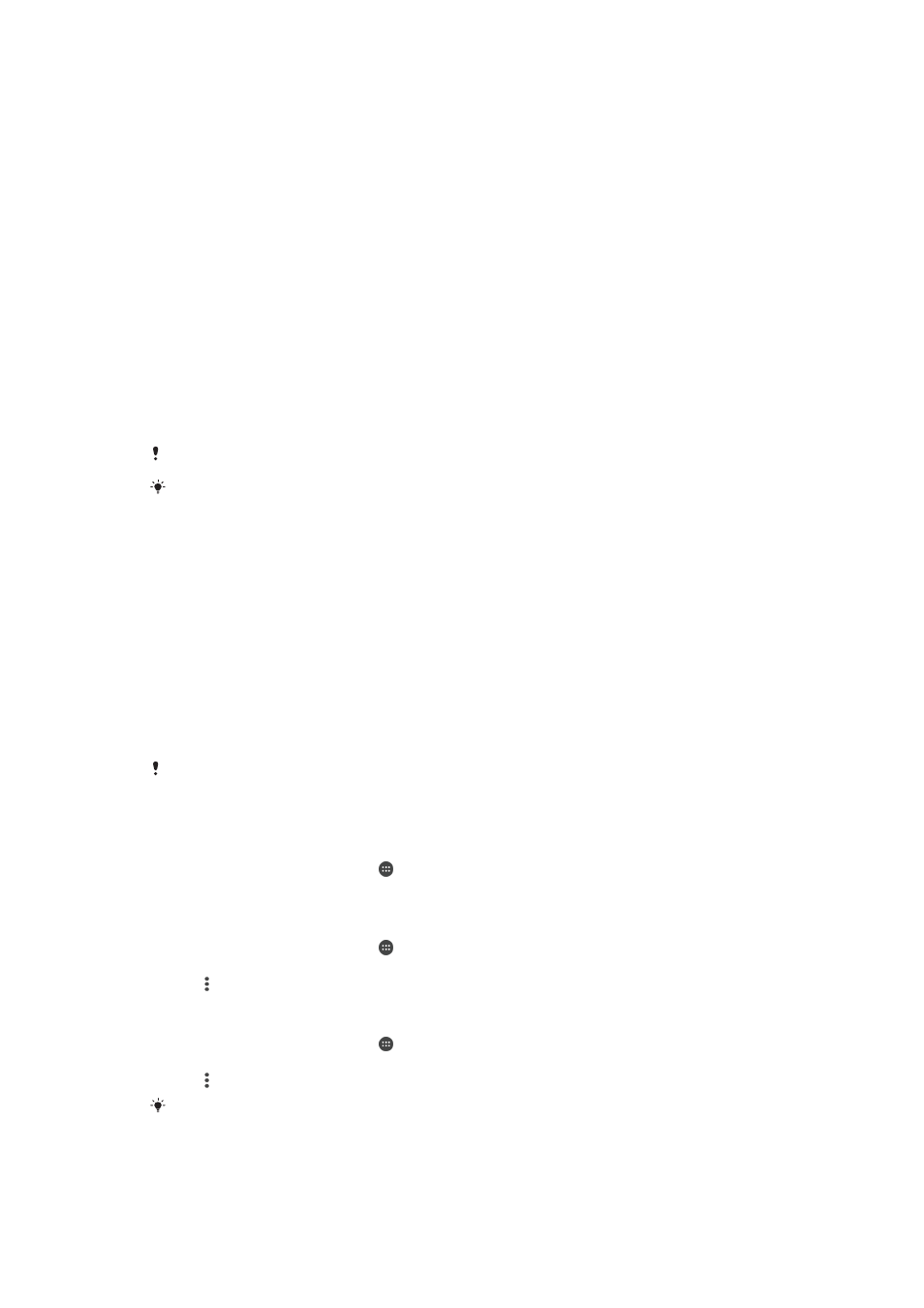
To change USB connection mode
1
Attach a USB Type-C™ connector to your device.
2
Drag down the Status bar, and then tap
Charge this device.
3
Tap
Transfer files, Supply power or Use device as MIDI to enable the desired
mode.
Storage and memory
Your device has several different storage and memory options.
•
The internal storage is about
32 GB and is used to store downloaded or transferred
content along with personal settings and data. Some examples of data saved to the
internal storage are alarm, volume and language settings, emails, bookmarks,
calendar events, photos, videos and music.
•
You can use a removable memory card with a storage capacity of up to
128 GB to
get more storage space. Media files and some apps, along with their associated data,
can be moved to this type of memory to free up internal storage. Some apps, for
example, the Camera app, can save data directly to a memory card.
•
The dynamic memory (RAM) is about
3 GB and cannot be used for storage. RAM is
used to handle running applications and the operating system.
You may have to purchase a memory card separately.
Read more about the use of memory in Android devices by downloading the White paper for
.
Improving memory performance
Your device memory tends to fill up as a result of normal usage. If the device starts to
slow down, or applications suddenly shut down, you should consider the following:
•
Always try to keep at least
500 MB of free internal storage available.
•
Close running applications that you are not using.
•
Clear the cache memory for all applications.
•
Uninstall downloaded applications that you don't use.
•
Move applications to the memory card if the internal storage is full.
•
Transfer photos, videos and music from the internal memory to the memory card.
•
If your device can't read content on the memory card, you may need to format the
card. Note that all content on the card gets erased when you format it.
If you are sharing a device with multiple users, you must log in as the owner, that is, the
primary user, to be able to perform certain actions, such as transferring data to the memory
card and formatting the memory card.
To view the memory status
1
From your
Home screen, tap .
2
Find and tap
Settings > Storage & memory.
To view the amount of free and used RAM
1
From your
Home screen, tap .
2
Find and tap
Settings > Storage & memory.
3
Tap , then tap
Advanced > Memory.
To clear the cache memory for all applications
1
From your
Home screen, tap .
2
Find and tap
Settings > Storage & memory.
3
Tap , then tap
Advanced > Storage, then find and tap Cached data > OK.
When you clear the cache memory, you don't lose any important information or settings.
42
This is an Internet version of this publication. © Print only for private use.