Touch capture, Touch to adjust, Auto photo/video preview – Sony XPeria XZ F8331 User Manual
Page 97: Use volume key as, Sound, Data storage, Grid lines
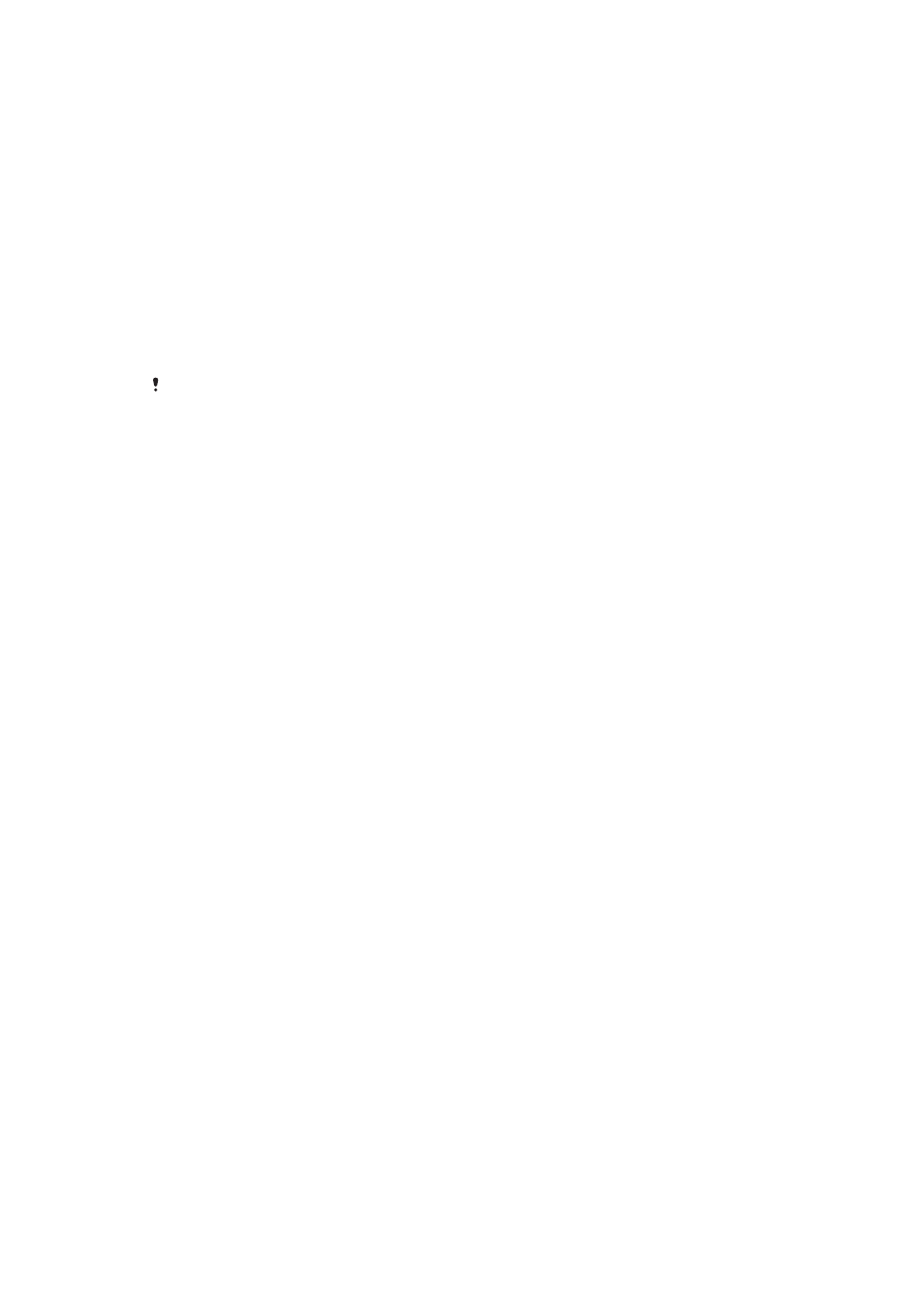
Touch capture
With Touch capture, simply tap anywhere on the camera screen to take a photo.
On
Front camera only
Off
Touch to adjust
Touch the screen to choose an area to focus on while taking pictures.
Focus only
Focus and brightness
This function is available in
Superior auto mode only.
Auto photo/video preview
You can choose to preview photos or videos just after you shoot them.
On
After you shoot a photo or a video, a preview of it appears in the lower right corner of the screen for 3
seconds.
Front camera only
After you shoot a photo or video with the front camera, a preview of it appears in the lower right corner of
the screen for 3 seconds.
Off
The photo or video is saved after you shoot it, and no preview appears.
Use Volume key as
You can choose how you want to use the volume key when taking photos.
Zoom
Use the volume key to zoom in or out.
Volume
Use the volume key to adjust the volume of notifications, ringtones and music.
Shutter
Use the volume key to take photos.
Sound
When you take a photo or start recording a video, the Camera makes a shutter
sound. If you use the self-timer, it will make a series of beeps to mark the countdown.
You can choose to turn these sounds on or off.
Data storage
You can choose to save your data either to a removable SD card or to your device's
internal storage.
Internal storage
Photos or videos are saved on the device memory.
SD card
Photos or videos are saved on the SD card.
Grid lines
Choose to turn on or turn off the grid lines in your camera viewfinder.
97
This is an Internet version of this publication. © Print only for private use.