Sony XPeria XZ F8331 User Manual
Page 16
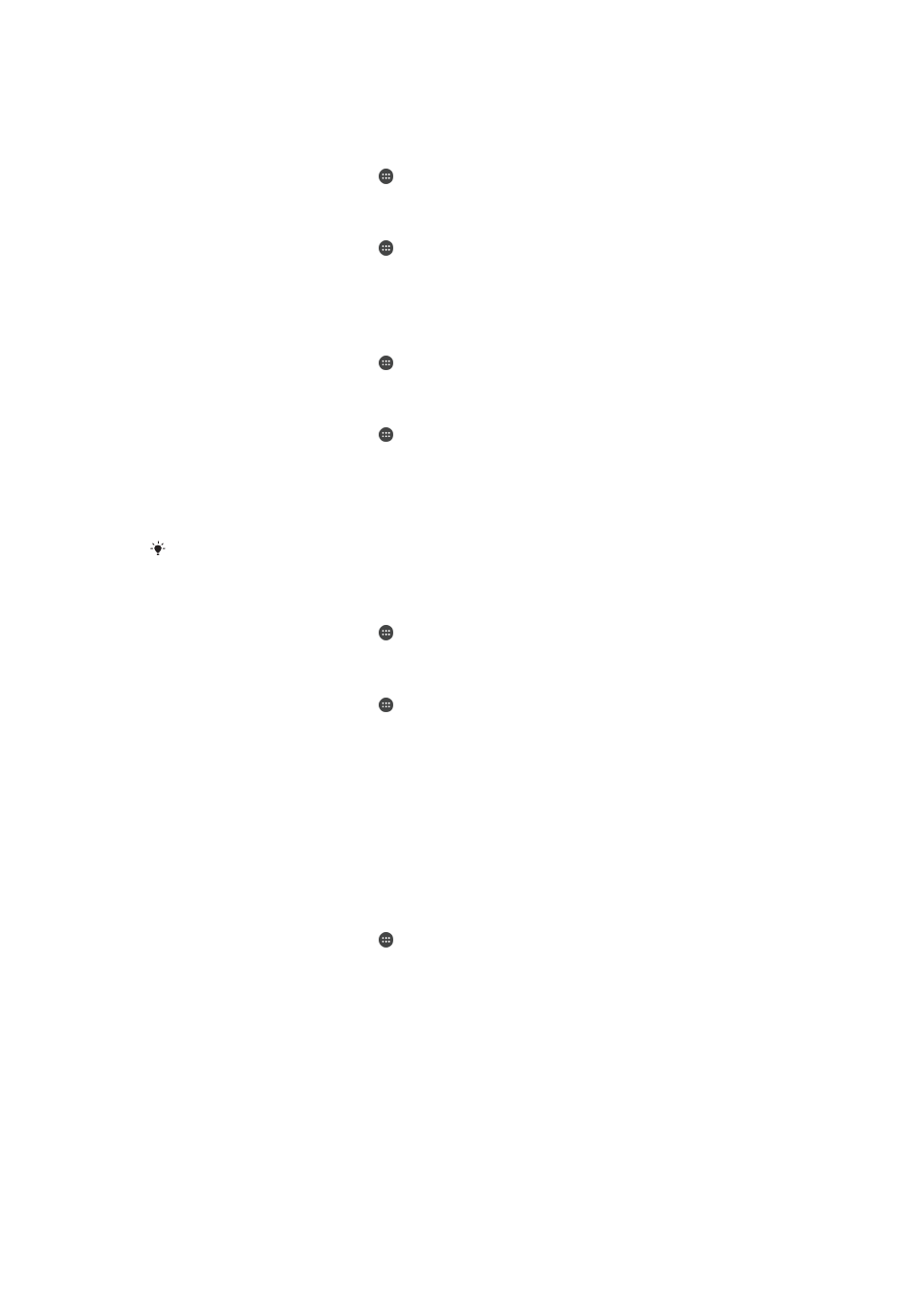
location signals can be replicated or manipulated. Someone with access to specialised
equipment could unlock your device.
To add your home location
1
From your
Home screen, tap .
2
Find and tap
Settings > Location, then tap the slider to enable location
services.
3
Tap
Mode, then choose High accuracy or Battery saving Location mode.
4
From your
Home screen, tap .
5
Find and tap
Settings > Lock screen & security > Smart Lock > Trusted places
>
Home.
6
Tap
Turn on this location.
To edit your home location
1
From your
Home screen, tap .
2
Find and tap
Settings > Location, then tap the slider to enable location
services.
3
Tap
Mode, then choose High accuracy or Battery saving Location mode.
4
From your
Home screen, tap .
5
Find and tap
Settings > Lock screen & security > Smart Lock > Trusted places.
6
Select your home location.
7
Tap
Edit.
8
In the search bar, enter the location that you want to use as your home
location.
If other residences share your street address, you can add the actual location of your home
within the building complex as a custom place.
To remove your home location
1
From your
Home screen, tap .
2
Find and tap
Settings > Location, then tap the slider to enable location
services.
3
Tap
Mode, then choose High accuracy or Battery saving Location mode setting.
4
From your
Home screen, tap .
5
Find and tap
Settings > Lock screen & security > Smart Lock > Trusted places
>
Home.
6
Tap
Turn off this location.
Using custom locations
You can add any location as a trusted, custom place where your device can remain
unlocked.
To add a custom place
1
Make sure location mode is turned on and that you are using either the
High
accuracy or Battery saving setting.
2
From your
Home screen, tap .
3
Find and tap
Settings > Lock screen & security > Smart Lock > Trusted places.
4
Tap
Add trusted place.
5
To use your current location as a trusted, custom place, tap
Select this
location.
6
Alternatively, to enter another location, tap the magnifying glass icon and type
the address. Your device searches for the entered location. To use the
suggested address, tap the address, then tap
OK.
7
To fine-tune the location, tap the address, drag the location pin to the desired
location, then tap
Select this location.
16
This is an Internet version of this publication. © Print only for private use.