Multiple calls, Conference calls, Multiple calls conference calls – Sony XPeria XZ F8331 User Manual
Page 74
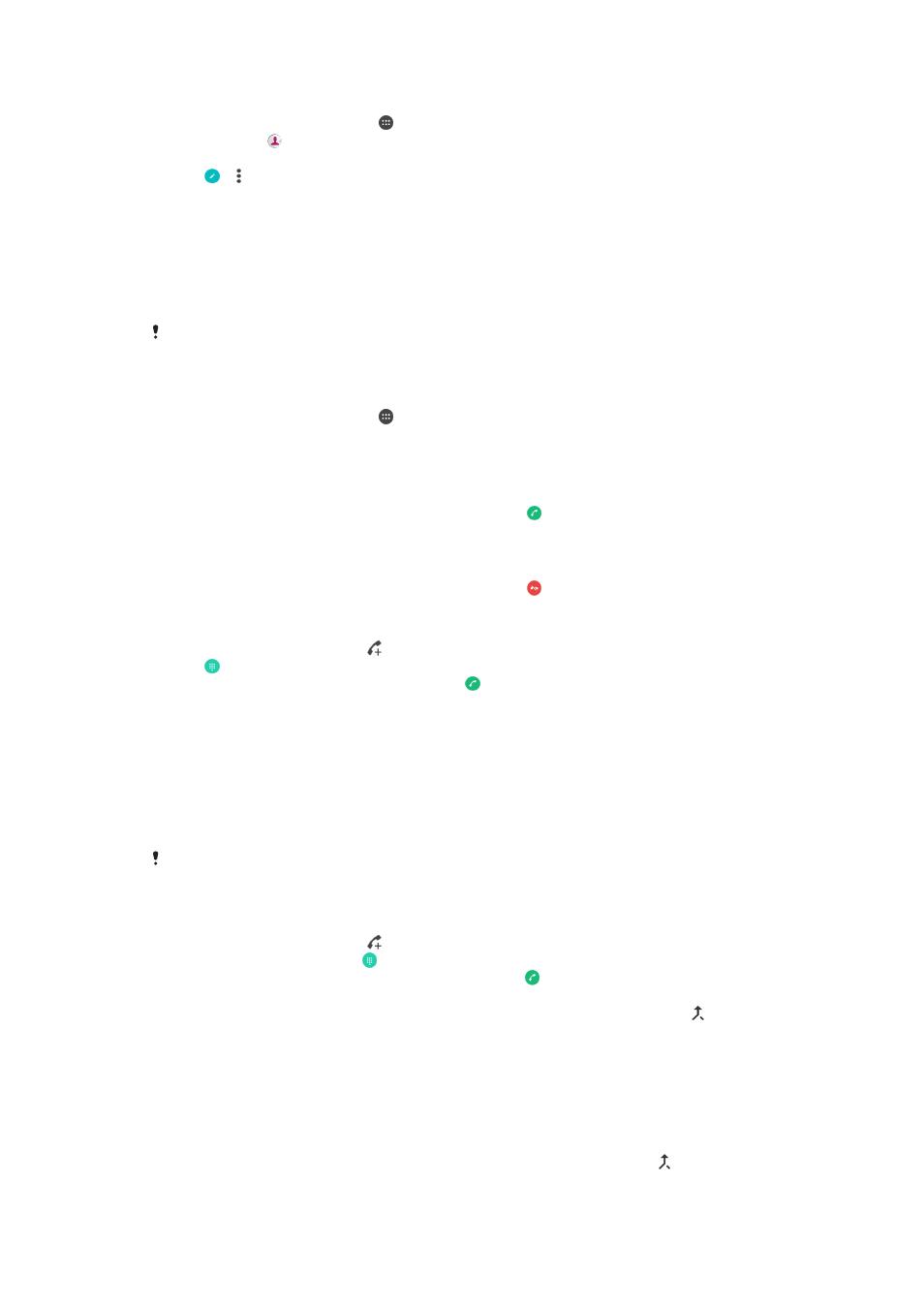
To send incoming calls from a specific contact directly to voicemail
1
From your
Home screen, tap .
2
Find and tap .
3
Select the desired contact.
4
Tap > .
5
Mark the checkbox beside
All calls to voicemail.
6
Tap
SAVE.
Multiple calls
If you have activated call waiting, you can handle multiple calls at the same time.
When it is activated, you will be notified by a beep if you receive another call.
Mobile data is unavailable during calls. Applications like email, Internet and social networking
will work if you connect to a Wi-Fi network.
To activate or deactivate call waiting
1
From your
Home screen, tap .
2
Find and tap
Settings > Call > Additional settings.
3
To activate or deactivate call waiting, tap
Call waiting.
To answer a second call and put the ongoing call on hold
1
When you hear repeated beeps during a call, drag to the right.
2
Tap
Hold call.
To reject a second call
•
When you hear repeated beeps during a call, drag to the left.
To make a second call
1
During an ongoing call, tap . The call log is displayed.
2
Tap to display the dialpad.
3
Enter the number of the recipient and tap . The first call is put on hold.
To switch between multiple calls
•
To switch to another call and put the current call on hold, tap
On hold.
Conference calls
With a conference or multiparty call, you can have a joint conversation with two or
more persons.
For details about the number of participants that you can add to a conference call, contact
your network operator.
To make a conference call
1
During an ongoing call, tap . The call log appears.
2
To display the dialpad, tap .
3
Dial the number of the second participant and tap . The first participant is put
on hold temporarily.
4
To add the second participant to the call and start the conference call, tap .
5
To add more participants to the call, repeat the relevant steps as described
above.
To have a private conversation with a conference call participant
1
During an ongoing conference call, tap
Manage conference.
2
Tap the separate button of the participant with whom you want to have a
private conversation.
3
To end the private conversation and return to the conference call, tap .
74
This is an Internet version of this publication. © Print only for private use.