Listening to music stored on a usb device – Marantz M-CR502 User Manual
Page 17
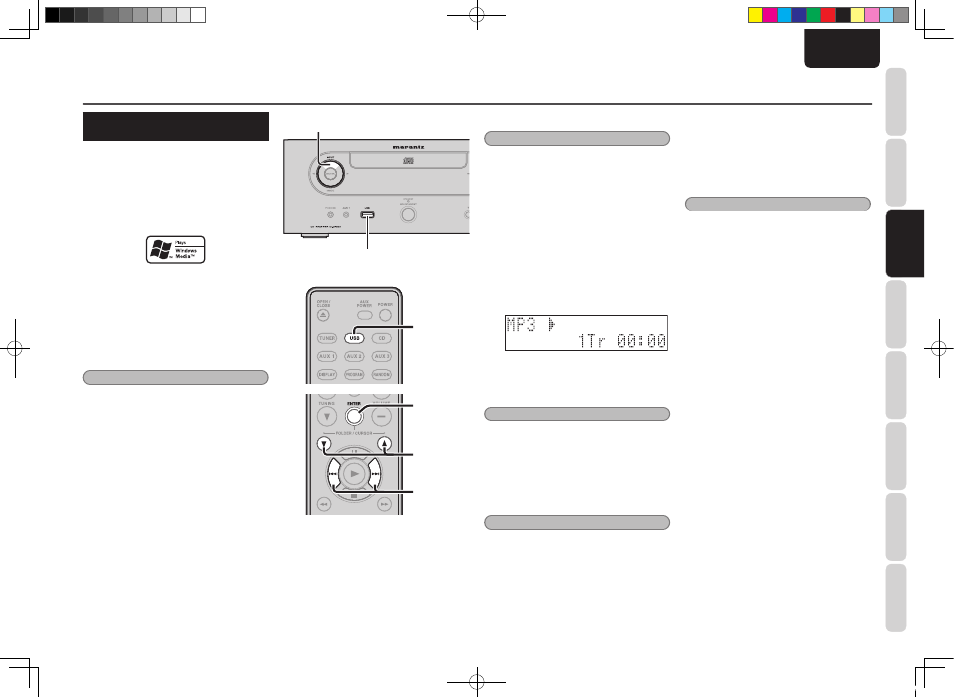
13
NAMES AND FUNCTIONS
BASIC
CONNECTIONS
BASIC
OPERA
TIONS
BASIC
SETTINGS
PRACTICAL
CONNECTIONS
ADV
ANCED
OPERA
TIONS
IF YOU EXPERIENCE
PROBLEMS
MISCELLANEOUS
BASIC
OPERA
TIONS
ENGLISH
BASIC OPERATIONS
LISTENING TO MUSIC STORED
ON A USB DEVICE
• The unit can play data files stored on a USB
device in MP3 (MPEG Audio Layer 3) or WMA
(Windows Media Audio) file format.
• The unit can display ID3 tag information in the
case of files that support MP3 ID3 Tag Version 1 if
ID3 tag information has been recorded. (See page
21)
• Windows Media and the Windows logo are
trademarks or registered trademarks of Microsoft
Corporation in the United States and other
countries.
• Due to copyright laws, music recorded by the
customer cannot be used for any purpose other
than personal use without authorization from the
copyright holder.
Notes:
• Marantz does not guarantee the operation of, or
supply of power to, any USB devices.
• Marantz bears no responsibility if for some
reason data stored on a USB device is damaged
or lost when the USB device is connected to the
unit.
• The unit can play files up to 4GB in size.
2.
1.
2.
3.
4.
3. 4.
2.
3.
4.
3. 4.
1.
Connect the USB device to the unit.
Note:
Connect the USB device while the unit is in standby
mode or when the input source is set to other
than USB. Data stored on the USB device may
be destroyed if the USB device is connected or
disconnected while power is on and the input
source is set to USB.
2.
Select USB as the input source using the
INPUT button on the unit or USB button on
the remote controller
“No file” is displayed on the display panel
if there are no music files (MP3/WMA) on
the USB device.
• Play automatically starts if there are
music files on the USB device.
• A scrolling display of “Track Name,”
“Artist Name,” and “Album Name”
appears when playing an MP3/WMA disc
or USB device.
Note:
When changing the input source to USB using the
INPUT button on the unit, be sure to put the remote
controller into CD/USB mode by pressing its USB
button.
3.
Select a folder by pressing either of the
FOLDER/CURSOR 3/4 buttons and then
the ENTER button.
Note:
“ROOT” is displayed on the display panel if you
press the FOLDER button and no folder is found.
4.
Select a file in the folder by pressing the ∞
or § button and then the ENTER button on
the remote controller to start playing the
selected file.
• Files can be selected quickly by holding
down the ∞ or § button for 1 or more
seconds.
Note:
File names cannot be displayed on the display
panel when searching for a file on a USB device.
Only file numbers will be displayed.
M-CR502N_01_ENG.indd 13
08.8.7 5:28:20 PM