Connecting a tv, Cables used for connections, Hdmi function – Marantz MER803 User Manual
Page 15: About hdmi cables, N settings related to hdmi connections, Audio ( v page 36)
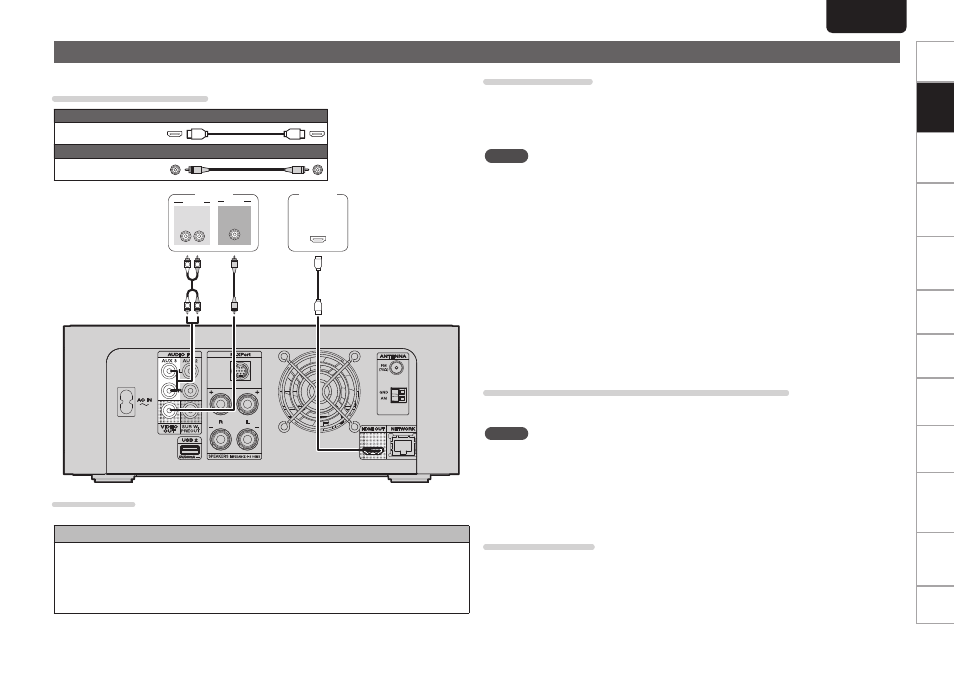
Getting
Started
Basic
Connections
Advanced
Connections
Basic
Operations
Advanced
Operations
Other
setting
Settings
Other
information
Explanation
terms
Troubleshooting
Specifications
Index
9
Basic
Connections
ENGLISH
Connecting a TV
Select the connector to use and connect the device.
Cables used for connections
Audio and video cable (sold separately)
z
This interface allows transfer of
digital video signals and digital
audio signals over a single HDMI
cable.
HDMI cable z
Video cable (sold separately)
Video cable
VIDEO
IN
VIDEO
IN
HDMI
AUDIO
AUDIO
R
L
OUT
R
L
R
L
TV
TV
HDMI function
• Deep Color (vpage 36 “Color Depth”)
Copyright protection system
In order to play back digital video and audio such as BD-Video or DVD-Video via HDMI connection, both
this unit and TV need to support the copyright protection system known as HDCP (High-bandwidth
Digital Content Protection System). HDCP is copyright protection technology comprised of data
encryption and authentication of the connected AV device. This unit supports HDCP.
• If a device that does not support HDCP is connected, video and audio are not output correctly. Read
the user guide of your television for more information.
About HDMI cables
• Use a cable on which the HDMI logo is indicated (a certified HDMI product) for connection to the HDMI
connector. Normal playback may not be possible when using a cable other than one on which the HDMI
logo is indicated (a non-HDMI-certified product).
• When a device supporting Deep Color signal transfer is connected, use a cable compatible with HDMI
version 1.3a.
NOTE
• Do not connect the this unit’s video output via a VCR (Video Cassette Recorder). Some media contain
copy prohibit signals, which will disturb the screen image.
• When the HDMI video resolution is set to “HDMI Auto” as described in “Resolution” (vpage 36), the
outputs the highest resolution video signal that is supported by the connected equipment.
• If the HDMI resolution is not set to “HDMI Auto”, set it to correspond with the resolution of your
television. Images will not be displayed normally if the television resolution and this unit’s output
resolution do not match.
• Audio and video will be temporarily interrupted if the power of the connected device currently playing
back is turned off, or input is switched.
• When you change the HDMI video resolution of this unit, it takes from a few seconds up to about 10
seconds for validation between this unit and the connected device. Audio/video is not output during this
period.
• If the resolution of video signal to be output from HDMI OUT does not match that of your TV, the picture
is not clear, natural or displayed.
Should this happen, first make (composite) video connection between this unit and TV, and select the
(composite) VIDEO as an input source on the TV to display the setting menu, then set the Resolution
correctly. (For details on the resolution acceptable for your TV, refer to its operating instructions.)
• Among the components that support HDMI, some components can control other components via the
HDMI connector. However, this unit cannot be controlled by another component via the HDMI connector.
Connecting to a device equipped with a DVI-D connector
When an HDMI/DVI conversion cable (sold separately) is used, the HDMI video signals are converted to
DVI signals, allowing connection to a device equipped with a DVI-D connector.
NOTE
• No sound is output when connected to a device equipped with a DVI-D connector. Set “HDMI Output”
(vpage 36) in the menu to “Off Speaker”, and output audio from the speakers.
• Signals cannot be output to DVI-D devices that do not support HDCP.
• Depending on the combination of devices, the video signals may not be output.
• The video signal will be in RGB format.
n
Settings related to HDMI connections
Set as necessary. For details, see the respective reference pages.
Audio (vpage 36)
Make settings for HDMI video/audio output.
• HDMI Output