Playing fi les, Files playback – Marantz MER803 User Manual
Page 36
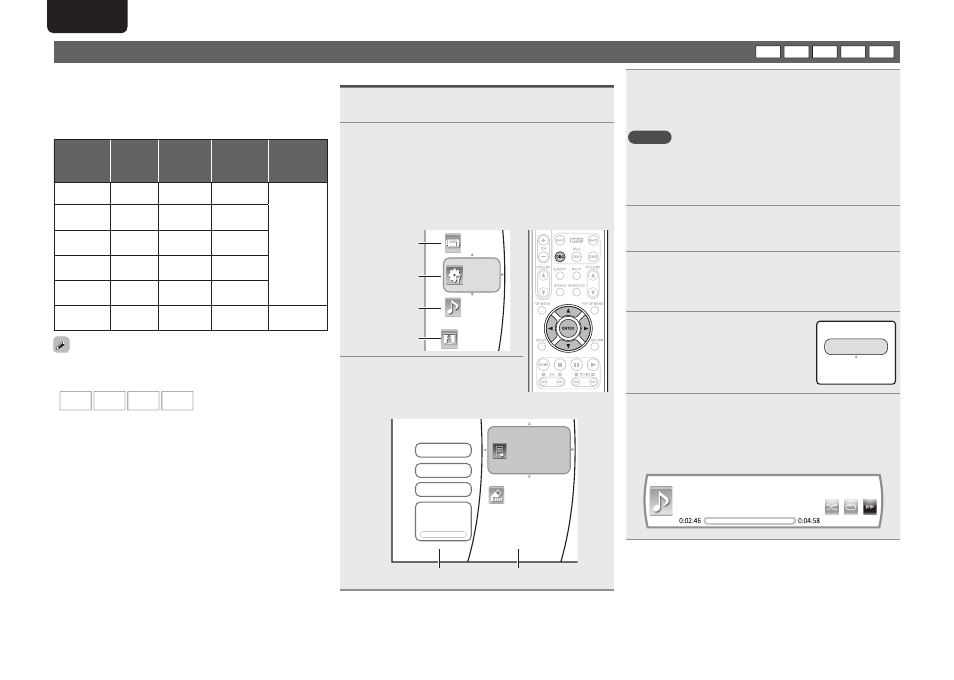
30
ENGLISH
Playing fi les
AVI
WMV
WMA
MP3
JPEG
• You can play music fi les such as MP3 and WMA, picture fi les such
as JPEG and video fi les such as AVI and WMV recorded onto a
CD-R/-RW or a USB memory device (USB2 port only).
• USB memory device and CD-R/-RW disc created in the format
described below can be played.
CD-R/-RW and USB2 port
Playable Files
(Extension)
File
systems
Sampling
Frequency
Resolution/
size of image/
Bitrate
Maximum
number of
playable fi les
and folders
AVI
(.avi)
FAT32
–
1920x1080
/ 30 fps
Files: 999
Folder: 999
WMV
(.wmv)
FAT32
–
1920x1080
/ 30 fps
JPEG
(.jpg)
FAT32
–
4272x2848
pixels
MP3
(.mp3)
FAT32
44.1 / 48 kHz
Upto
320 kbps
WMA
(.wma)
FAT32
44.1 / 48 kHz
Upto
192 kbps
AAC
(.m4a)
(No Play)
–
–
–
• CD-R/-RW discs recorded with UDF or ISO9660 format can be
played back.
• The characters that can be displayed are as follows:
A – Z
a – z
0 – 9
-
If data that has more than 999 fi les is played back, the display
contents may not be shown correctly.
Files playback
1
Press
DISC
to switch the input source to “DISC/
USB2”.
2
In the stop mode, load a disc or insert a USB memory
device into the USB2 port.
The music, picture and video fi le symbols, etc are displayed on
the home menu.
• If a USB memory device is connected to the USB2 port on the
rear panel during disc playback, playback of the disc stops, and the
home menu is displayed.
G
ExampleH When a USB memory device is inserted
Video fi les
System Settings
Music fi les
Picture fi les
Music
Picture
Video
Setting
3
Press
ui
to select the type of
fi le to be played, then press
p
.
The play menu of the selected type of
fi le is displayed.
USB 2
Main Menu
Brawse Pictures
Now Playing
Music
Music
2 Item(s)
Playlist
Play Files
Play menu side
Media menu side
4
Use
ui
to select the desired media in the media
menu, then press
p
.
The folder and fi les recorded onto the selected media are
displayed.
NOTE
• Even if a CD-R/CD-RW or a USB memory device contains a mix of
music, picture and video fi les, you will only be able to browse the
selected type of fi les (music, picture or video).
• When there are no fi les to be played onto the selected media or
folder, “ Empty” will be displayed.
5
Use
uio
p
to select the desired fi le or folder,
then press
ENTER
.
If fi le is selected, the corresponding dialog box is displayed.
6
Press
o
to go to “play menu side”.
• The number of times
o
needs to be pressed until reaching the
“play menu side” differs depending on the folder construction.
7
Use
ui
to select “Play Files”,
then press
ENTER
.
Play mode is displayed.
Play Current Folder
Cancel
Play All
Please select Play mode
8
Use
ui
to select the desired mode, then press
ENTER
.
Only the selected fi le will be played (and the fi le information will
be displayed on the TV screen when playing a music fi le).
G
ExampleH When playing a music fi le
Album:
Artist: Unknown Artist
Title: Track02
File: 2/13 Track02.wma
Off
Off
x2