Playing a portable audio player – Marantz MER803 User Manual
Page 38
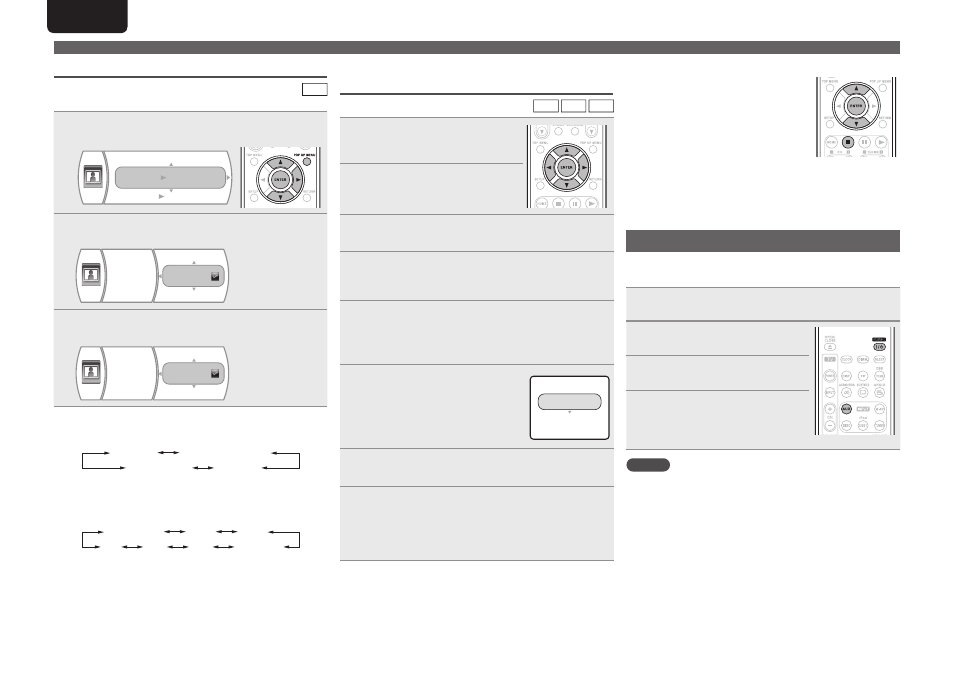
32
ENGLISH
Playing Files
To change the effect on displaying pictures
JPEG
You can display the JPEG fi les at the slide show options you select.
1
During playback, press
POP
UP
MENU
.
The slide show menu is displayed for several seconds.
Slide Show Effects
Slide Show Delay
5 sec(s)
None
2
Use
ui
to select the desired item, then press
p
.
The selected item menu is displayed.
Slide Show Effects
None
Shutter
Horizontal Scroll
3
Use
ui
to select the desired option, then press
ENTER
.
Slide Show Effects
Horizontal Scroll
None
Fade
n
When selecting the slide show effects
• You can select the desired of different display modes as follows:
None
Shutter
Horizontal Scroll
Fade
None
Shutter
Horizontal Scroll
Fade
n
When selecting the slide show delay
• You can select the desired of different time intervals to display
the JPEG fi les as follows:
5 seconds
10
15
30
2
1
No delay
5 seconds
No delay
Playing a portable audio player
Your portable audio player can be connected to this unit’s portable jack
to play tracks on the portable audio player.
1
Connect the portable audio player to the AUX1 jack
(vpage 26 “Connecting a portable audio player”).
2
Press
POWER
to turn on power
to the unit.
3
Press
AUX
to switch the input
source to “AUX 1”.
4
Play the portable audio player.
The player’s audio is output.
• Also read the portable audio player’s
operating instructions.
NOTE
When using the portable player’s headphone jack, set the volume on
the portable player to an appropriate level.
Playing both the music fi les and the JPEG
fi les simultaneously
WMA
MP3
JPEG
1
During playback of music fi les,
press
ENTER
.
The play menu, etc are displayed.
2
Use
ui
to select “Browse
Pictures” in the play menu, then
press
ENTER
.
3
Use
ui
to select “USB2” in the media menu, then
press
p
.
4
Use
uio
p
to select the desired JPEG fi le or
folder, then press
ENTER
.
If fi le is selected, the corresponding dialog box is displayed.
5
Press
o
to go to “play menu side”.
• The number of times
o
needs to be pressed until reaching the
“play menu side” differs depending on the folder construction.
6
Use
ui
to select “Play Files”,
then press
ENTER
.
Play mode is displayed.
Play Current Folder
Cancel
Play All
Please select Play mode
7
Use
ui
to select the desired mode, then press
ENTER
.
8
Select the some JPEG fi les to be played and play
them in the desired play mode.
You can view JPEG fi les while listening to music fi les.
• While playing both the music fi les and the JPEG fi les, the playback
controls are effective for the JPEG fi les only.
n
To control the music fi les
q
Press
2
to stop the playback of the
JPEG fi les.
The play menu, etc. will be displayed.
w
Use
ui
to select the “Now Playing”
in the play menu, then press
ENTER
.
The music fi le information is displayed
and you can control the music fi les.