Confi guring the pt-link controller – Orion System PT-Link-LON User Manual
Page 6
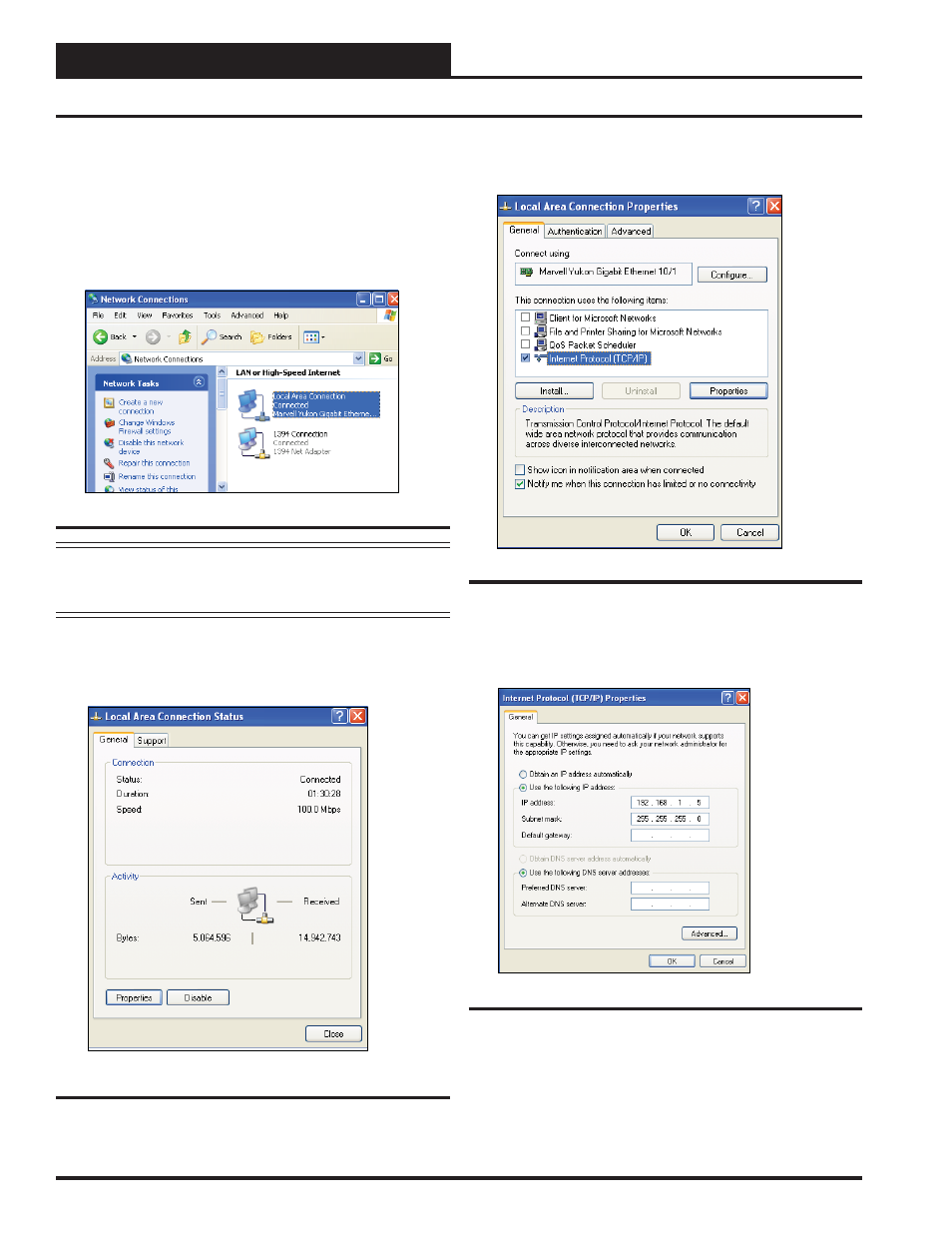
PT-Link-LON
®
Technical Guide
PT-Link Interface
6
Confi guring the PT-Link Controller
Figure 5: Network Connections Window
Figure 6: Local Area Connection Status Window
Figure 7: Local Area Connection Properties Window
Figure 8: Internet Protocol Properties Window
Computer IP Address Set-up for Windows
NT or XP
1.)
Click
<start>; then
click
<Control Panel>.
2.)
Double-click
on the Network Connections icon.
The Network Connections Window will appear.
NOTE: If any wireless connections are listed, disable them
by
right-clicking
the connection and
selecting
<Disable>.
3.) In
the
Network Connections window,
select
the Local
Area Connections entry. The Local Area Connection Status
Window will appear.
4.)
Click
<Properties> in the lower left of the window.
The Local Area Connection Properties window will appear.
5). In the Connection Items list box, be sure the Internet
Protocol (TCP/IP) is checked. Select the Internet Protocol
(TCP/IP) item to highlight it and then
click
<Properties>.
The Internet Protocol Properties window will appear.
6).
Type in
the following information:
a.) IP address 192.168.1.5
b.) Subnet mask 255.255.255.0
c.) Default Gateway is blank
7.)
Select
<OK> until all of the above network confi guration
windows are closed. You may have to
reboot
the computer
before the new values are valid.