Confi guring the pt-link controller – Orion System PT-Link-LON User Manual
Page 7
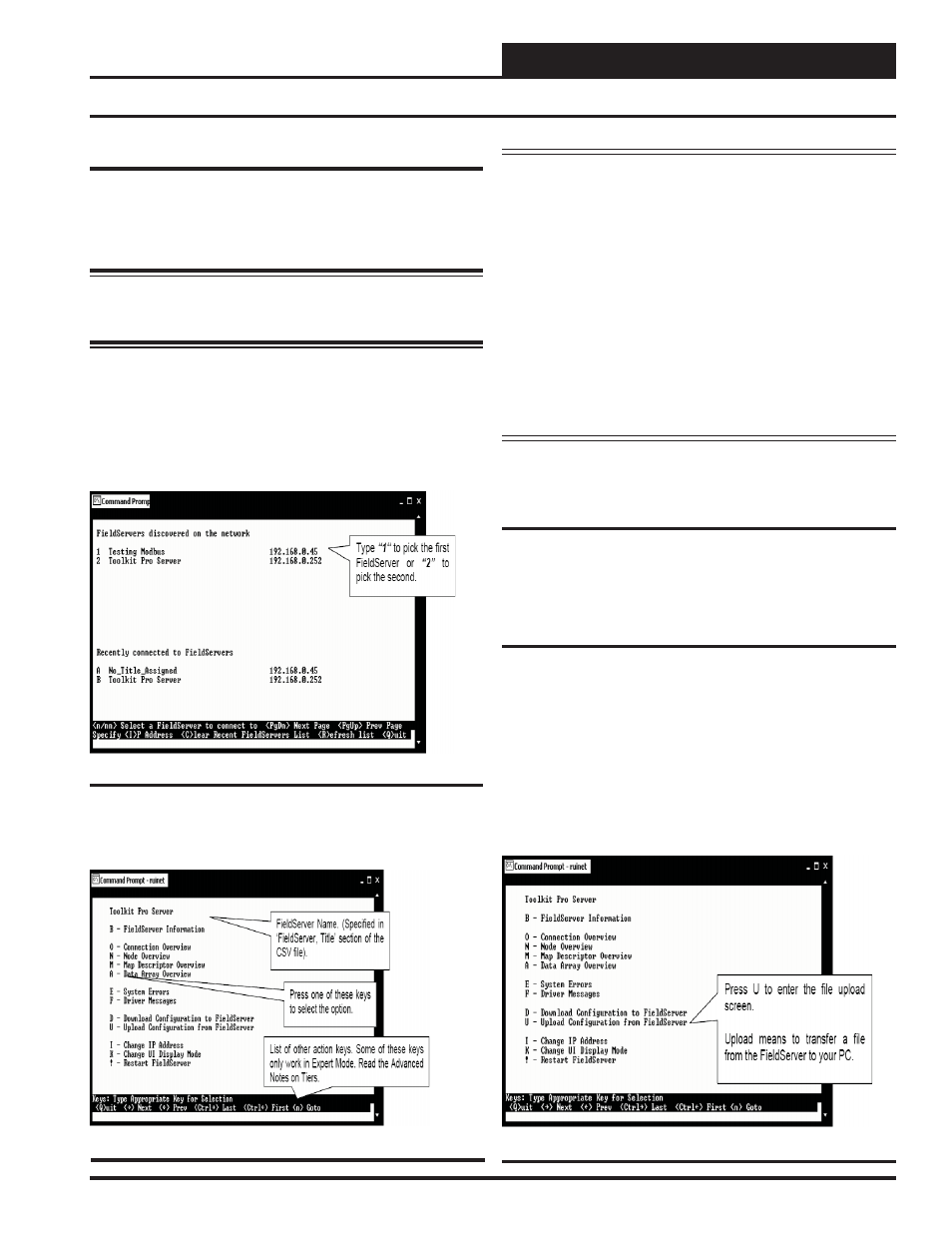
PT-Link Interface
PT-Link-LON
®
Technical Guide
7
Connecting To The PT-Link
In order to communicate and program the PT-Link you will need to
install RUINET software on your computer. If you do not have the
software, it is available for downloading at www.orioncontrols.com in
the software area of the web site. After installing the software, proceed
with the following instructions.
WARNING: Make sure to load RUINET onto your hard drive
and run the program from your hard drive. DO NOT under any
circumstances run RUINET from your cd drive.
If RUINET is in the desktop directory (if it isn’t, locate its directory),
double-click on RUINET, and the RUINET program should run. If you
have only one PT-Link connected to the network, then RUINET will
automatically connect to that particular PT-Link; otherwise, a menu will
appear to allow the selection of the desired PT-Link.
This menu will look similar to the one shown in Figure 9.
Select the required PT-Link by typing the Number or Letter in the left
hand column. You should now have a menu that looks like Figure 10.
You are now ready to send and receive fi les to and from the PT-Link.
Note: If RUINET is unable to establish a connection, there
are a few simple procedures you can perform to try to
determine the problem. To verify your network cables,
observe the “Yellow” LED displayed below “Ethernet
Connection” on the PT-Link’s ProtoCessor Module.
This LED should be on if the 10 BaseT cable is good.
Secondly, observe the “Green” LED below “Ethernet
Connection”. This LED should be solid while RUINET
is running. If the LEDs are lit as expected, and RUINET
still does not receive replies, then the netmask is prob-
ably incorrect. If this does not help, then your Ethernet
setup on your PC is possibly not compatible. Ensure that
you have an Ethernet adapter installed in your software
confi guration and that it is confi gured to run the TCP/IP
protocol. If you are still unable to connect, please contact
WattMaster Controls, Inc.
Making Changes to the Confi guration
File (confi g.csv)
To make changes to the confi guration fi le on the PT-Link, use the pro-
cedures outlined that follow — Upload, Address, Poll, and Download
the Confi guration File.
Upload Confi g.csv from the PT-Link
The PT-Link contains a confi guration fi le (confi g.csv) that includes
information such as addressing. This fi le can be uploaded from the
PT-Link for modifi cation if needed. The PT-Link also contains an
external interface fi le otherwise called an XIF fi le (fserver.xif). The
XIF fi le includes information such as SNVT names and LON network
information. This fi le can be uploaded for use with LON programming
software. When uploaded, these fi les can be located in the same directory
that the RUINET executable fi le is stored and run from. Be sure when
uploading that the correct fi le is specifi ed in the upload window. Refer
to Figures 11 & 12 for screen details. Refer to Appendix B for details
on uploading XIF fi les.
Confi guring the PT-Link Controller
Figure 9: RUINET PT-Link Selection Menu
Figure 10: RUINET PT-Link Main Menu
Figure 11: RUINET PT-Link Main Menu - Upload