Selecting files for playback (skip), Playback, Stopping – Teac DR-100MKII User Manual
Page 44: Pausing (pause), Rewinding and fast-forwarding (search), See “automatic, 6 – playback
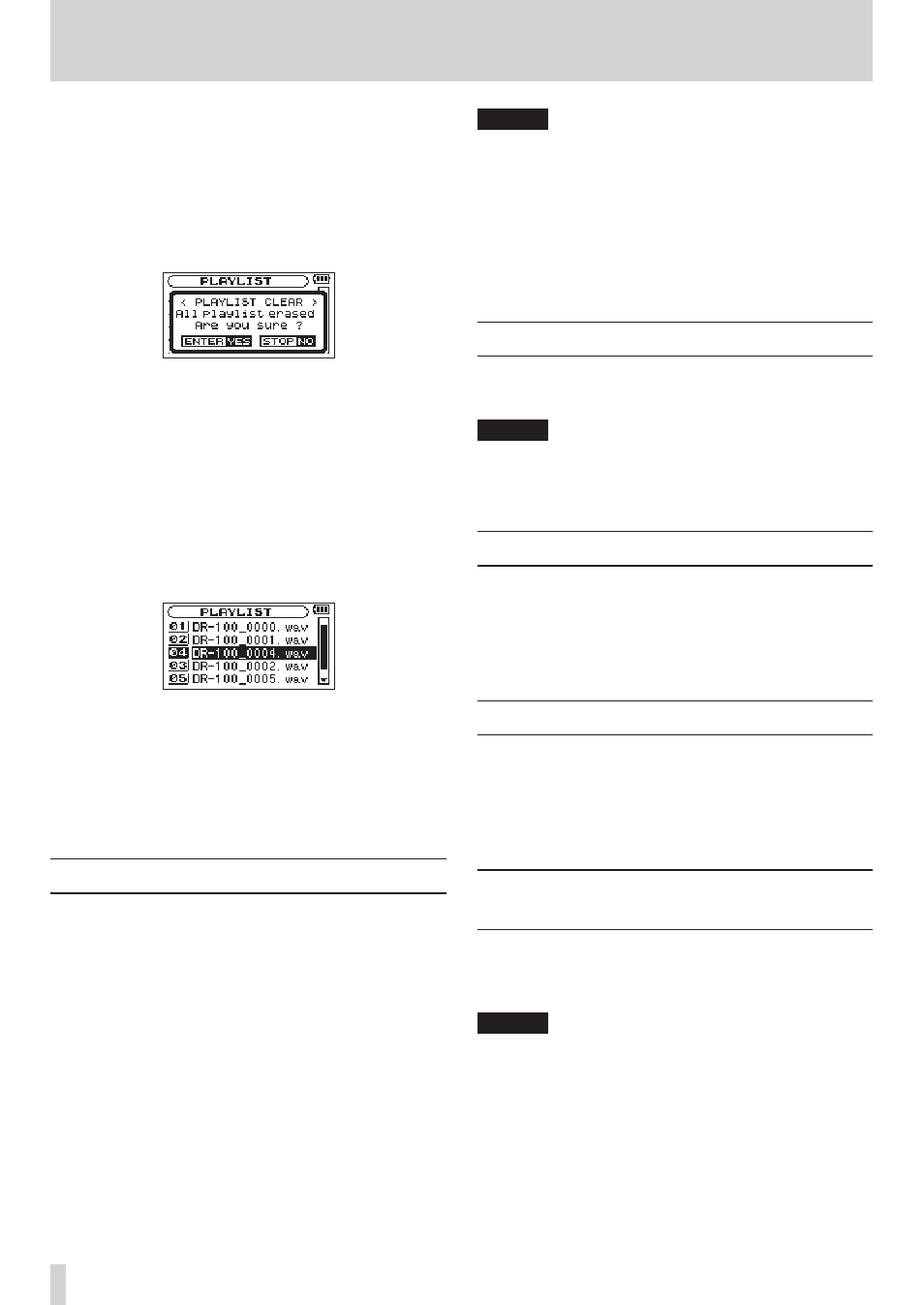
44
TASCAM DR-100MKII
ALL CLR
A confirmation message appears to confirm that you
want to remove all the files from the playlist. Press the
ENTER/MARK button to remove all the files or the STOP
[8] button to cancel this operation.
For this operation, it does not matter which file you
select in step 3. All the files are removed from the
playlist, but they are not erased from the SD card.
DELETE
Remove the selected file from the playlist.
The file is removed from the playlist, but it is not erased
from the SD card.
MOVE
Select this to change the order of files in the playlist.
In addition to the file name, the file number also
appears highlighted in inverse.
Use the wheel to move the selected file to a different
•
position in the playlist.
In the above example, the 4th file has been moved to
the 3rd file position.
Press
•
the ENTER/MARK button.
The display returns to the
PLAYLIST
screen.
CANCEL
The operation for the selected file is canceled.
Selecting files for playback (skip)
When the Home Screen is open, press the . and /
buttons to select the file for playback.
If you press the . button when the playback position is
located at the middle of a file, it will return to the beginning
of that file. If you press the . button when located at
the beginning of a file, the playback position will skip to
the beginning of the previous file.
If you press the / button when located at the beginning
of or middle of a file, the playback position will skip to the
beginning of the next file.
NOTE
Only files in the playback area that is currently set can
•
be selected for playback.
The track name, file number and other file information
•
for the currently playing file appear on the display.
The
•
8
icon appears on the display when playback
is stopped at the beginning of a file, and the 9 icon
appears when playback is stopped in the middle of a file
(paused).
Playback
When the Home Screen is open and playback is stopped,
press the PLAY/PAUSE (7/9) button to start playback.
NOTE
Files in the playback area can be played.
•
You can also choose files for playback by name on the
•
BROWSE
screen.
Stopping
When the Home Screen is open and a track is playing back,
press the STOP (8) button to stop playback at the current
position.
Press the STOP (8) button again to return to the
beginning of the file.
Pausing (PAUSE)
When the Home Screen is open and a track is playing back,
press the PLAY/PAUSE (7/9) button to pause playback
at the current position.
Press the PLAY/PAUSE (7/9) button again to restart
playback from that position.
Rewinding and fast-forwarding
(search)
When the Home Screen is open and a track is playing back
or stopped, press and hold the . or / buttons to
rewind or fast-forward and search the playback track.
NOTE
You can set the search speed. (See “Search speed setting”
on page 49.)
6 – Playback