Grass Valley DAP-1781 User Manual
Page 39
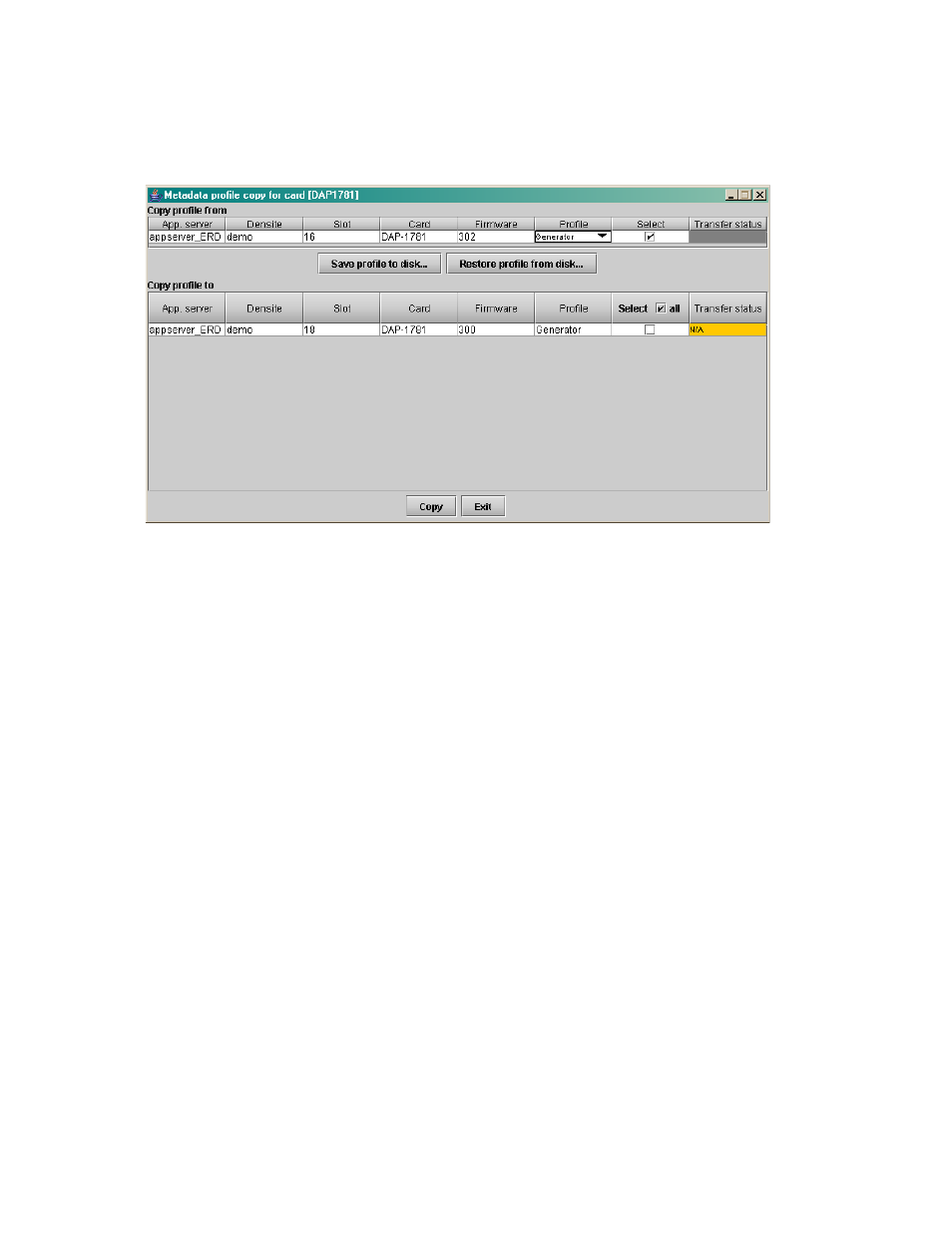
GUIDE TO INSTALLATION AND OPERATION
DAP-1781 | 39
Metadata Profile Copy for Card [DAP-1781]
Click the Profiles button at the bottom of the Metadata panel to open a window allowing Metadata settings to
be copied from this DAP-1781 card to other DAP-1781 cards.
• The Copy Profile From line shows the current DAP-1781.
• The Copy Profile To table shows all other DAP-1781 cards available in the local iControl
environment
Save Profile to Disk command:
This command is used to save a Metadata profile as a configuration file on a disk. On the current DAP-1781,
select a Profile with the pull down menu, click the Save Profile to Disk button, and follow the instructions to
choose a folder and a file name. The transfer status is displayed at the end of the line.
Restore Profile from Disk command:
This command is used to restore a Profile into the current DAP-1781. Click the Restore Profile from Disk
button, and follow the instructions to choose a folder and a file name. The selected configuration file will be
restored in its original Profile (i.e. a User3 Preset Profile saved to disk will be restored as a User3 Preset, not
as a Generator Profile).
Copy command:
Under the Copy Profile From title, click on the Profile entry to open a pull-down list with the available
profiles: the Generator one and the 10 User profiles. Click on one to select the source profile.
Under the Copy Profile To title, click in the individual Select boxes to select one or more destination DAP-
1781 cards, or click Select All to select all of them at once.
• Cards with different firmware versions will appear as not available (N/A) in the Transfer Status column
and will not be selected.
Click the Copy button to copy the contents of the selected source profile into the same-named profile of the
destination DAP-1781 cards. After the end of the Copy command, you have to clear the selections before a
new copy process can be started.