LinPlug MorphoX User Manual
Page 27
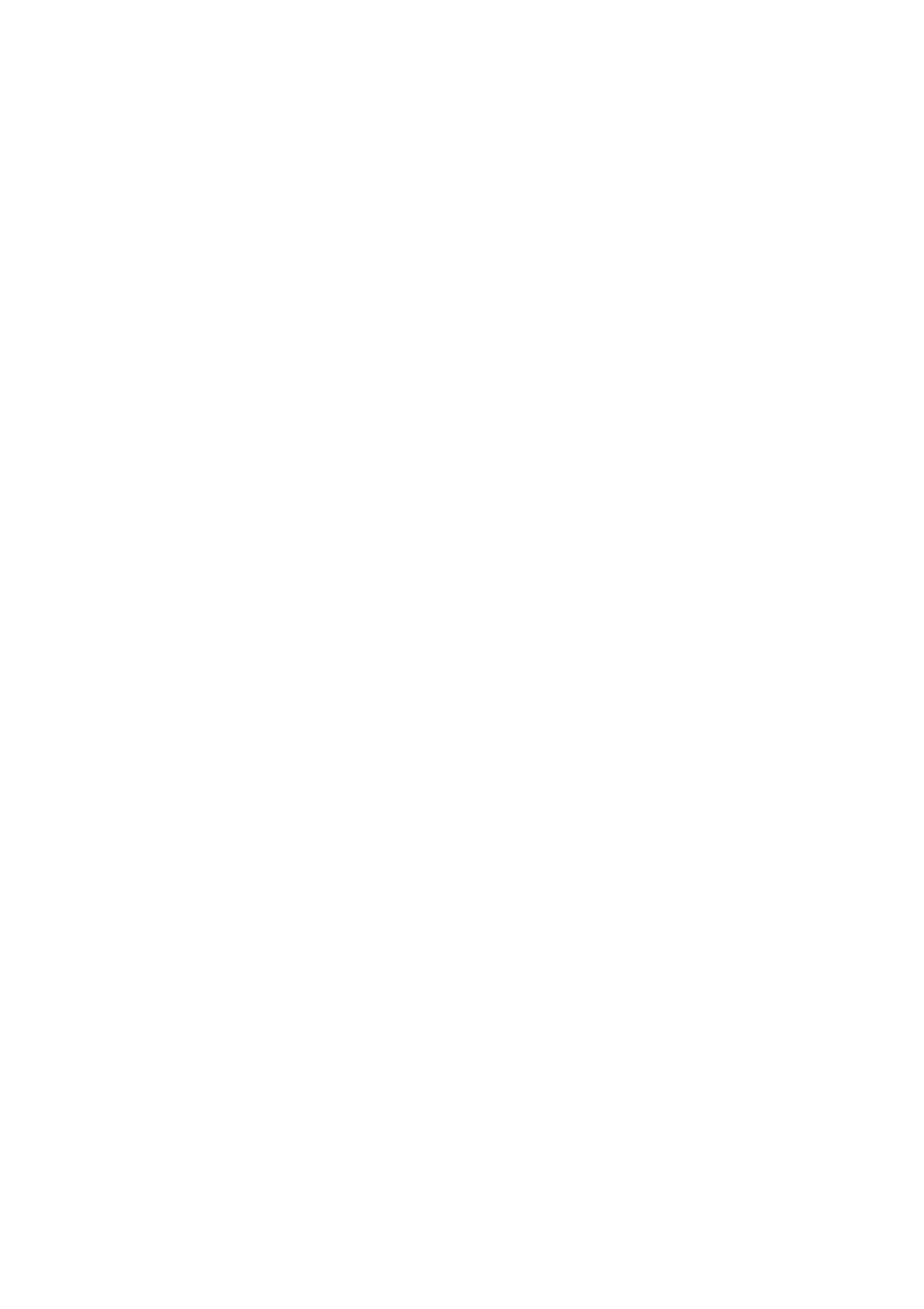
As we said before an arpeggio is a Chord broken into Notes of equal
length (defined by using the Clock parameter). In the Steps you can give
these equal Notes different velocity values, make pauses instead of notes
or tie notes together to create notes with a different note length.
Each step can be set to it's own velocity value of 1..127, and also to the
value Off, which means that there is actually a pause, or to Tie which
means that the steps are bound together creating a longer note.
If you play a C-E-G chord in example, the step values of 127, 127, Off, 100,
Tie, 30, Off, Tie would result in the following (assuming a 1/16 clock, and
mode Up)
–
Note C being played with maximum velocity, length 1/16
th
–
Note E played just the same 1/16th length and 127 velocity
–
then a 1/16th pause
–
Note G played with velocity 100 (an average volume) and a note
length of 1/8th (as the next step is tied to this step)
–
then Note C again, played with a very gentle velocity of 30 at
1/16th length
–
finally a 1/8th pause
After reaching the end the arpeggio just starts over from the beginning.
Note that the arpeggio will variate the pattern such that when starting with
step one again it now plays a E with velocity 127 and 1/16th length first;
that's because we played a 3 note chord and have a 4 note step definition
(playing C-E-G-C, next round E-G-C-E and then G-C-E-G before starting
with the first pattern again).
Also note that a Tie after an Off is just the same as placing an Off behind
another Off, both resulting in a longer pause.
Arpeggiator / Mode
Below the step display, on the very left, the Mode defines how the
Arpeggiator functions with several options available:
Chord: does not play the Chord as separate Notes but as a Chord in
rhythmic phrases defined by the other parameters.
Modulation: Basically the Arpeggiator is Off and does not influence Chords
(or single notes) being played. But the Arpeggiator is available as a
Modulation Source in the Modulation Matrix as if it were switched On. Using
MorphoX user manual 1.1.0
page 27