Installation – LinPlug MorphoX User Manual
Page 4
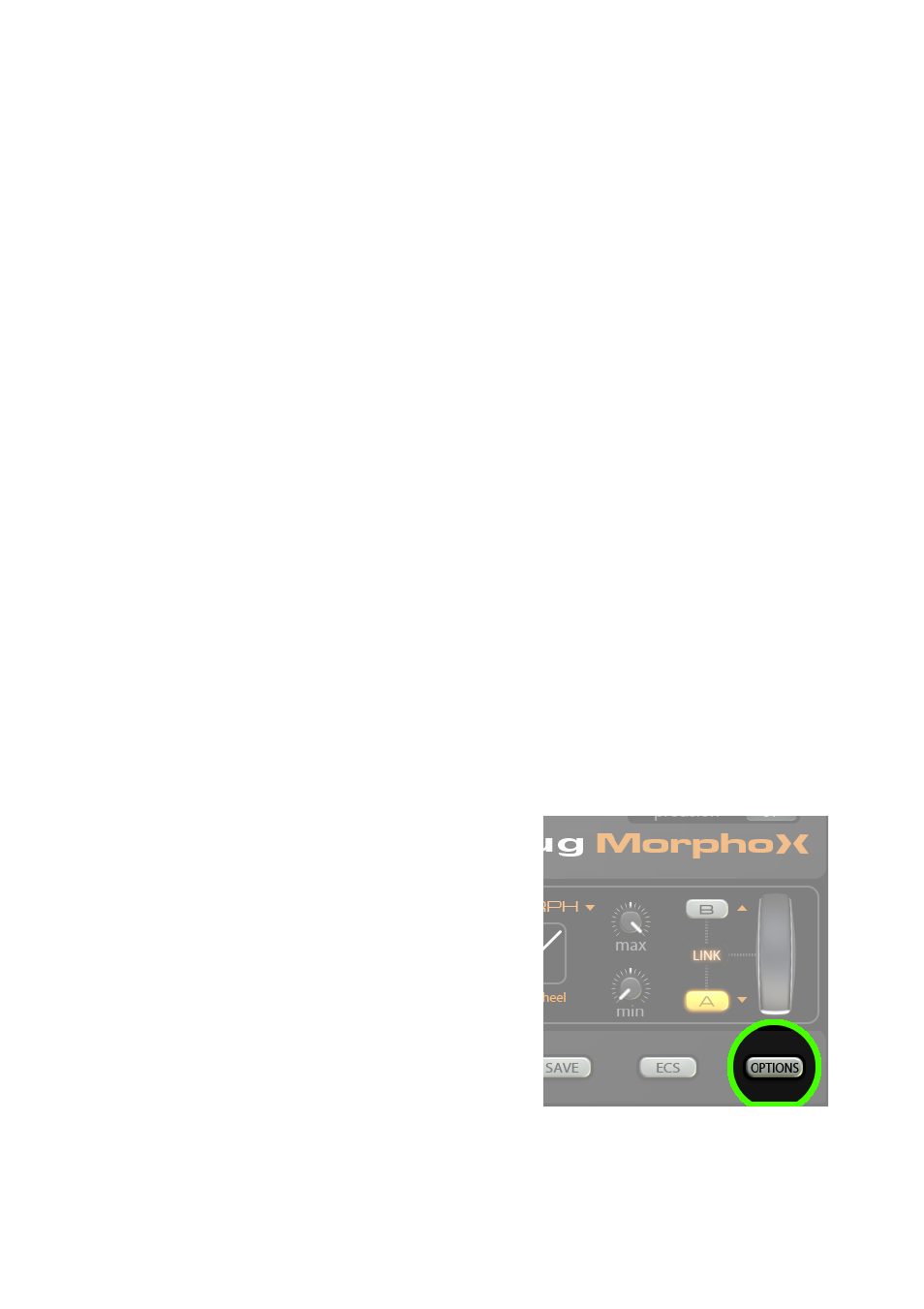
Installation
Installation on Mac
After downloading the LinPlug MorphoX for Mac you will find a file named
"MorphoX Installer xxx.dmg" located in your download folder. The xxx Is the
actual version number, in example 100.
Double-click this file to decompress and open the image, then double-click
the installer program which will guide you through the installation process.
The instrument file "MorphoX" and the factory presets will now be placed in
the right directory for virtual instruments on your Mac.
The next time you start your host software the LinPlug MorphoX will be
listed in the AU / RTAS / VST Instrument list.
Installation on PC
After downloading the LinPlug MorphoX for PC you will find a file named
"MorphoX Installer xxx.exe" located in your download folder. The xxx Is the
actual version number, in example 100.
Start this program and the Installer will guide you through the installation
process. Make sure you choose the right directory, so your host software
finds the MorphoX. Refer to your host software's manual if you are unsure
about where the host software plug-in directory is located.
The instrument file "MorphoX.dll" and the factory presets will be placed in
the chosen directory. The next time you start your host software the LinPlug
MorphoX will be listed in the VST Instrument list.
Common to Mac and PC
After you've installed and opened the
LinPlug MorphoX, for the first time please
open the Options page by clicking the
Options button in the lower right.
(continued on next page)
MorphoX user manual 1.1.0
page 4