Operation / controls – LinPlug MorphoX User Manual
Page 9
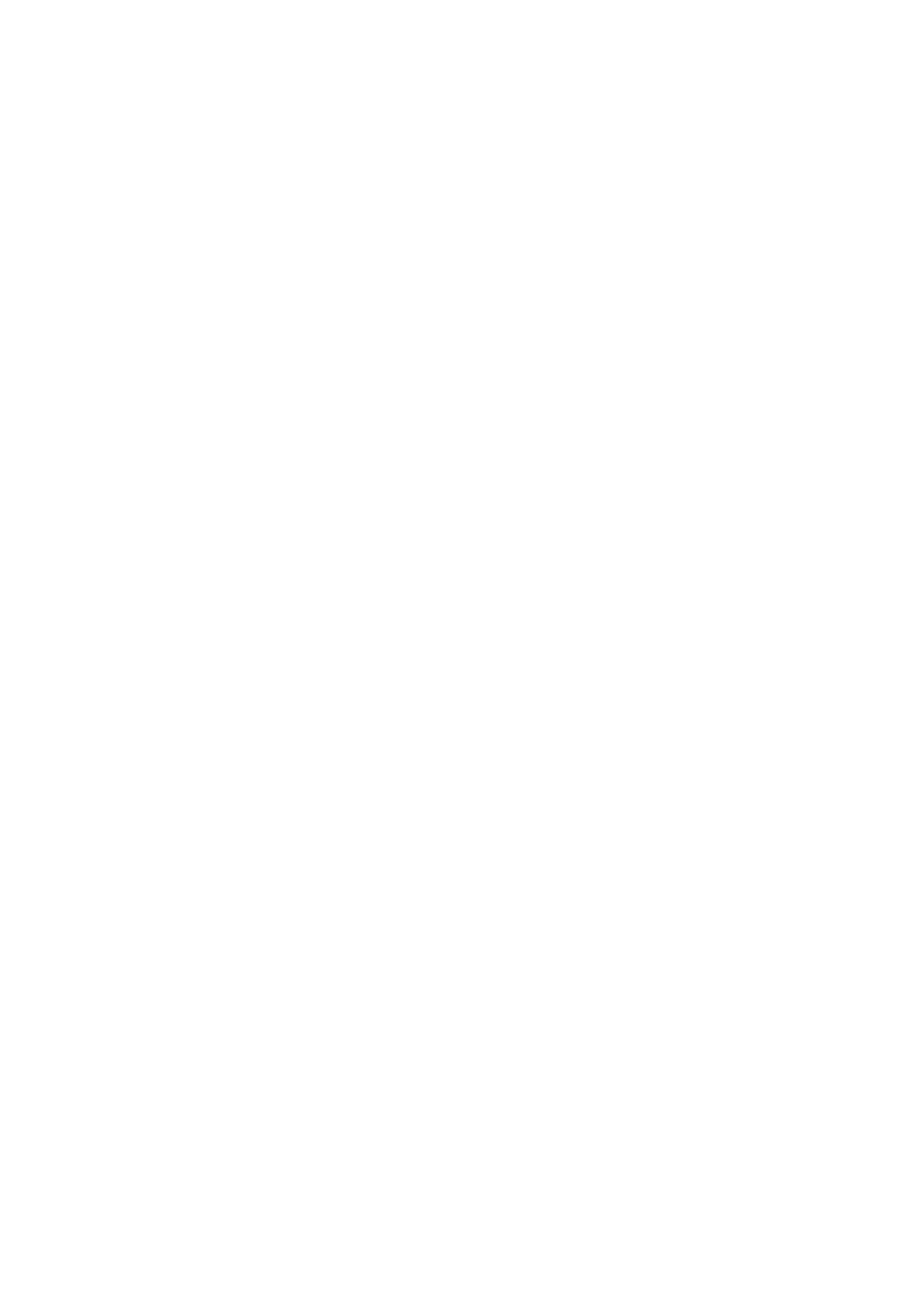
Operation / Controls
On Mac the interface supports both traditional and Retina displays
automatically. You have the possibility to change the User Interface size
with the menu on the very top left. Available resolutions are M=100%,
L=150% and XL=200%. The selected size is stored permanently and used
whenever you open up a new instance of MorphoX.
The controls (dials) on the user interface are operated in a linear manner,
so drag them with your mouse up/down to modify a control.
Holding down the ALT key while clicking on a control changes the selected
control's value a minimum step upwards (when clicking in the upper half of
the control) or a minimum step downwards (when clicking in the lower half
of the control).
Holding down the CTRL key (Windows) or COMMAND key (Mac) while
clicking on a control sets the control to its default value (e.g. for Volume
controls it sets the control's value to 0 dB).
Holding down the SHIFT key while changing a control's value enables finer
control values to be set.
Double clicking one on a Modulation Matrix Depth parameter sets the value
to 0.00. Double clicking in the same parameter a second time resets it to its
previous value. This is handy for quickly disabling (and re-enabling) one or
multiple modulations.
All Controls can be controlled using external MIDI messages. To do this you
need to use the ECS (MIDI-Learn) which is described in detail later in this
manual.
The Morph-Wheel bottom right is always connected to the MIDI Modulation
Wheel (MW), as thats the main and most important function of MorphoX. Of
course you can record the MW in your DAW or use the DAW parameter
automation to control it.
MorphoX user manual 1.1.0
page 9