LinPlug MorphoX User Manual
Page 32
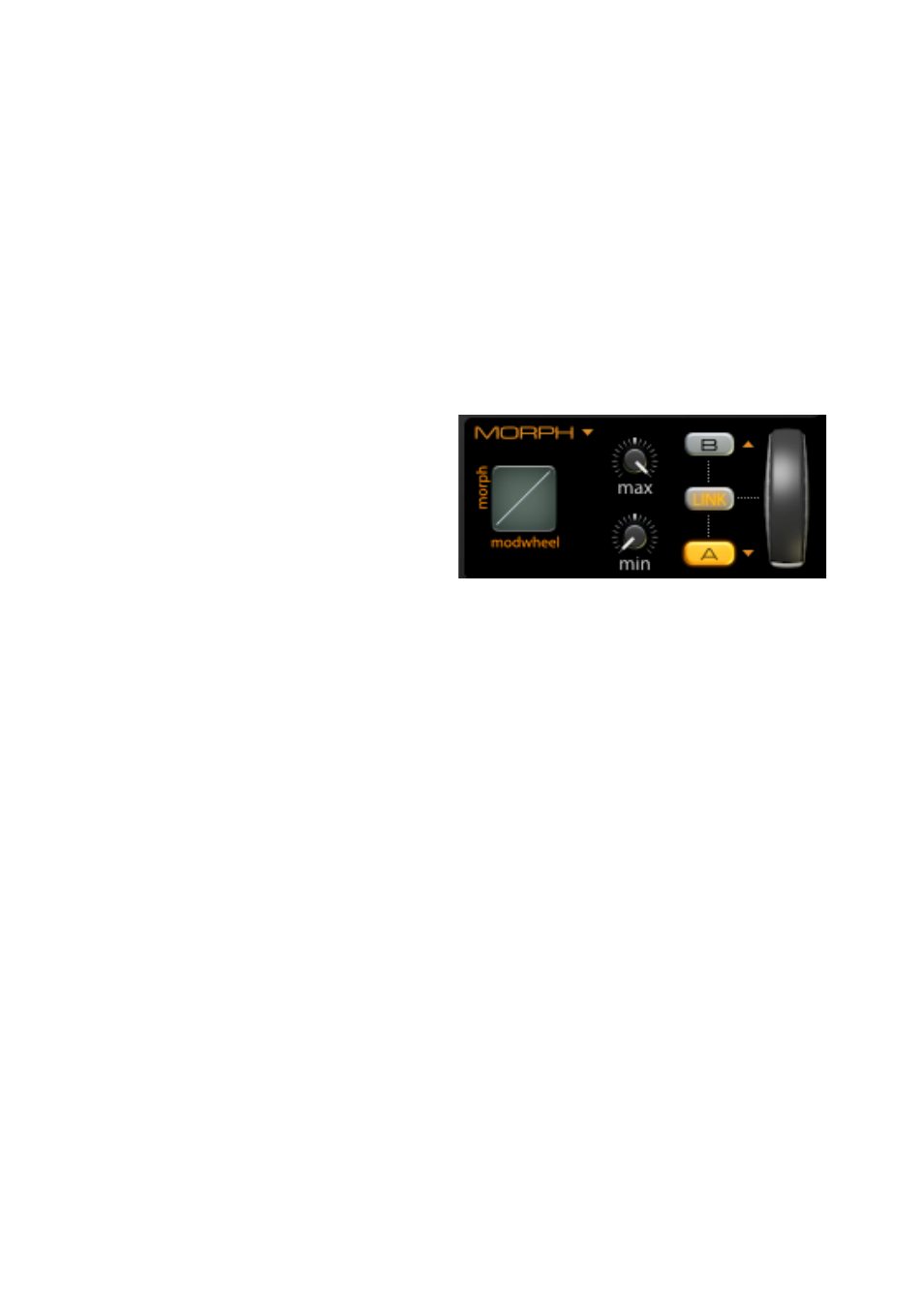
Morph Settings
The Morph Settings are best explained from right to left. On the very right
you find the modulation wheel, which serves both as a control you can click
and move with your mouse,as well as a status display of your (real world
keyboard's) modulation wheel. Moving this control or either your keyboard's
modulation wheel will morph the sound of MorphoX between the two sub
programs A and B.
You can switch the display between the two sub programs A and B by using
the A and B buttons left of the modulation wheel.
Between the A and B buttons you'll
find the Link button which serves as
a connection between the
modulation wheel and the A and B
buttons: whenever you move the
wheel above its center, button B will
become active and whenever you
move it below its center, button A will become active. This also works the
other way around, switching either the A or B button will make the wheel
move fully up or fully down. for
Using this Link button makes sure you always see and edit the sound which
corresponds best to the current sound you hear when playing.
Left of the three buttons are the two dials labeled max and min. Sometimes
you may find that the best sound for a particular purpose is not at the
outermost positions of the wheel. For this purpose you can limit the range
of morphing by using these two dials to a certain range.
On the very left of the morph section you find the morph curve. Usually the
morphing happens in a linear fashion, indicated by a straight line. By
moving this control downwards the morphing slowly moves from A to the
middle and quickly approaches B at the end. When moving this control
upwards however, the morphing quickly moves from A towards the middle
and slowly approaches B at the end.
MorphoX user manual 1.1.0
page 32