LinPlug MorphoX User Manual
Page 38
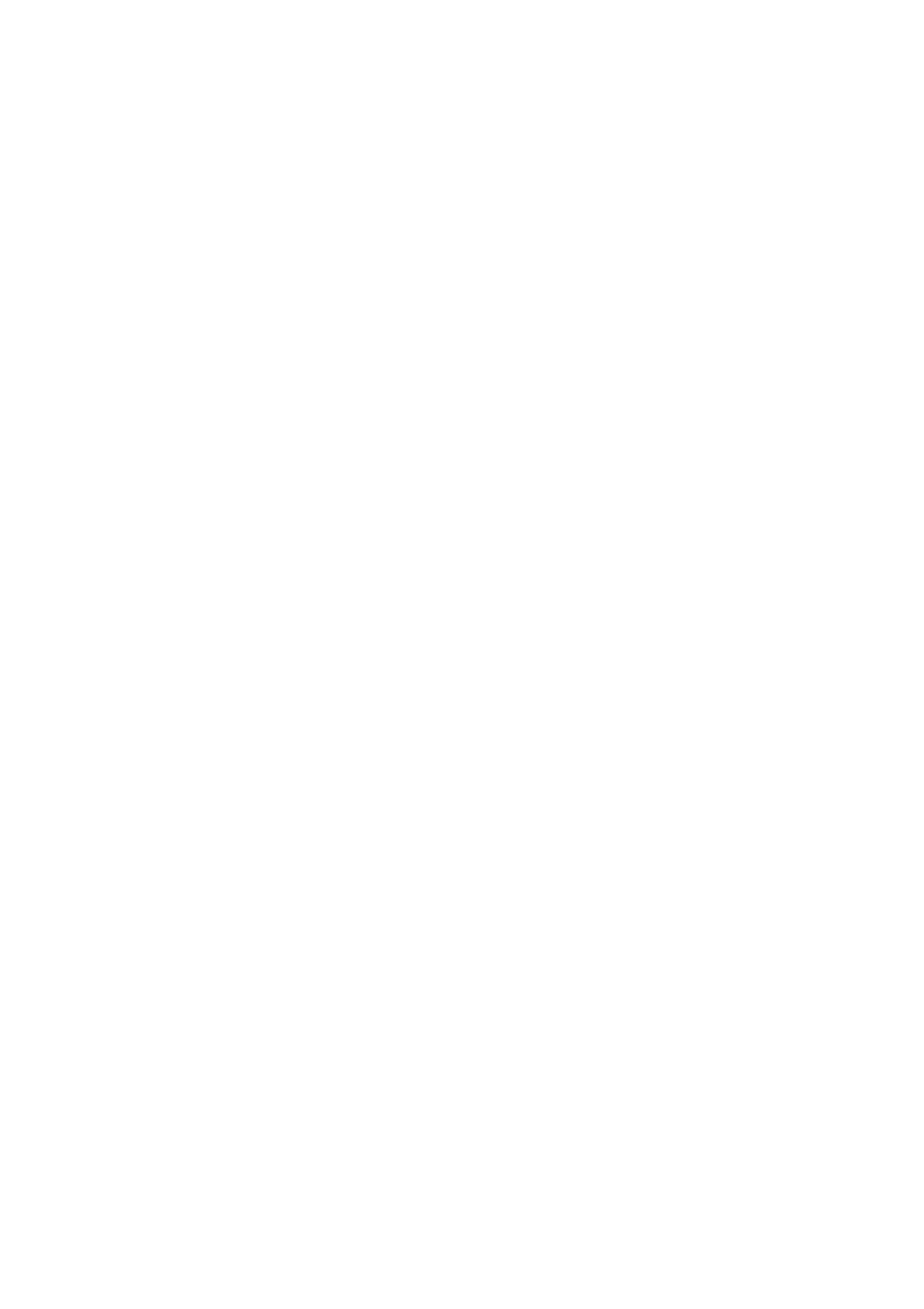
location you can do so and point MorphoX to the library manually by
choosing a preset from the new location. This is how:
Click on the Set button next to the Startup preset name and navigate to a
preset that MorphoX should load upon startup. This not only defines your
initial patch that is loaded when you open a new instance of MorphoX but
also defines at which location MorphoX should look for the rest of the
factory library. The path to the factory library is shown below the startup
preset and you will see how it adjusts to the startup preset when you
change it.
Next come a couple of switches for several options:
ECS to A and B when this option is checked, the MorphoX's MIDI Learn
will not only allow to control a certain parameter, but will also support
changes to both part A and part B, depending on which page you are
currently editing the sound.
When using MIDI controllers to perform live or to automate parameters its
recommended to have this switched Off. When using MIDI controllers to
edit a patch you might find it useful to have this switched On.
The Allow MIDI Program Change option can be used to suppress
MorphoX to respond to program change messages received as MIDI data
from the host software (your DAW software). The default setting is On.
The Allow Host Program Change is similar, but allows or suppresses the
host to change a program (patch) in MorphoX. The default is again On.
The Allow MIDI Volume Change option can be used to suppress a
response to volume change messages (CC 7) received as MIDI data from
the host software (your DAW software). The default setting is On as its
used by a couple of DAW's.
To switch back to the Front Panel click the Edit button in the bottom right.
MorphoX user manual 1.1.0
page 38