Operating the classview, Operation – Rose Electronics ClassView User Manual
Page 14
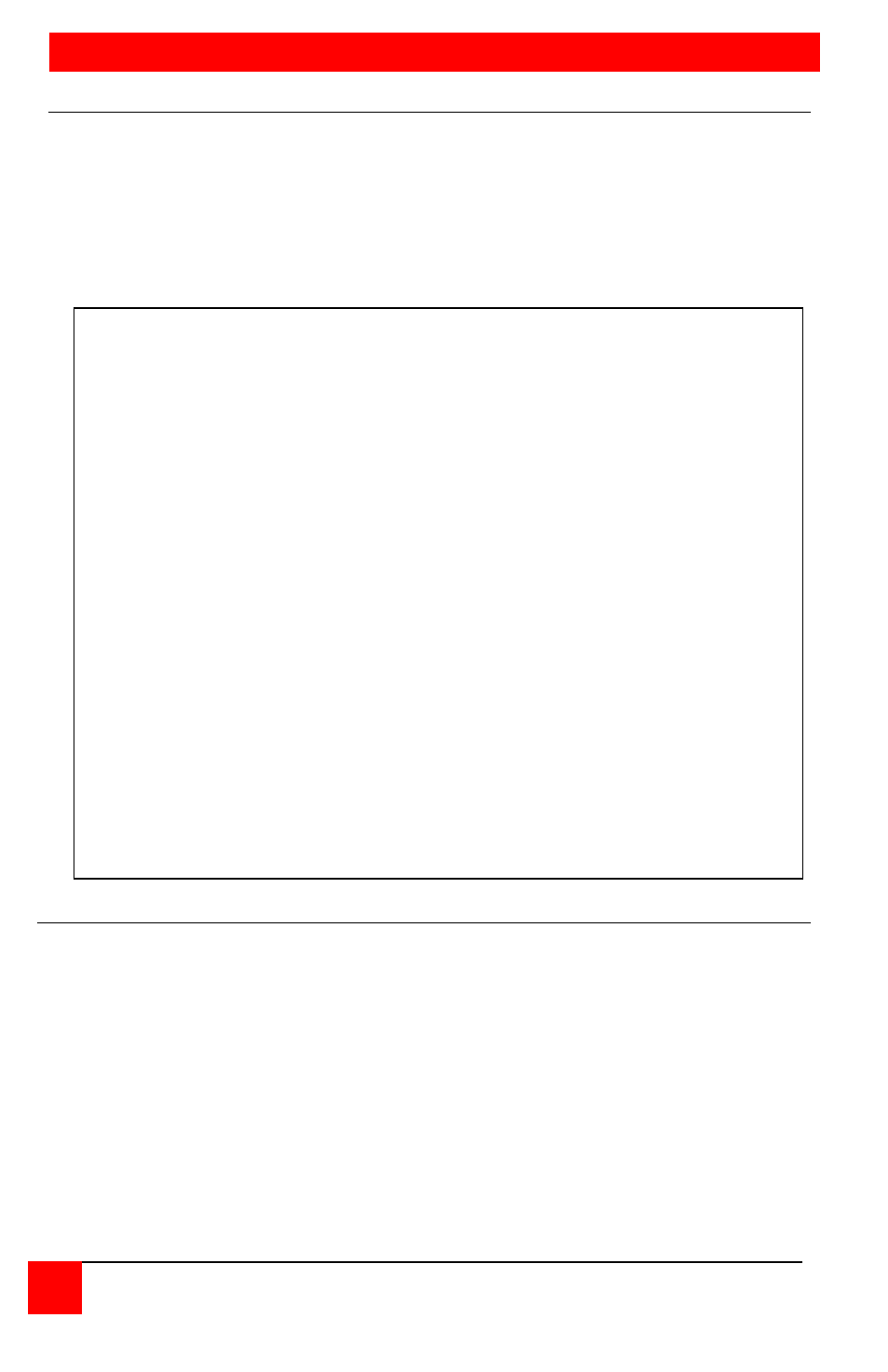
OPERATION
10
CLASSVIEW INSTALLATION AND OPERATIONS MANUAL
Operating the ClassView
ClassView is simple to operate. Port selection and function commands are
entered from the keyboard. This section details each ClassView function.
Also see the Keyboard command summary.
All commands apply only to the teacher's station. No commands can
be entered from a student station.
View command
The view command is used to observe a student's screen. The command is
issued b pressing and releasing the control key, hitting the F1 key, and then
hitting a CPU number (see Note). All keyboard and mouse data will be
discarded when this mode is entered. Hitting view with an operand of All
(F12) will enable the scan mode. Hitting view with an operand of Me (F11)
will restore normal connection of the instructor back to their own CPU.
IMPORTANT OPERATION NOTE: To send ClassView keyboard
commands, you must first press and release the left Control key
([Ctrl]). Pressing and releasing [Ctrl] activates ClassView to look for
commands from the keyboard. You have two seconds between each
keystroke to enter a valid command, otherwise ClassView aborts the
command.
NOTE: When entering numeric commands from the keyboard, use
only the numeric keys located at the top of your keyboard. Numbers
entered from the numeric keypad on the right of the keyboard will not
be recognized as valid commands.
NOTE: ClassView commands ignore case. All command letters are
shown capitalized for clarity only. Don't use the shift key though.
NOTE: All non-switching commands which require a numeric operand
must use the [Enter] key to complete the command.
NOTE: The CPU number may be entered as a function key or as a
numeric value. The numeric value is required if there are more than
10 ports in the system.