Rose Electronics ClassView User Manual
Page 18
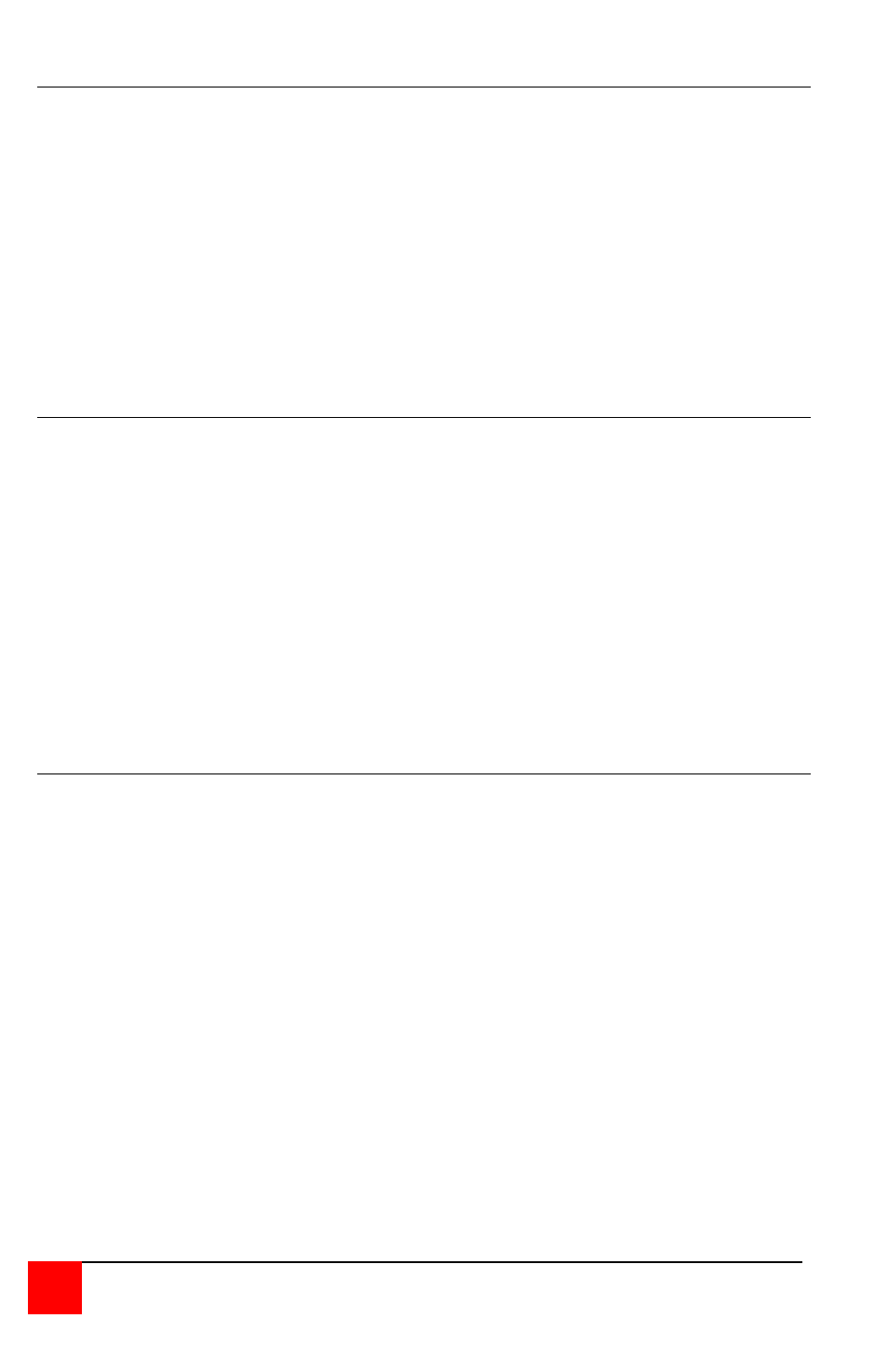
14
CLASSVIEW INSTALLATION AND OPERATIONS MANUAL
Minimum / maximum scan port commands
The scan minimum and maximum port commands set the range of ports for
which scanning occurs. The default minimum port is 1, the default maximum
port is 16. To set the minimum scan port, press and release the left Control
Key, type "<", enter the new minimum scan port and press [Enter]. To set
the maximum scan port, press and release the left Control Key, type ">",
enter the new maximum scan port and press [Enter].
The maximum scan port is also used to determine the number of keys
required to enter a port number. If the maximum scan port is set to 99 or
less, then only two digits are required to enter the port number. If the
maximum scan port is set to 100 or greater, then three digits are required to
enter the port number to select.
Screen blanking command
This feature reduces the wear on your screen and provides security for your
system by blanking the screen when there has been no keyboard or mouse
activity for a specified length of time. To set the screen blank interval time,
press and release the left Control key, type "V", enter the interval time in
seconds (0 – 999), and press [Enter] (an interval time of 0 disables this
screen blank feature). Follow with the Keep command to save the new
setting in the unit's non-volatile memory.
When in the Screen Blank state, all ClassView select LEDs will be off. To
restore the video screen, press any key or move the mouse. To disable the
screen blank feature, press and release the left Control Key, type "V", enter
"0" as the interval time, and press [Enter]. Follow with the Keep command if
desired to save it.
Mode command
ClassView supports keyboard modes 1, 2, and 3. the keyboard mode is set
by commands from the CPU. Mode 2 is the most common mode and is also
the power-up state of all 101 type and PS/2 keyboards. Mode 1 is used
primarily by most models of the latest PS/2s. Mode 3 is used by certain
specialized servers.
ClassView automatically detects a CPU's keyboard mode upon CPU boot-up
and thus learns which mode the CPU uses. If the CPU has already booted
and is then connected, ClassView cannot detect the CPU's keyboard mode
and uses the setting stored in the ClassView's non-volatile memory. The
mode command can be issued to change the keyboard mode for any port
and can be saved in non-volatile memory with the Keep command. If a port
was previously set to mode 1 and you connect a mode 2 CPU to that port, it
probably will not communicate correctly and you will need to issue the mode
command.
To issue the Mode command, press and release the left Control Key, type
"M", and enter the mode number "1", "2", or "3" followed by [Enter]. Follow
with the Keep command. To change the mode on another port, you must
first switch to that port and then issue the mode command.