Power interruption to the classview, Rackmount kit, Keyboard commands – Rose Electronics ClassView User Manual
Page 22
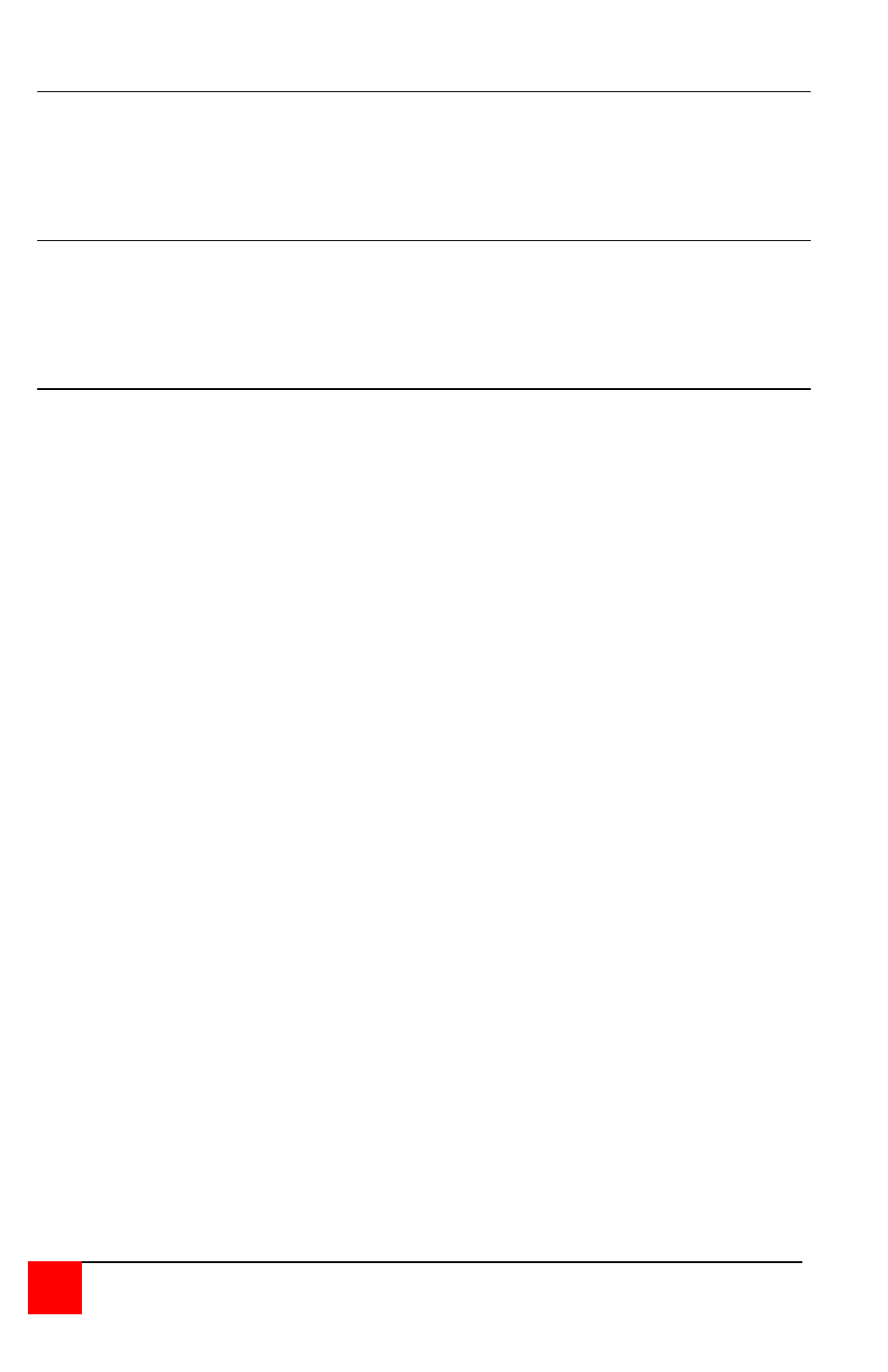
18
CLASSVIEW INSTALLATION AND OPERATIONS MANUAL
Power interruption to the ClassView
Certain keyboards are sensitive to rapid cycling of the power. Since power to
the keyboard is provided from the ClassView, you should not interrupt power
to the ClassView for less than three seconds. The ClassView is immune to
such transients, but the keyboard may not reset correctly.
Rackmount kit
The Rackmount kit is an optional item that can be ordered at any time. Your
ClassView unit is pre-drilled to accept the rack-mounting screws. There are
two sized available, 19" x 5.25" and 24" by 5.25".
Keyboard commands
To enter a keyboard command, first press and release the left Control Key,
represented by [Ctrl]. Then enter the command followed by ay parameters
you wish to specify, for example the port number. Letter/symbol commands
are not case sensitive, and are shown in upper case for clarity only. Do not
use the shift key when entering a command. Do not use the numeric keypad
to enter any commands.
All ClassView commands use a two second time-out between characters, to
abort the command. This is a feature that restores the keyboard to normal
operation, so the keyboard is not put into a command mode which might lock
it up from normal operation. The [Ctrl] character is not passed through to the
CPU when it is pressed and released. The command characters and
command operands are absorbed by the ClassView and not sent to the CPU.
All non-switching commands which require a numeric operand must use the
[Enter] key to complete the command.
Refer to Table 7 for a complete list of all available keyboard commands.