Classview troubleshooting guide – Rose Electronics ClassView User Manual
Page 25
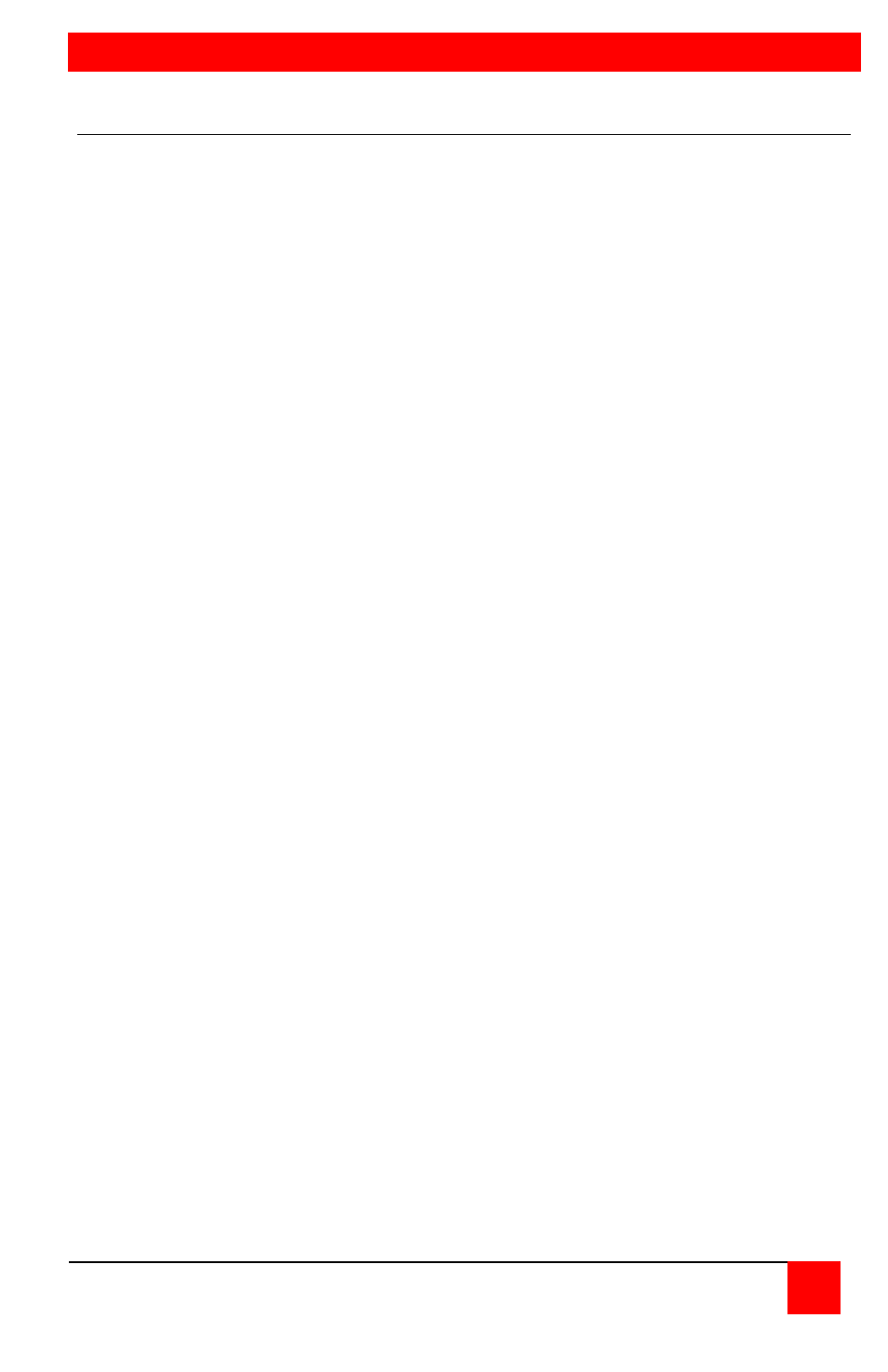
TROUBLESHOOTING
CLASSVIEW INSTALLATION AND OPERATINS MANUAL
21
ClassView troubleshooting guide
1. CPU does not boot, keyboard error received
CPU does not boot, mouse error received
a. Cable is loose, reseat cable and hit F1 to continue or reboot
computer
b. Wrong cable plugged in, keyboard and mouse cables reversed
c. Cable is defective, try using cable from another CPU. If problem goes
away cable is defective
d. Port on ClassView is defective, try using another port on ClassView.
If problem goes away port is defective
e. Port on CPU is defective, try plugging in keyboard or mouse directly
if problem remains CPU port is defective. If CPU power status LED
not lit, fuse on motherboard ma be blown
2. Mouse drives does not load
a. If PS/2 type mouse, CPU must be connected to ClassView or mouse
at boo-up time in order for muse to be recognized by CPU. Reboot
computer with ClassView powered on and cable attached
b. If RS-232 type mouse, make sure right COM port is being used and
syntax of mouse driver is correct to search for the correct port
c. Incompatible or old mouse driver being used, try latest driver. At
time of this publishing Microsoft 9.01 driver is best one available
3. Can't switch ports from keyboard
a. Power to ClassView was removed for less than three seconds
possibly causing keyboard to lock up. Disconnect keyboard and plug
it back in
b. The mode of the keyboard does not match that of the CPU. Issue
the mode command, usually 1 for IBM PS/2's and 2 for all others.
The default setting of the ClassView is mode 2. Sometimes an
incorrect mode will confuse the CPU or keyboard and require re-
booting the CPU or resetting the keyboard by unplugging and
plugging it back in
c. If try to reach a remote port, that port is busy. Try again later
d. If trying to reach a remote port, the bus cable is disconnected, or the
remote box is powered off. Check status LED on local unit, if it is not
flashing at a one-second interval then bus cable has been
disconnected or no other units are attached to the network. Check
remote unit for activity also.
e. KB port or CPU port cable disconnected. Typing in characters to the
KB should cause the status LED to flash more rapidly. Use this to
test if you have a good KB or mouse connection to the unit