Keyboard command summary – Rose Electronics ClassView User Manual
Page 23
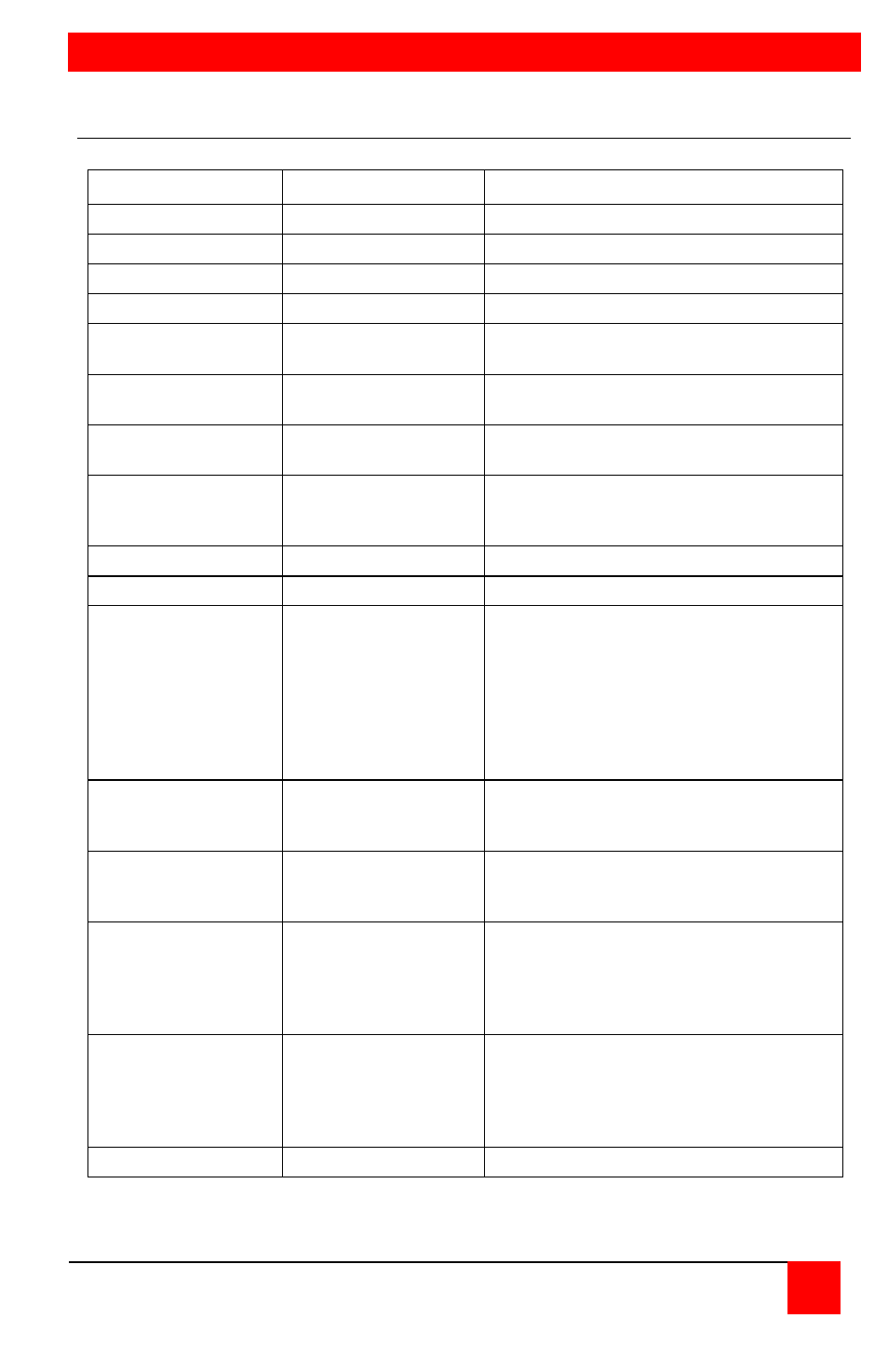
KEYBOARD COMMAND SUMMARY
CLASSVIEW INSTALLATION AND OPERATINS MANUAL
19
Keyboard Command Summary
Command
Key Sequence
Description
View
[Ctrl] F1 station #*
View student's station
Share
[Ctrl] F2 station #*
Share student's station
Control
[Ctrl] F3 station #*
Control student's station
Show
[Ctrl] F4 station #*
Show instructors screen to students
Enable
[Ctrl] F5 station #*
Enable keyboard, mouse, and monitor at
student's station
Disable
[Ctrl] F6 station #*
Disable keyboard, monitor, and mouse to
the selected CPU port
Freeze
[Ctrl] F7 station #*
Disables keyboard and mouse at student's
station
Go to selected port
[Ctrl] xxx
xxx=port number (1-3
digits)
Connects your keyboard, monitor, and
mouse to the selected CPU port
Go to next higher port [Ctrl] +
Selects the next higher sequential port
Go to next lower port
[Ctrl] -
Selects the next lower sequential port
Scan On
[Ctrl] S
Turns Scan mode on, causing ClassView to
start scanning sequentially from the current
port through the remaining ports until scan
max is reached and then switching to scan
min. If local only is enabled then scanning
is local port 1-16 only. If scan is on when a
Keep command is issued then upon power
up the unit will start scanning.
Scan Off
[Ctrl] X
Turns Scan mode off. Scan can also be
stopped by entering a port selection
command
Scan time interval
[Ctrl] T xx [Enter]
xx=time in sec. (1-15
secs)
Sets the time, in seconds, that ClassView
will pause at each port when scannin
g
Minimum scan port
[Ctrl] < xxx [Enter]
where xxx = port
number
Sets port number which is the lowest port
for scanning. When scanning and
maximum scan is reached, the next port will
be minimum scan.
Note: Follow with keep command
Maximum scan port
[Ctrl] > xxx [Enter]
where xxx = port
number
Sets port number which is the highest port
for scanning. When scanning and
maximum scan is reached, the next port will
be minimum scan.
Note: Follow with keep command
Previous port
[Ctrl] BS (backspace)
Switches to the previous port you were on