Rose Electronics ClassView User Manual
Page 17
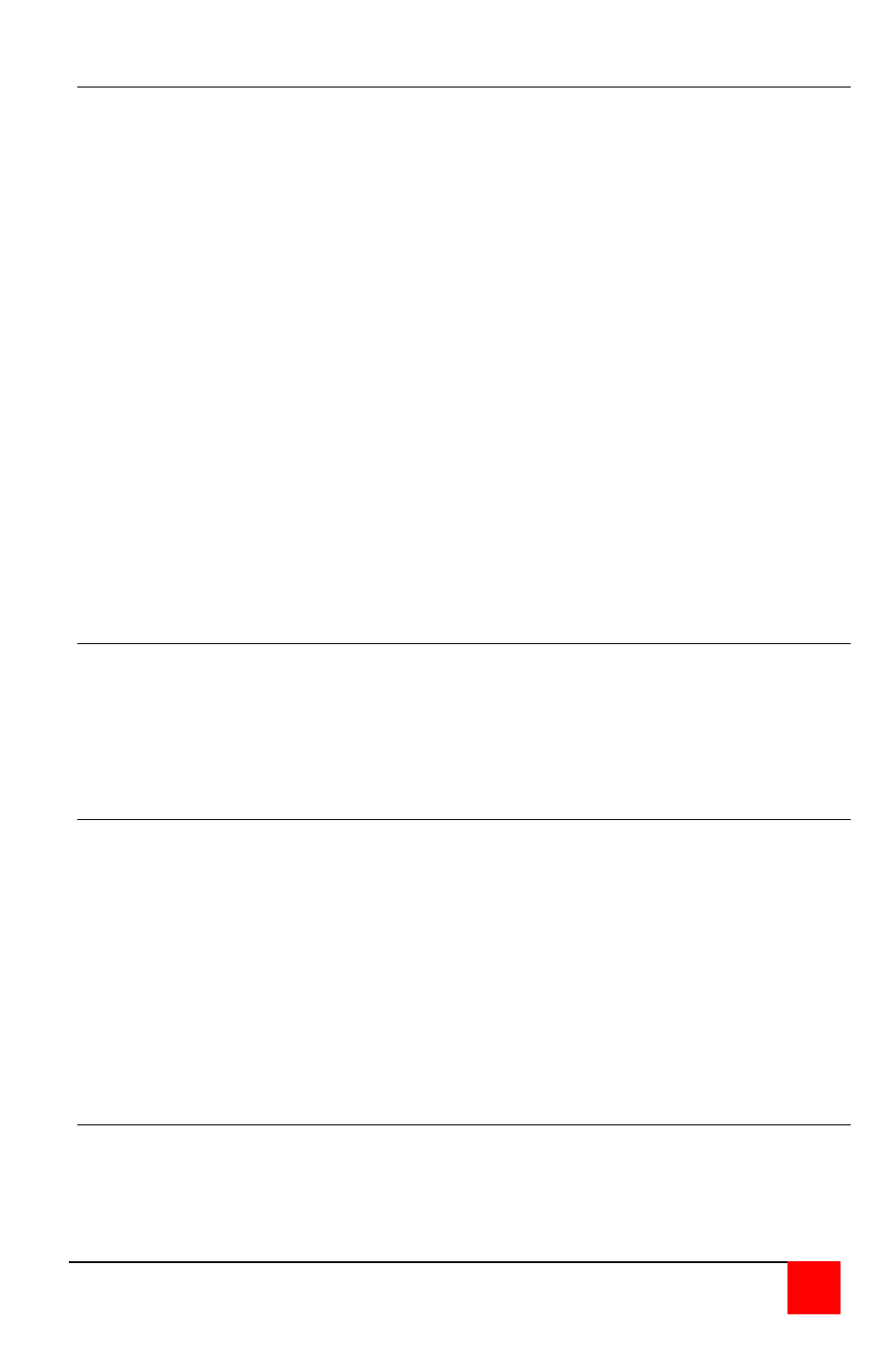
CLASSVIEW INSTALLATION AND OPERATINS MANUAL
13
Keyboard timeout command
This is a very powerful feature that controls when two or more keyboards are
sharing a CPU. The setting of this interval value determines after what
amount of time a CPU becomes available for use by another keyboard.
This value is loaded upon connecting to a CPU and when any keyboard or
mouse activity occurs. If there is no keyboard or mouse activity for this time
interval the CPU is available for connection by another port. Each ClassView
unit can have a different timeout value set. If another keyboard connects to a
CPU on a particular unit, the timeout is set by that remote keyboard and not
the local one.
If the timeout is set for zero this is an instant timeout. Two keyboards each
set for a zero timeout and connected to the same CPU will appear to both be
connected to the CPU. If the timeout is set for 255 this is an infinite timeout.
A CPU will not be released, until another port is switched to from the
keyboard with the infinite timeout or the timeout is changed.
The default setting is 2 seconds. To set another interval, press and release
the left Control Key, type "H", enter the new keyboard timeout interval (in
seconds), and press [Enter]. Remember to use the upper numeric keys, not
the numeric keypad to the right. Follow with the Keep command to save the
setting. All student stations have a timeout of 2 seconds.
Previous port command
This setting is intended to provide a convenient method to alternate between
two CPUs. You can rapidly and easily switch to the previous port that you
were on. This especially useful when you have many CPUs and entering the
multi-digit-port number can be tedious. To set another interval, press and
release the left Control Key and then press the "Backspace" key.
Scan mode commands
To enable scanning from the keyboard, press and release the left Control
Key, then type "S". ClassView will begin scanning sequentially from its
current port through the remaining ports up to the maximum scan port and
begin again at the minimum scan port. The time between switching to the
next higher port is the scan time interval (see below) and is programmable
from 1 – 15 seconds.
To stop scanning, press and release the left Control Key, then type "X".
Scanning is also disabled by entering a port selection command. You can
program the unit to start scanning upon power-up by enabling the scan mode
and issuing the keep command.
Scan time interval command
The scan time interval command sets the time, in seconds, that ClassView
will pause at each of the ports when scanning. The allowable scan time is
from 1 to 15 seconds. The default setting is 5 seconds. To set another time
interval, press and release the left Control Key, type "I", enter the new scan
time interval (in seconds), and press [Enter].