Rose Electronics ClassView User Manual
Page 16
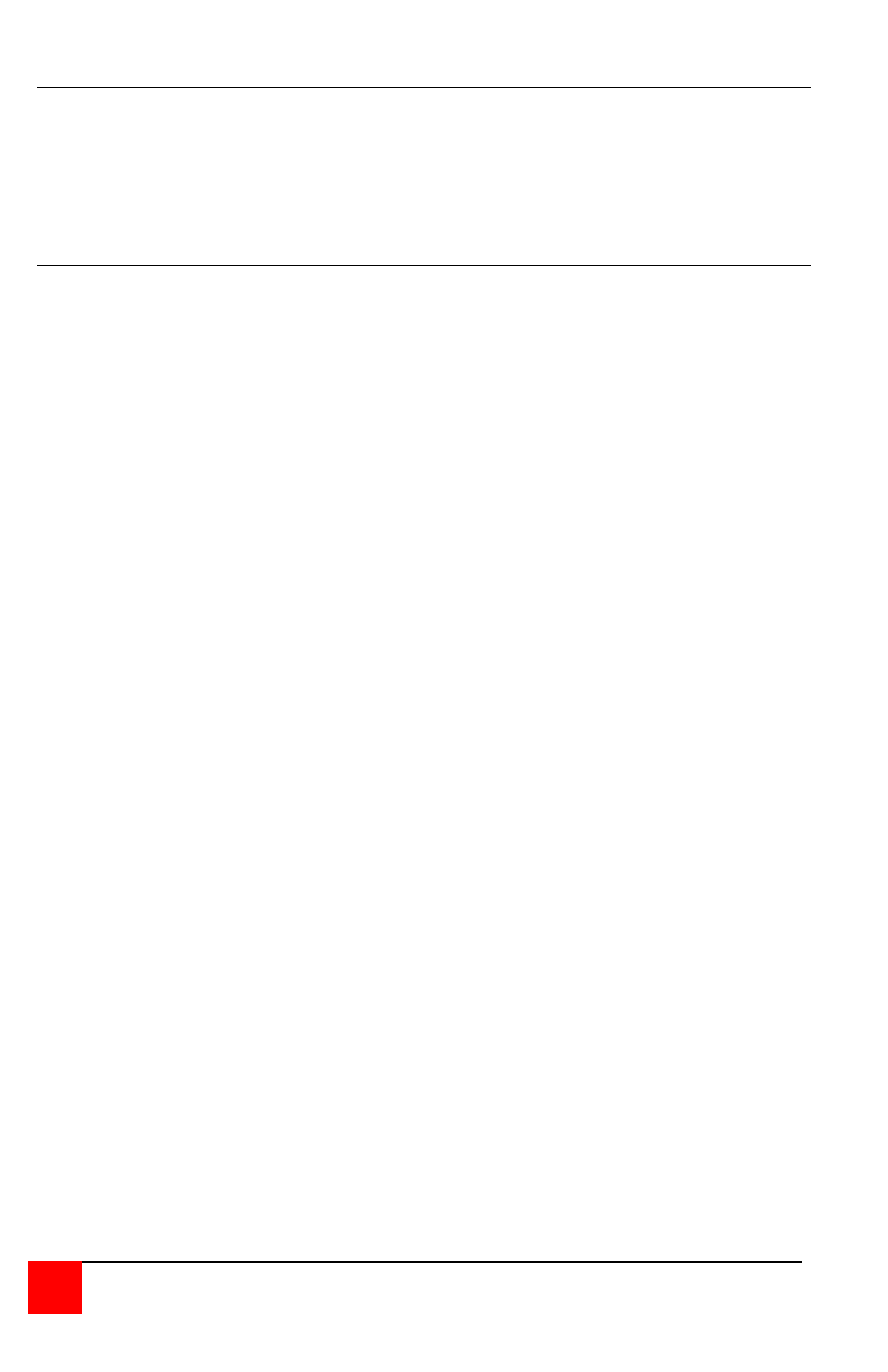
12
CLASSVIEW INSTALLATION AND OPERATIONS MANUAL
Freeze command
The freeze command keeps the students screen active but locks their
keyboard and mouse. The command is issued by pressing and releasing the
control key, hitting the F7 key, and then hitting a CPU number (See NOTE).
Hitting freeze with an operand of All (F12) will freeze all students' CPUs.
Hitting freeze with an operand of Me (f11) will have no effect.
Entering station numbers by numeric value
When entering a numeric value of a station number there are certain rules on
how to properly do it. After you press and release you keyboard's left control
key ([Ctrl]), and then enter the command desired, type in the port number as
described below. Remember to use the numbers located at the top of our
keyboard. Do not use the numeric keypad. The maximum scan port is also
used to determine the number of keys required to enter a port number. If the
maximum scan port is set to 99 or less, then only two digits are required to
enter the port number. If the maximum scan port is set to 100 or greater,
then three digits are required to enter the port number to select.
16 – 99 Ports: ClassView will execute the command on the desired station
when you enter the two-digit number. For single-digit ports, you can enter
the number with a leading zero (such as 01) or enter the single-digit number
and press [Enter]. If you enter only one digit, and do not follow it with
[Enter], ClassView will wait two seconds for you to enter another digit, then,
if no additional number is entered, will execute the command on the single-
digit port.
100 – 256 Ports: ClassView will execute the command on the desired station
when you enter the three-digit number. For single-and-double-digit ports,
you can enter the number with one or two leading zeros (such as 027 or
001), or enter the single-or-double-digit number and press [Enter]. As noted
above, ClassView will wait two seconds for a second or third number to be
entered, then will execute the command on the port number entered.
Going to the next highest or lowest port
From the keyboard you can switch forward or backward through the CPUs by
using the + and – keys. To go to the numerically next higher port, press and
release the left control key ([Ctrl]), then press the "+ /-" (plus) key. To go to
the next numerically lower port, press and release ([Ctrl]), then press the '+/-
" (minus) key. The command is not case sensitive. Use the keys at the top
of your keyboard, not those on the numeric pad.
The count wraps around. If follows the ports as defined by the scan
minimum and maximum settings, described later.