Ptz control – Rugged Cams Rugged Vision DVR User Manual
Page 27
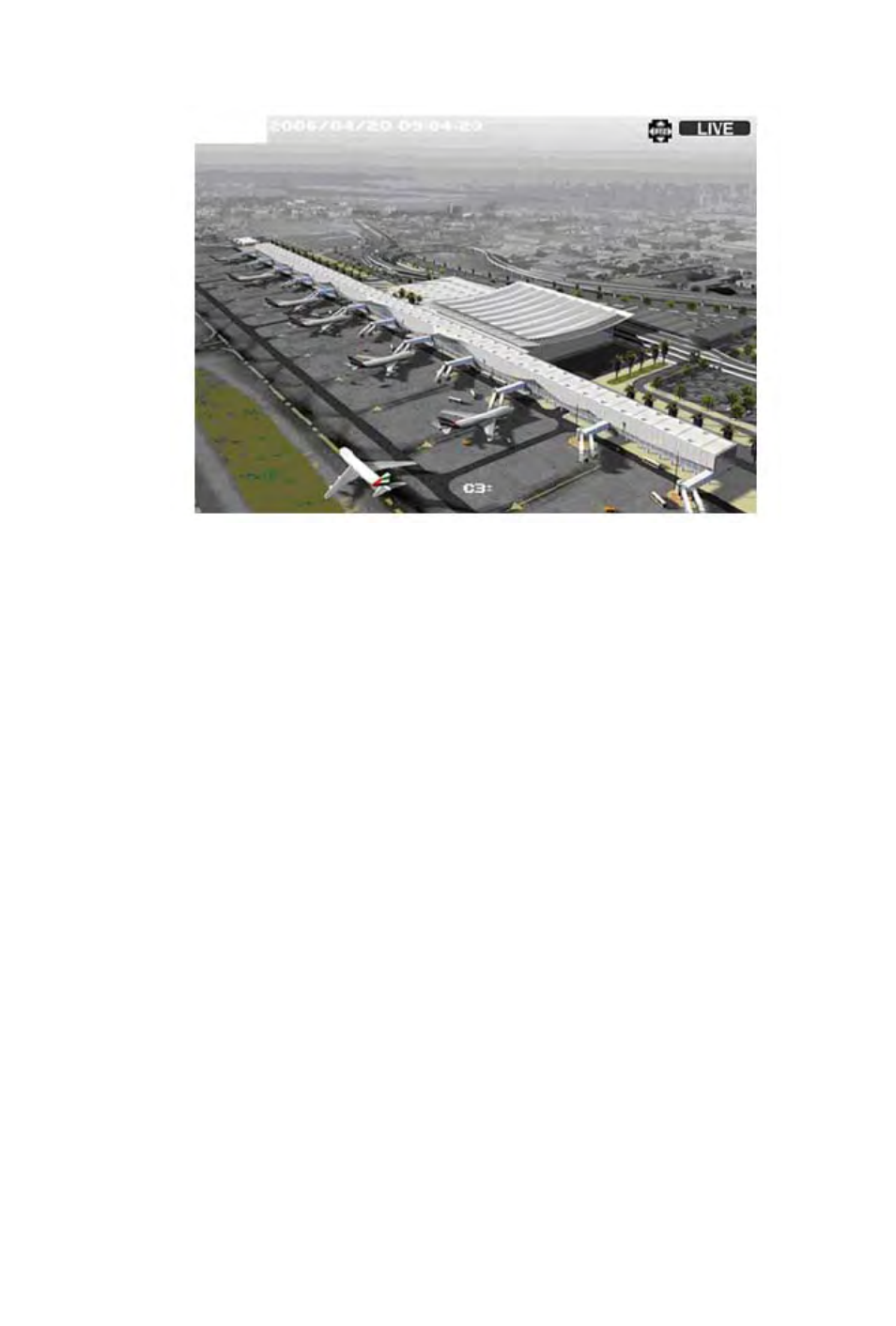
PTZ Control
To use PTZ Control, ensure that your camera is a PTZ (Pan/Tilt/Zoom) camera.
An alert stating, NOT A PTZ CAMERA will display when you try to use PTZ Control for non-PTZ
cameras.
Procedure Using the Remote Controller:
1. Press [PTZ] to enter PTZ Control.
2. Press [UP], [DOWN], [LEFT] or [RIGHT] to control the direction of the PTZ camera.
3. Press ZOOM [+] or [-] to zoom in or out.
4. Press FOCUS [+] or [-] to adjust focus.
5. Press IRIS [+] or [-] to adjust amount of light captured by the camera.
6. Press [PTZ] again to exit.
Procedure Using the Control Panel:
1. In LIVE VIEW, press [MODE].
2. Select PTZ by pressing [UP]/[DOWN] then [SELECT].
3. Press [UP], [DOWN], [LEFT] or [RIGHT] to control the direction of the PTZ camera.
3. Press [SELECT] to change the function of [UP] and [DOWN] to zoom in or out, and the function of
[LEFT] and [RIGHT] to focus in or out. Iris control is not supported by the Control Panel.
5. Press [SELECT] again to change the function of [UP], [DOWN], [LEFT] and [RIGHT] to pan/tilt.
6. Press [BACK] to go back to LIVE VIEW.
27