Editing and deleting custom box, Storing documents – TA Triumph-Adler P-C3060 MFP User Manual
Page 185
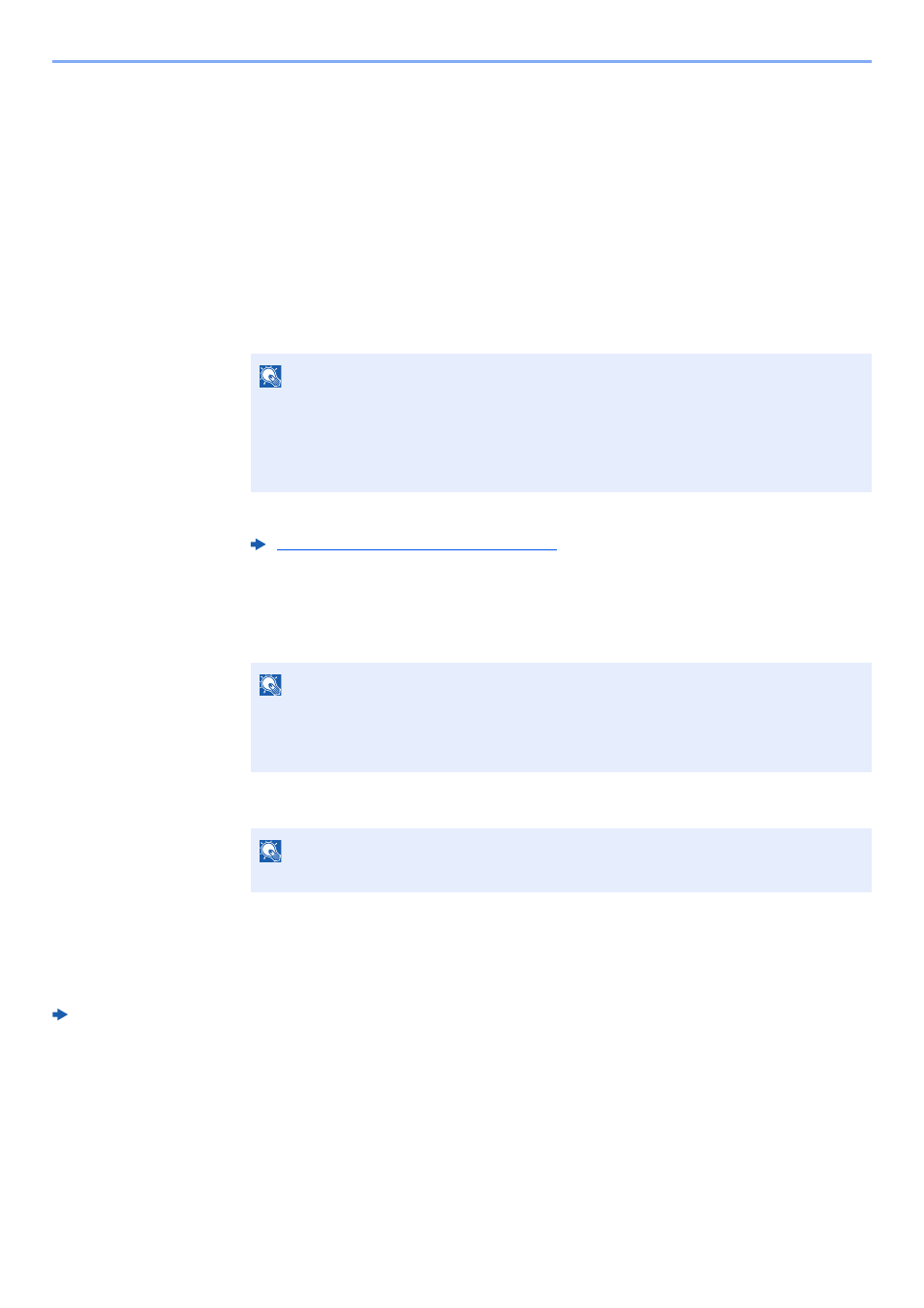
5-34
Operation on the Machine > Using a Custom Box
Editing and Deleting Custom Box
1
Display the screen.
[System Menu/Counter] key > [▲] [▼] key > [Document Box] > [OK] key > [▲] [▼] key >
[Custom Box] > [OK] key > [▲] [▼] key > [Detail/Edit] > [OK] key
2
Edit the custom box.
To edit
1
Select the box you want edit and select the [OK] key.
2
Change the box information.
To delete
1
Select the box you want delete and [Menu].
2
[▲] [▼] key > [Delete] > [OK] key > [Yes]
Storing Documents
Custom box stores the print data which is sent from a PC. For the operation of the printing from the PC, refer to the
following:
Printing System Driver User Guide
NOTE
• When you have logged in as a user, you can only edit a box whose owner is set to that
user.
• When you have logged in as administrator, you can edit all boxes.
• If a custom box is protected by a password, enter the correct password.
Creating a New Custom Box (page 5-32)
NOTE
• When you have logged in as a user, you can only delete a box whose owner is set to
that user.
• When you have logged in as administrator, you can delete all boxes.
NOTE
If a custom box is protected by a password, enter the correct password.