System menu settings, System menu settings -3 – TA Triumph-Adler P-C3060 MFP User Manual
Page 247
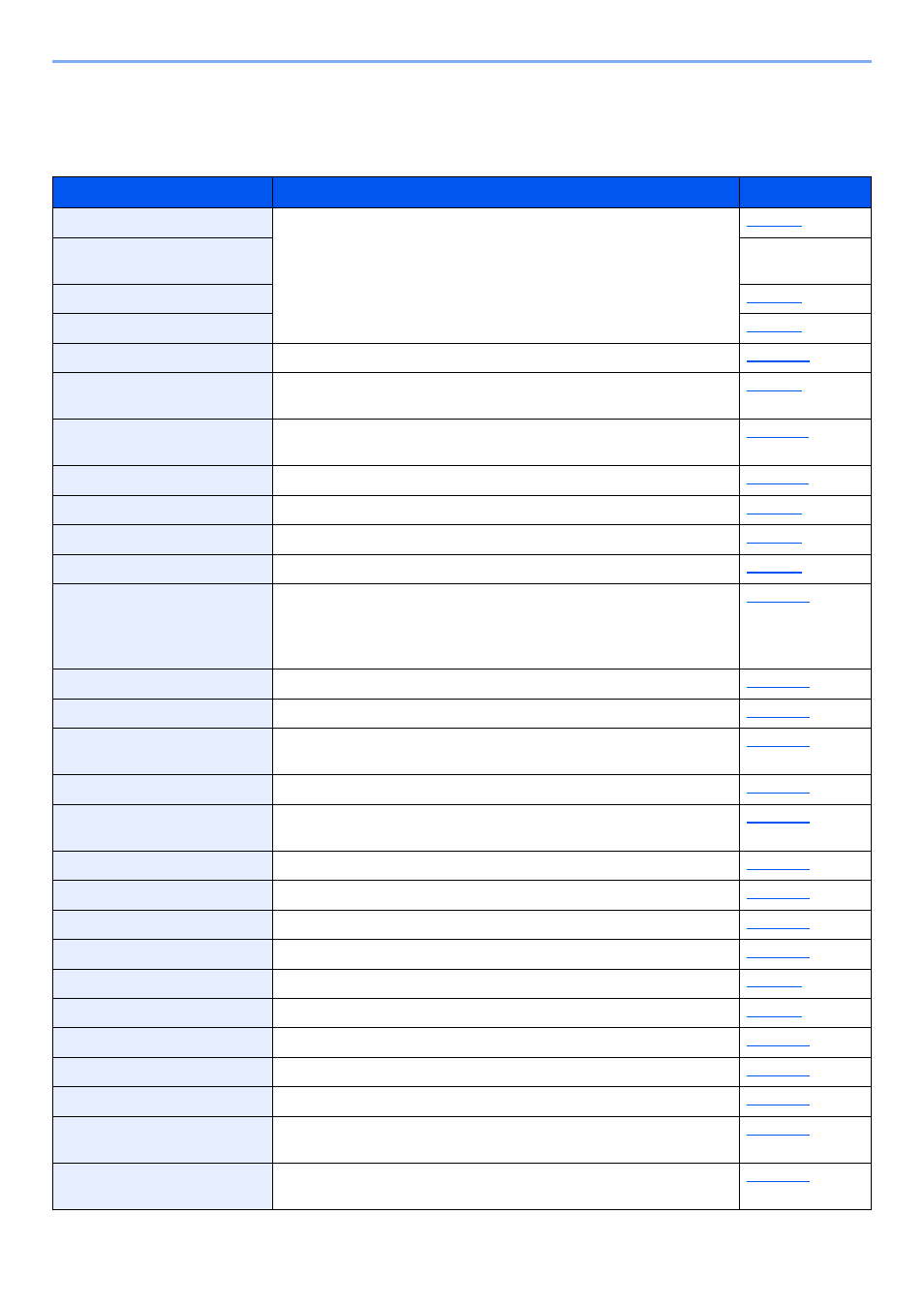
8-3
Setup and Registration (System Menu) > System Menu
System Menu Settings
This section explains the functions that can be configured in System Menu. To configure the settings, select the item in
System Menu and select the setting item. For details on each function, see the table below.
Item
Description
Reference Page
Print Report
Configure settings for printing reports and histories.
Refer to the FAX
Operation Guide.
Counter
This counts the number of pages printed or scanned.
Allows you to view information about logged in users and edit some of
that information.
Cassette 1 (to 4) Set. (Cassette
1 (to 4) Settings)
Select type of paper in Cassette 1 (to 4).
MP Tray Set. (MP Tray Settings)
Select type of paper in multi purpose tray.
Select the language displayed on the message display.
Select the screen appearing right after start-up (default screen).
Set options for buzzer sound during the machine operations.
Defaults are the values automatically set after the warm-up is completed
or the [Reset] key is selected.
Set the defaults for available settings such as copying and sending. Setting
the frequently-used values as defaults makes subsequent jobs easier.
Restrict the number of copies that can be made at one time.
Select whether to cancel or continue the job when error has occurred.
Measurement
Select inch or metric for the unit for paper dimensions.
Select the type of USB keyboard that you want to use.
Format an optional SD/SDHC memory card.
Set the display method of the Status/Log.
Set the brightness of the message display.
Configure settings for originals.
Configure settings related to the date and time.
Configure settings related to the time.
A RAM disk can be created and its size can be set.
Select the screen to enter the login user name and password when
logging in.