3preparation before use -1, 4printing from pc -1 – TA Triumph-Adler P-C3060 MFP User Manual
Page 4
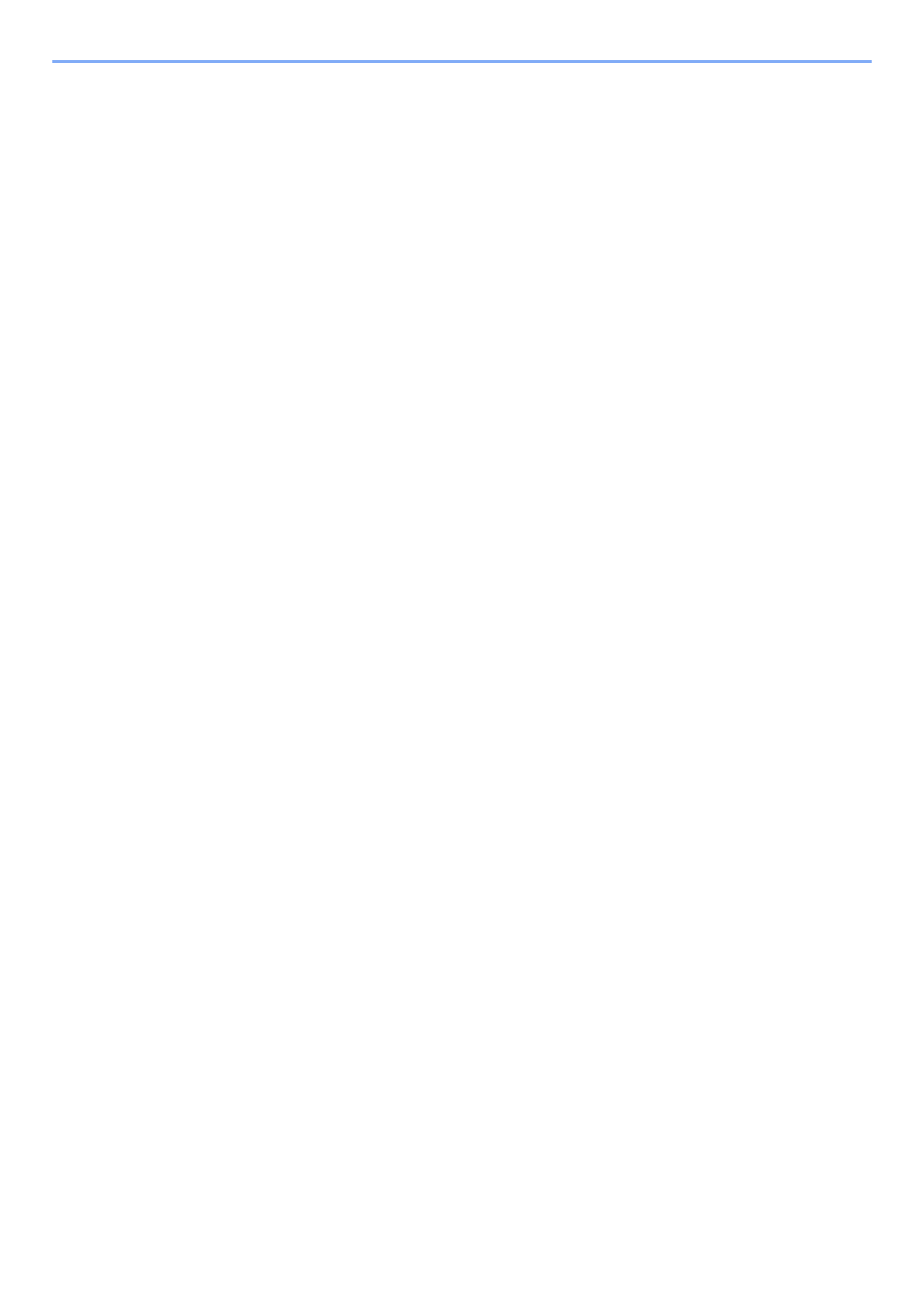
iii
Software on DVD (Windows) .................................................................................. 2-22
Installing Software in Windows ............................................................................... 2-23
Uninstalling the Software ........................................................................................ 2-29
Installing Software in Mac Computer ...................................................................... 2-30
Setting TWAIN Driver .............................................................................................. 2-32
Setting WIA Driver ................................................................................................... 2-34
Checking the Counter ..................................................................................................... 2-35
Additional Preparations for the Administrator ............................................................. 2-36
Accessing Embedded Web Server RX ................................................................... 2-39
Changing Security Settings ..................................................................................... 2-40
Changing Device Information .................................................................................. 2-42
E-mail Settings ........................................................................................................ 2-44
Registering Destinations ......................................................................................... 2-48
Creating a New Custom Box ................................................................................... 2-49
Printing a document stored in a Custom Box .......................................................... 2-50
Precaution for Loading Paper ................................................................................... 3-3
Loading in the Cassettes ........................................................................................... 3-4
Loading Paper in the Multi Purpose Tray .................................................................. 3-7
Specifying Paper Size and Media Type .................................................................. 3-10
Paper Stopper .................................................................................................................. 3-12
Preparation for Sending a Document to a Shared Folder in a PC .............................. 3-13
Making a note of the computer name and full computer name ............................... 3-13
Making a note of the user name and domain name ................................................ 3-14
Creating a Shared Folder, Making a Note of a Shared Folder ................................ 3-15
Configuring Windows Firewall ................................................................................. 3-19
Adding a Destination (Address Book) ..................................................................... 3-23
Adding a Destination on One Touch Key (One Touch Key) .................................... 3-29
Printing on Non-standard Sized Paper ...................................................................... 4-4
Printer Driver Print Settings Screen .......................................................................... 4-5
Printer Driver Help ..................................................................................................... 4-6
Changing the Default Printer Driver Settings (Windows 7) ....................................... 4-6
Canceling Printing from a Computer ......................................................................... 4-6
Printing by AirPrint ........................................................................................................... 4-7
Printing by Google Cloud Print ........................................................................................ 4-8
Printing Data Saved on the Printer .................................................................................. 4-9
Specifying the Job Box from a Computer and Storing the Job ................................. 4-9
Printing Documents from Private Print Box ............................................................. 4-10
Printing Document from Stored Job Box ................................................................. 4-12
Printing Document from Quick Copy Box ................................................................ 4-14
Printing Document from Proof and Hold Box .......................................................... 4-16