Copy, Copy -3 – TA Triumph-Adler P-C3060 MFP User Manual
Page 197
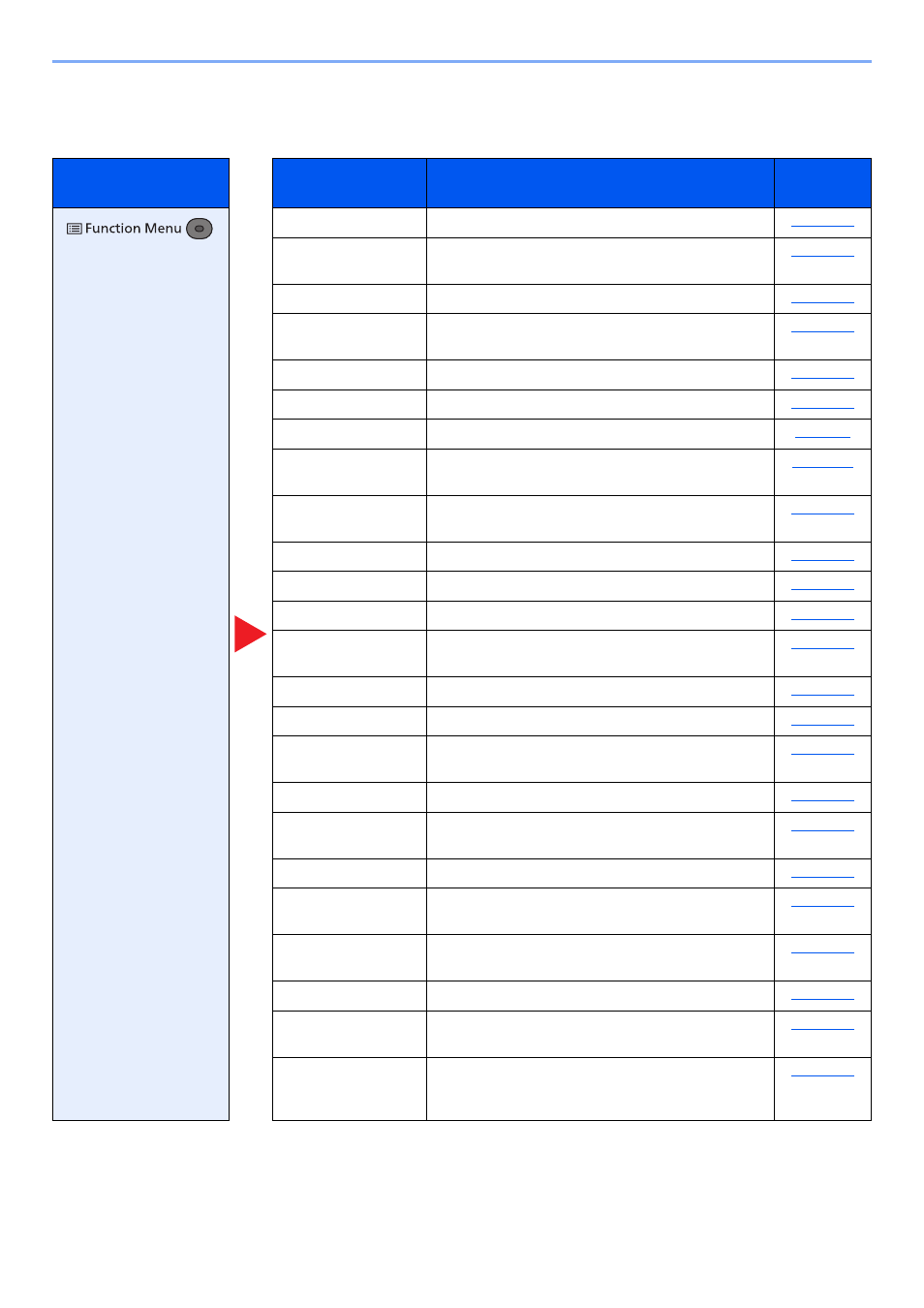
6-3
Using Various Functions > Functions Available on the Machine
Copy
For details on each function, see the table below.
Key
Function
Description
Reference
page
Lower print and scan speed for quiet processing.
Select the cassette or multi-purpose tray that contains
the required paper size.
Offsets the output by page or set.
Produces two-sided copies. You can also create
single-sided copies from two-sided originals.
Adjust the zoom to reduce or enlarge the image.
Combines 2 or 4 original sheets into 1 printed page.
Specify the original size to be scanned.
Orig. Orientation
Select the orientation of the original document top
edge to scan correct direction.
Scans all sheets in the document processor, even if
they are of different sizes.
Select original image type for best results.
EcoPrint saves toner when printing.
Scans a large number of originals in separate batches
and then produce as one job.
JobFinish Notice
Sends E-mail notice when a job is complete.
Suspends the current job and gives a new job top
priority.
Select the color mode setting.
Adjust the strength of cyan, magenta, yellow, and
black.
Adjusts the sharpness of image outlines.
You can adjust the contrast between light and dark
areas of the image.
Backgrnd Density
Removes dark background from originals, such as
newspapers.
Adjust the color saturation of the image.
Prevent Bleed-t
Hides background colors and image bleed-through
when scanning thin original.