Console management, 1 login in the console interface – PLANET FGSW-2620VM User Manual
Page 141
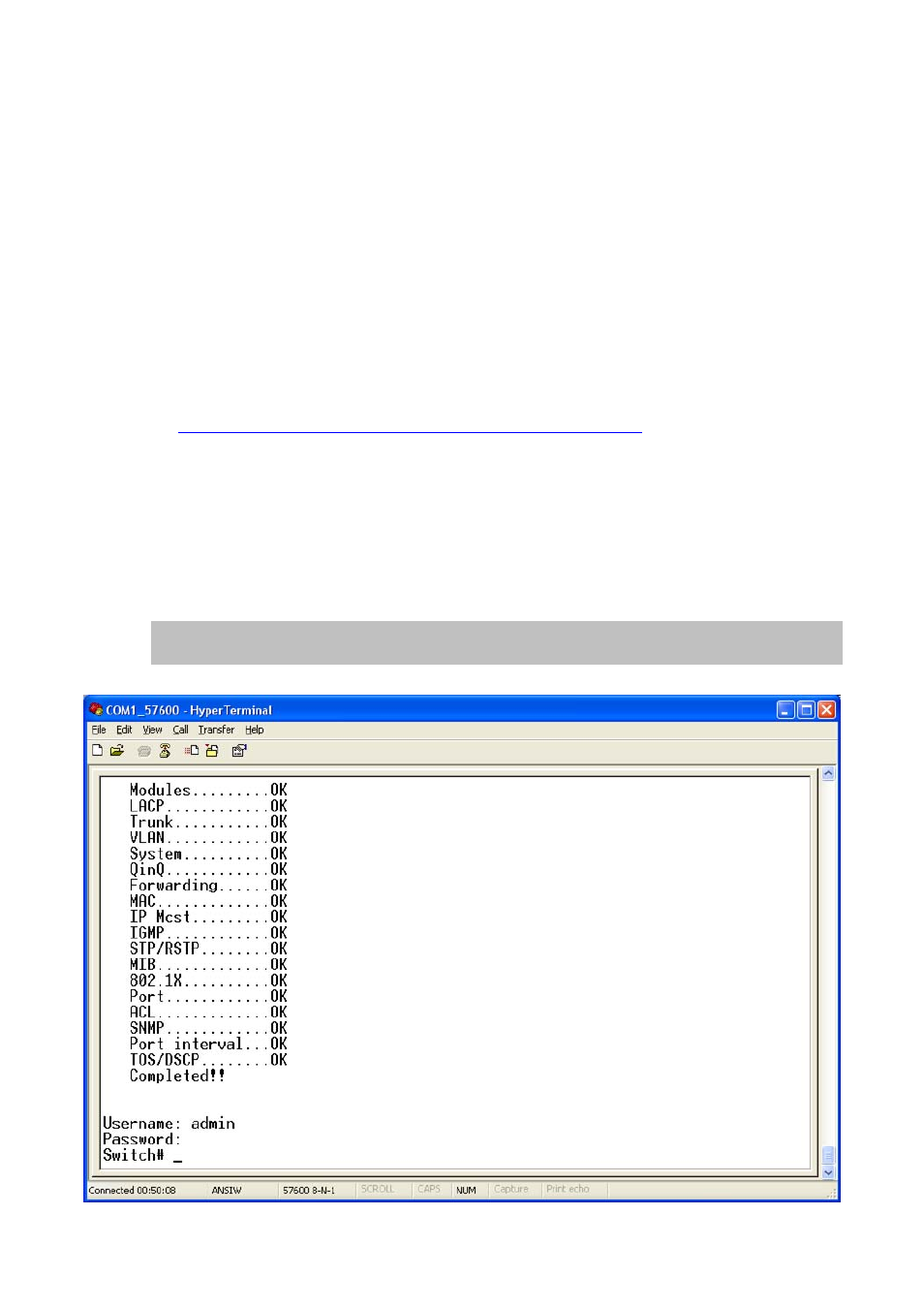
User’s Manual of FGSW-Series
5. CONSOLE MANAGEMENT
The chapter is for model
FGSW-2620PVM / FGSW-2620VMP4 / FGSW-2612PVM
only.
The PLANET Switch that the model name has mentioned at 1
st
line of this chapter are equipped with a RS-232 DB9
connector as default, however, the FGSW-2620VM doesn’t. But both of these models support telnet management.
5.1 Login in the Console Interface
To configure the system via console mode, connect a serial cable to a COM port on a PC or notebook computer and to
RJ-45 type serial (console) port of the Managed Switch. The console port of the Managed Switch is DCE already, so that
you can connect the console port directly through PC without the need of Null Modem.
Please refer to
chapter 3.5- Administration Console (FGSW-2620VM doesn’t support)
to get more information about
how to connect to the console interface of the Switch with HyperTerminal on Microsoft Windows platform.
Once the terminal has connected to the device, power on the FGSW-2620PVM / FGSW-2612PVM, the terminal will display
that it is running testing procedures.
Then, the following message asks the login password. The factory default password as following and the login screen in
Figure 5-1-1
appears.
Username: admin
Password: admin
141
Figure 5-1-1:
Console Login screen