2 video tab – PLANET ICA-8200 User Manual
Page 50
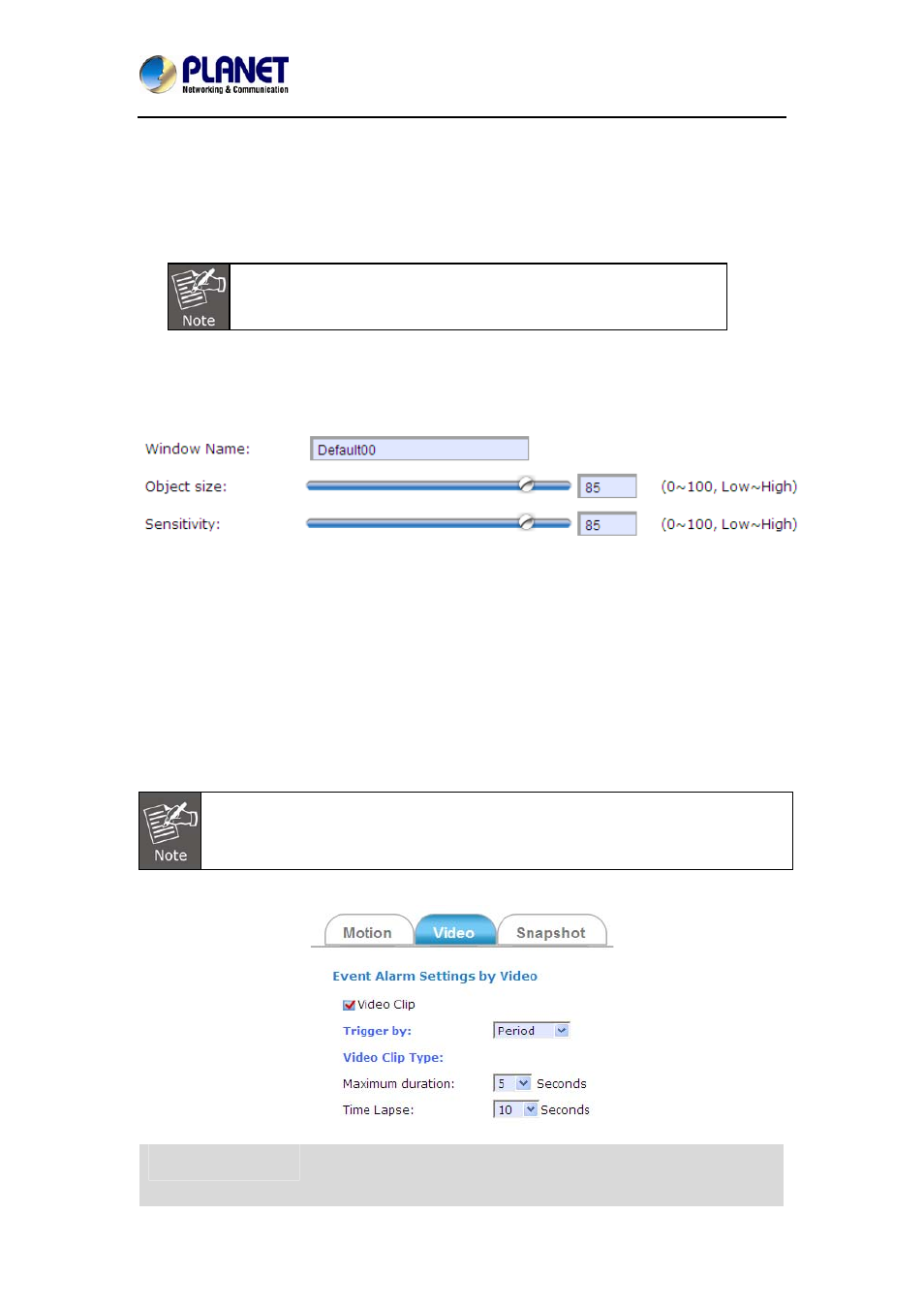
2 Mega-pixel PoE / Wireless Fish-Eye IP Camera
ICA-8200/ICA-W8200
50
■
Defining multiple motion detection areas:
Step 1. After satisfactory positioning of the first detection area as described above, click the
Add button again. A second default frame will pop-up on the screen. Drag and resize the
frame at the desired location.
Step 2. Repeat the above step to add more detection area frames.
Total defined motion detection areas cannot exceed 10 frames.
Step 3. To assign unique names to each framed location for easy identification, click on the
frame and a Window Name text box with the default name of the selected frame will appear at
the bottom of the pane (see figure below). Enter a new name and click the Save button. Wait
for a while for the change to take effect.
Step 4. To delete a frame that is no longer needed but was previously saved, click on the
unwanted frame and click Delete button. The frame will disappear after a while.
Step 5. To delete multiple frames that are not yet saved, directly click the Refresh button
instead of deleting them individually. The Refresh button will automatically clear all unsaved
frames.
3.7.2 Video Tab
The Video tabbed pane sets the video recording trigger method to use when motion is
detected by the Camera. The four methods available for selection are Period, Schedule,
Motion, and GPIO, each of which can be set up with user scheduled recording time and
duration, as well as defining the video record file target destination.
Only the ICA-8200/W8200 enables Motion/PIR to trigger video recording and bind
into CloudLync Cloud Service with Google account. The recorded video files in the
SD memory card will be uploaded and backed up to your Google Drive
synchronously.
■ Trigger by Period
Period
This method will trigger the camera video surveillance/recording
operation for a defined duration (in seconds) whenever motion is
detected. The video record may be sent to host by e-mail or stored