PLANET ICA-HM220W User Manual
Page 37
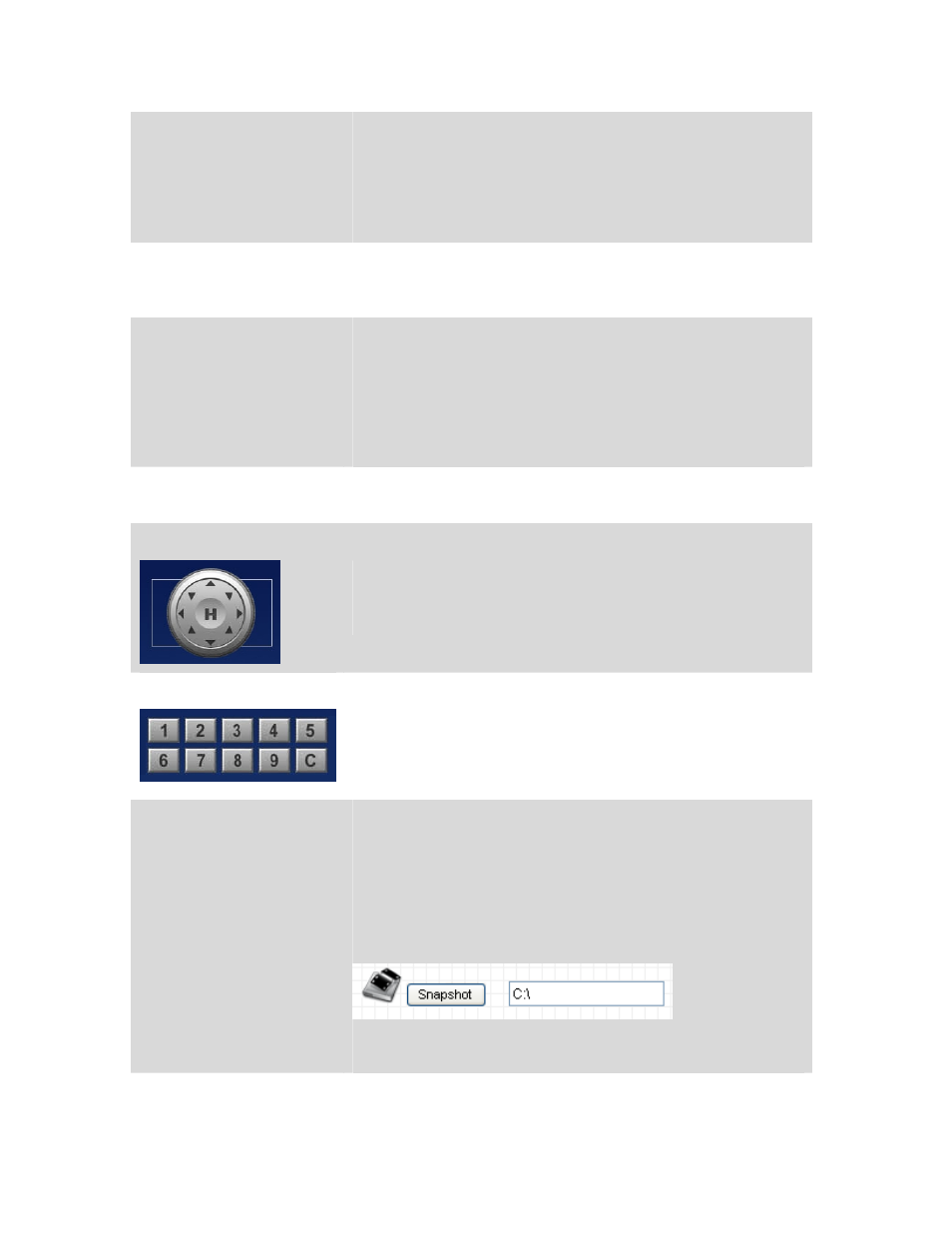
36
Frequency
If the place where this IP camera points to has a
(or more) fluorescent light(s), the image may look flashing. In this
case, you can adjust this setting to the frequency of electrical
power; this can improve the image quality effectively. If you don’t
know which one you should use, just try any of them and select
one with less flickered.
Flip Mode
If you’re not putting this camera on a horizontal surface but hang
the camera on the ceiling or wall, you can use this function to
rotate the displaying image.
Video Quality Control
(Brightness, Saturation,
Sharpness)
Adjust the video quality by controlling the brightness, saturation,
and sharpness of the displaying image, so you can see the image
more clearly in certain environment.
Select one of the video quality type (brightness, saturation, or
sharpness) from dropdown menu, then click + or - button to
increase / decrease setting.
Volume
Adjust the volume of audio output. Press + or - button to increase
or decrease volume.
Pan / Tilt Control
Moves camera to a new direction. Press one of 8 directional
buttons to move the camera, and press H to move the camera
back to ‘home’ (original) position.
Preset Points
You can set up to 9 preset points of camera position; press the
number to move the camera to preset point instantly. See next
chapter for detail instructions of how to set preset points.
Press C and the camera will cruise between all preset points
automatically.
Snapshot
Click Snapshot button to save the displaying image as an image
file, a message box will appear after you click Snapshot button,
showing the filename and location of saved image file (default
filename is current date and time).
Default directory used to save image file is C:\, you can change
the directory by clicking the text input box located at the right of
‘Snapshot’ button:
and you’ll be prompted to select a new directory.
Recording
Press this button to record the displaying image as a video file in
AVI format, and you can play the video file back by Windows