Appendix e, Troubleshooting & frequently asked questions – PLANET ICA-HM220W User Manual
Page 84
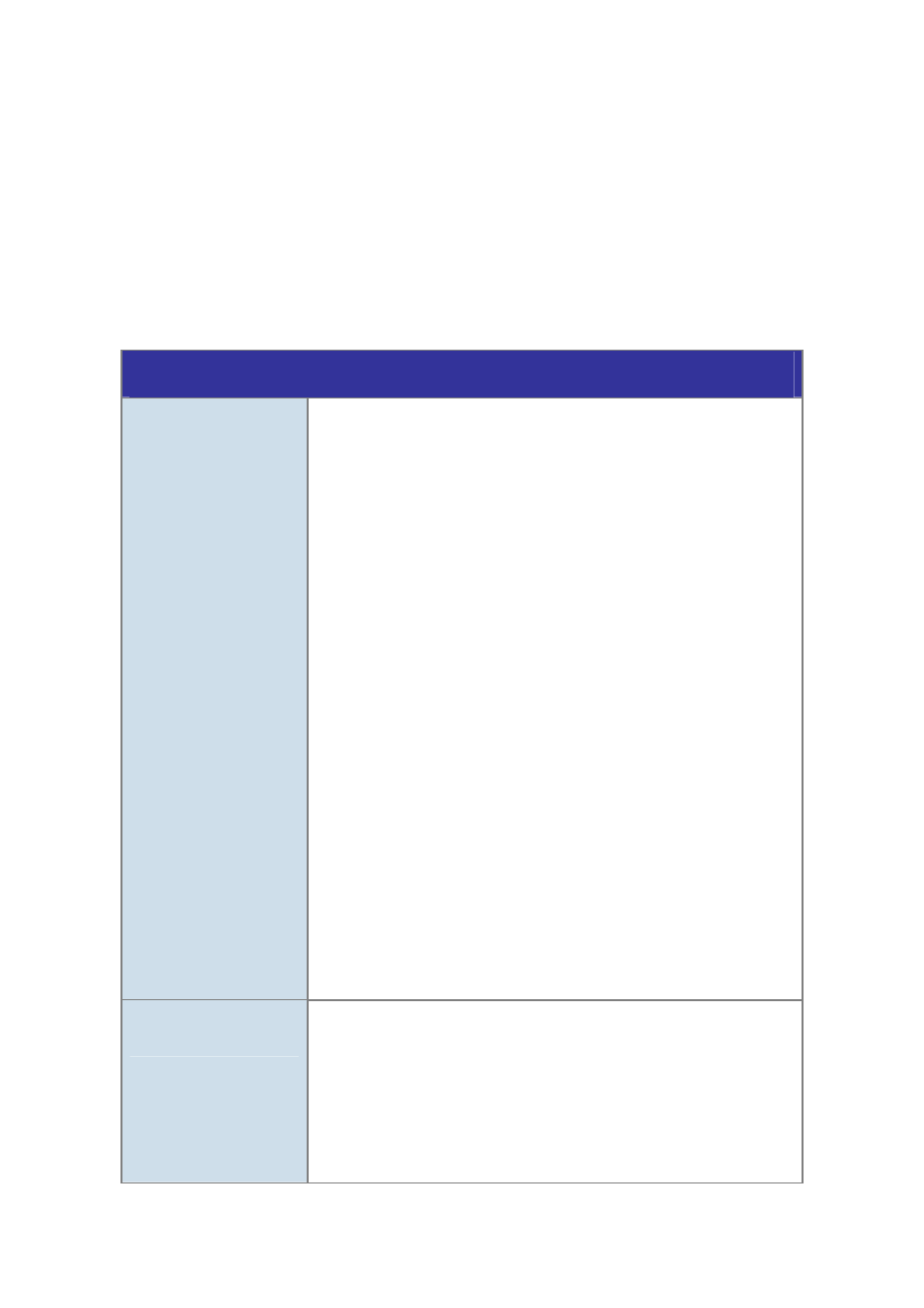
83
Appendix E:
7B
Troubleshooting & Frequently Asked Questions
If the IP camera is not working properly, before you contact the dealer of purchase for help,
please check the troubleshooting list here, this may help you to solve the problem by yourself
and therefore saves your valuable time.
Features
I can not connect to IP
camera
A.) Please confirm the IP address setting of the computer you’re
using. If they’re not in the same subnet, they will not be able to
communicate with each other.
B.) Please make the IP address you used to connect to the IP camera
is correct.
C.) If you forget the IP address of the IP camera, you will have to
reset it to factory default value (which is 192.168.0.20) by pressing
‘reset’ button at the bottom of the IP camera. You’ll need a pen or
pin to be able to press the reset button. Press and hold reset
button for 5 seconds, then try to connect to the IP camera with IP
address ‘192.168.0.20’ again.
D.) Please make sure IP camera is correctly powered (the ‘Power’
LED should be on).
E.) If you’re trying to connect to the IP camera from Internet, please
make sure the port that IP camera uses (HTTP port, see section
3.6.1) is not blocked by firewall or other software / hardware.
F.) Contact dealer of purchase for help, if above solutions do not
work.
Image refreshes very
slow
A.) Try a higher frame rate setting, if it’s not 30.
B.) Try a lower resolution.
C.) If you’re connecting this camera from Internet, it could be caused
by a slow Internet connection, and it’s not a problem caused by
camera. However, when the network connection is slow, you