Ftp configuration – PLANET ICA-HM220W User Manual
Page 64
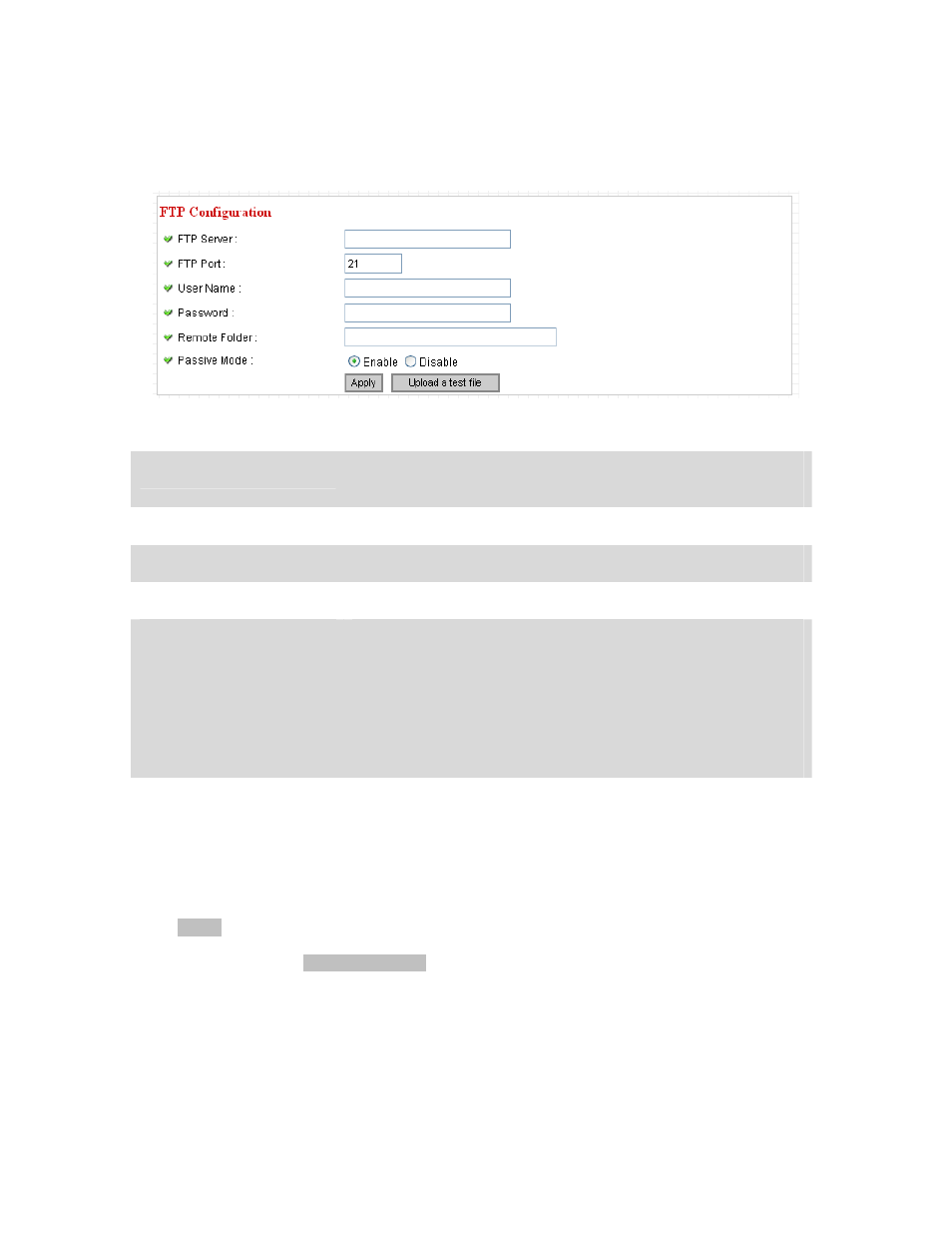
63
3.7.4.
55B
FTP Configuration
You can set FTP server’s parameters here.
The descriptions of every setting in this menu will be given below:
Click Apply to save settings and make the new settings take effect.
After that, you can click Upload a test file to send a file to the FTP server you set here, so you can
make sure the setting you specified here is correct and working.
FTP Server
Input the IP address or host name of the FTP server you wish to
use here.
FTP Port
Input the port number of the FTP server you wish to use here.
User Name
Input the user name of the FTP server you wish to use here.
Password
Input the password of the FTP server you wish to use here.
Remote Folder
Input the remote folder name on the FTP server here. If nothing is
specified here, all uploaded image files will be placed in FTP
server’s root directory.
Please ask FTP server’s administrator to know which folder you
should use. Certain user name may have restrictions and
therefore can not place the file in the directory not owned by the
user.
Passive Mode
Select Enable to use passive mode to send file, or select Disable
to not to use passive mode to send file.
Some FTP servers require passive mode, if you don’t know,
please ask FTP server’s administrator; most of FTP servers will
work fine with both modes, but if you found that non-passive
mode is not working, you can try to use passive mode.