PLANET WNAP-1110 User Manual
Page 46
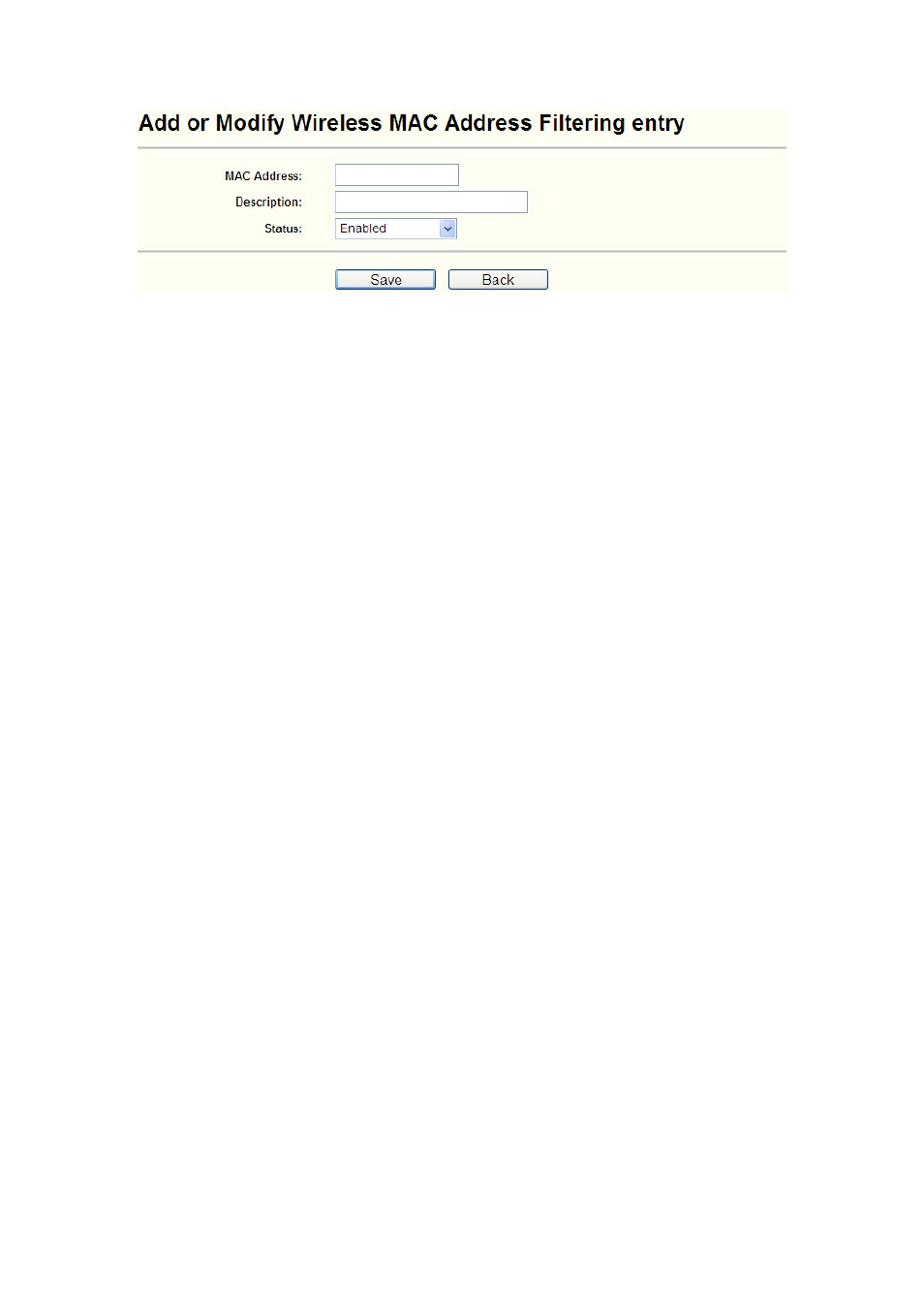
Figure 4-21 Add or Modify Wireless MAC Address Filtering entry
MAC Address - Enter the wireless station's MAC address that you want to control.
Description - Give a simple description of the wireless station.
Status - Select a status for this entry, either Enabled or Disabled.
To set up an entry, follow these instructions:
First, you must decide whether the unspecified wireless stations can access the AP or not. If you
desire that the unspecified wireless stations can access the AP, please select the radio button
Allow the stations not specified by any enabled entries in the list to access, otherwise, select
the radio button Deny the stations not specified by any enabled entries in the list to access.
To add or modify a MAC Address Filtering entry, follow these instructions:
1. Enter the appropriate MAC Address into the MAC Address field. The format of the MAC
Address is XX-XX-XX-XX-XX-XX (X is any hexadecimal digit). For example:
00-30-4F-00-11-22.
2. Enter a simple description of the wireless station in the Description field. For example:
Wireless station A.
3. Select
Enabled or Disabled for this entry on the Status pull-down list.
4. Click
the
Save button to save this entry.
To add additional entries, repeat steps 1-4.
To modify or delete an existing entry:
1. Click
the
Modify in the entry you want to modify. If you want to delete the entry, click the
Delete.
2. Modify the information.
3. Click
the
Save button.
Click the Enable All button to make all entries enabled
Click the Disabled All button to make all entries disabled.
Click the Delete All button to delete all entries
Click the Next button to go to the next page and click the Previous button to return to the previous
page.
For example: If you desire that the wireless station A with MAC address 00-30-4F-00-11-22 and
station B with MAC address 00-30-4F-00-56-78 is able to access the device, while all other wireless
stations cannot access the device, you should configure the Wireless MAC Address Filtering list
40