7 system tools, System tools – PLANET WNAP-1110 User Manual
Page 52
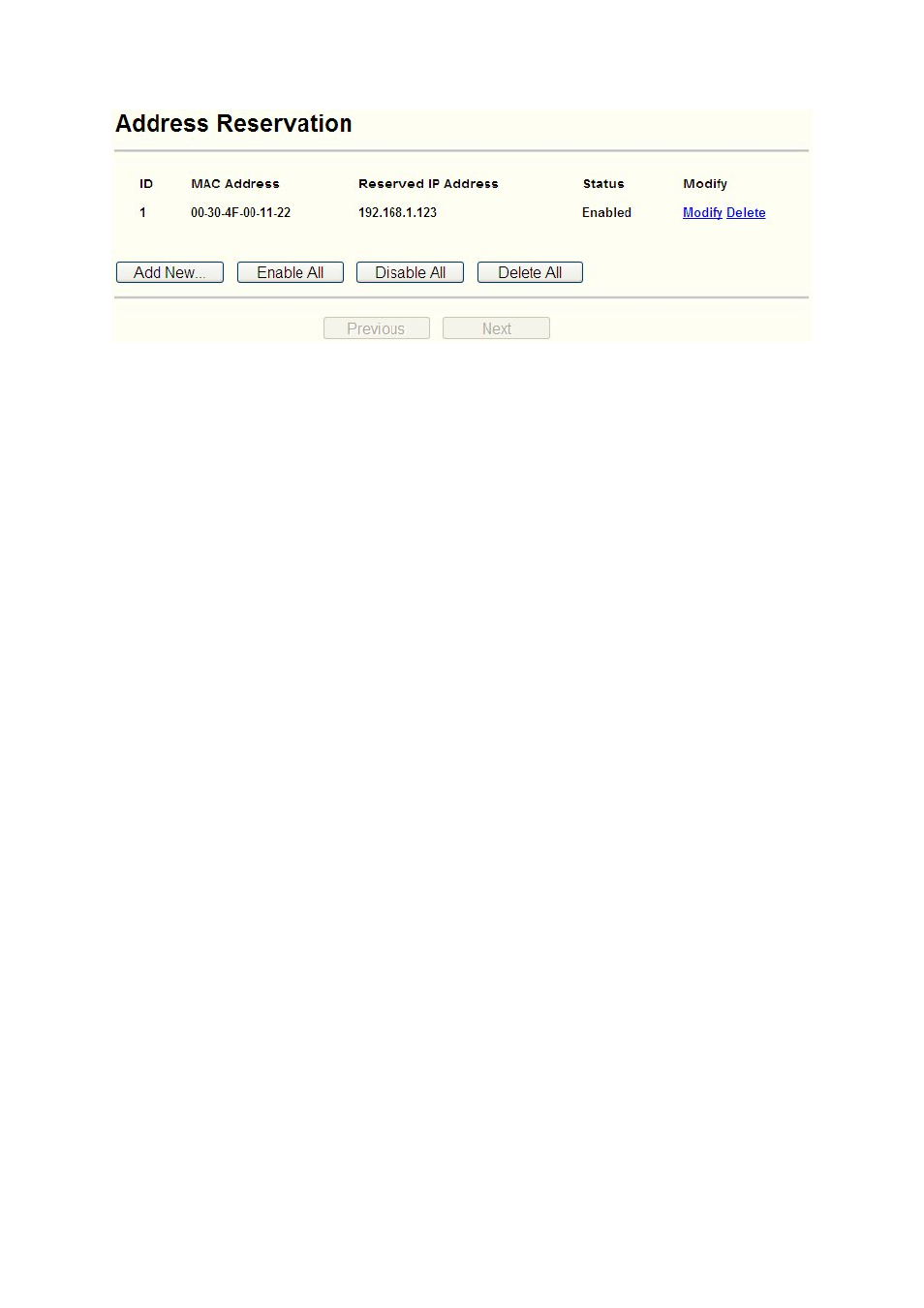
Figure 4-28 Address Reservation
MAC Address - Here displays the MAC address of the PC for which you want to reserve an
IP address.
Reserved IP Address - Here displays the IP address that the AP is reserved.
Status - Here shows whether the entry is enabled or not
Modify - To modify or delete an existing entry.
To Reserve IP addresses:
1. Click
the
Add New... button to add a new Address Reservation entry.
2. Enter the MAC address in XX-XX-XX-XX-XX-XX format and IP address in dotted-decimal
notation of the computer you wish to add.
3. Click
Save when finished.
To modify A Reserved IP address:
1. Select the reserved address entry to your needs and click Modify. If you wish to delete the
entry, click Delete.
2. Click
Save to keep your changes.
To delete all Reserved IP addresses:
1. Click
Clear All.
Click Next to go to the next page and Click Previous to return the previous page.
Note:
The changes won't take effect until the device reboots.
4.7 System Tools
System Tools option helps you to optimize the configuration of your AP. SNMP can help you to
manage the device locally or remotely with specified software. The diagnostic tools (Ping and
Traceroute) allow you to check the connections of your network components. You can upgrade
the AP to the latest version of firmware as well as backup or restore the AP’s configuration files.
Ping Watch Dog can help to continuously monitor a particular connection to a remote host. It’s
suggested that you change the default password to a more secure one because it controls access
to the AP’s web-based management page. Besides, you can find out what happened to the
system in System Log.
There are nine submenus under the System Tools menu (shown as Figure 4-29): SNMP,
Diagnostic, Firmware Upgrade, Factory Defaults, Backup & Restore, Ping Watch Dog,
Reboot, Password, and System Log. Clicking any of them will enable you to configure the
46