2 starting setup in the web ui – PLANET WNAP-6305 User Manual
Page 28
Advertising
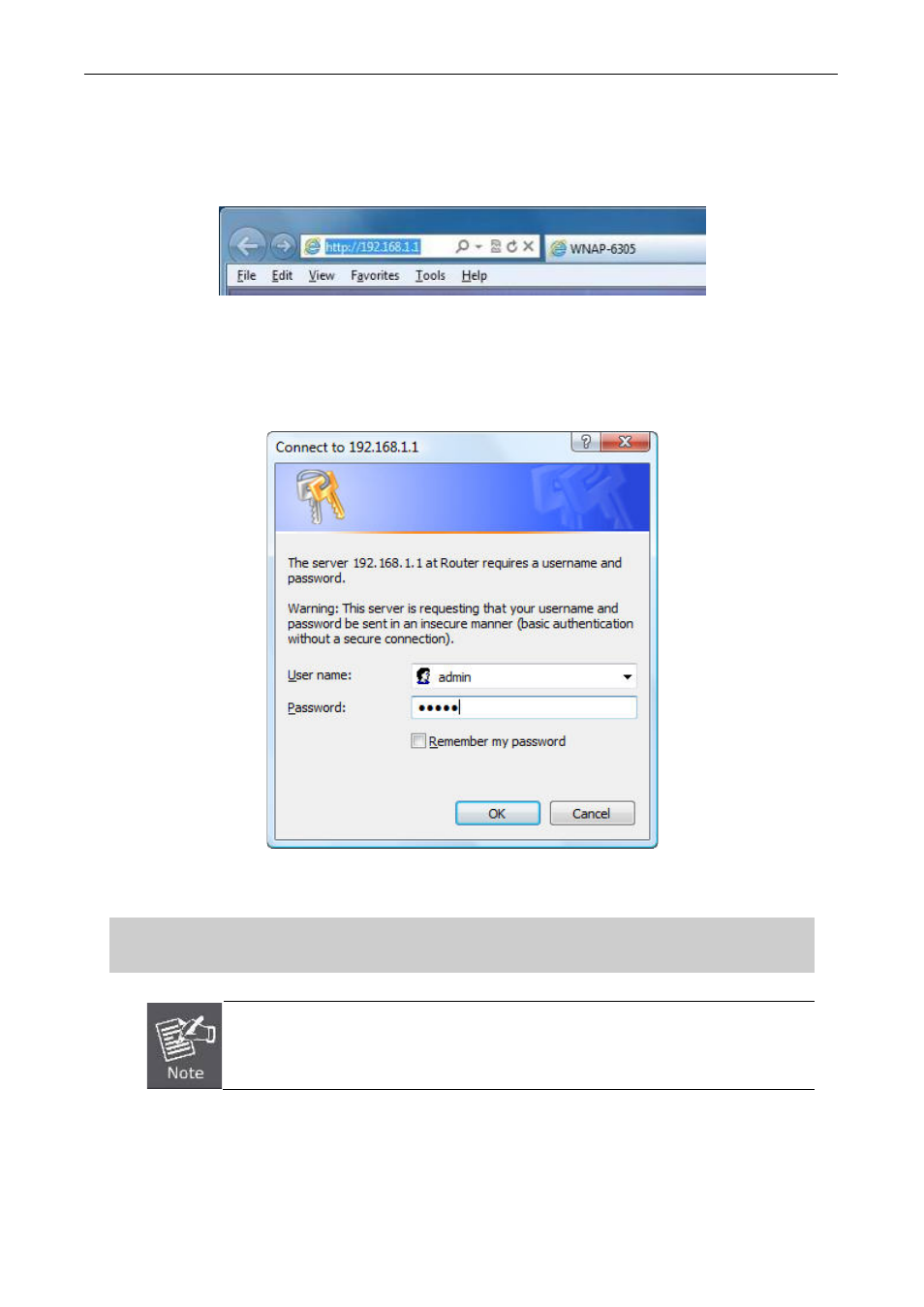
User’s Manual of WNAP-6305
- 28 -
4.2 Starting Setup in the Web UI
Open a WEB browser, i.e. Microsoft Internet Explore 6.1 SP1 or above, then enter
192.168.1.1
on the
URL to connect the WNAP-6305.
Figure 4-6
After a moment, a login window will appear. Enter the User Name and Password. Then click the OK
button.
Figure 4-7 Login Window
Default User name: admin
Default Password: admin
If the above screen does not pop up, it may mean that your web-browser has been set
to a proxy. Go to Tools menu>Internet Options>Connections>LAN Settings, in the
screen that appears, cancel the Using Proxy checkbox, and click OK to finish it.
After you enter the username and password, the main screen appears as
Figure 4-8
Advertising