Menu functions (custom menus) – Olympus PEN-F Pancake Zoom 14-42mm Kit User Manual
Page 120
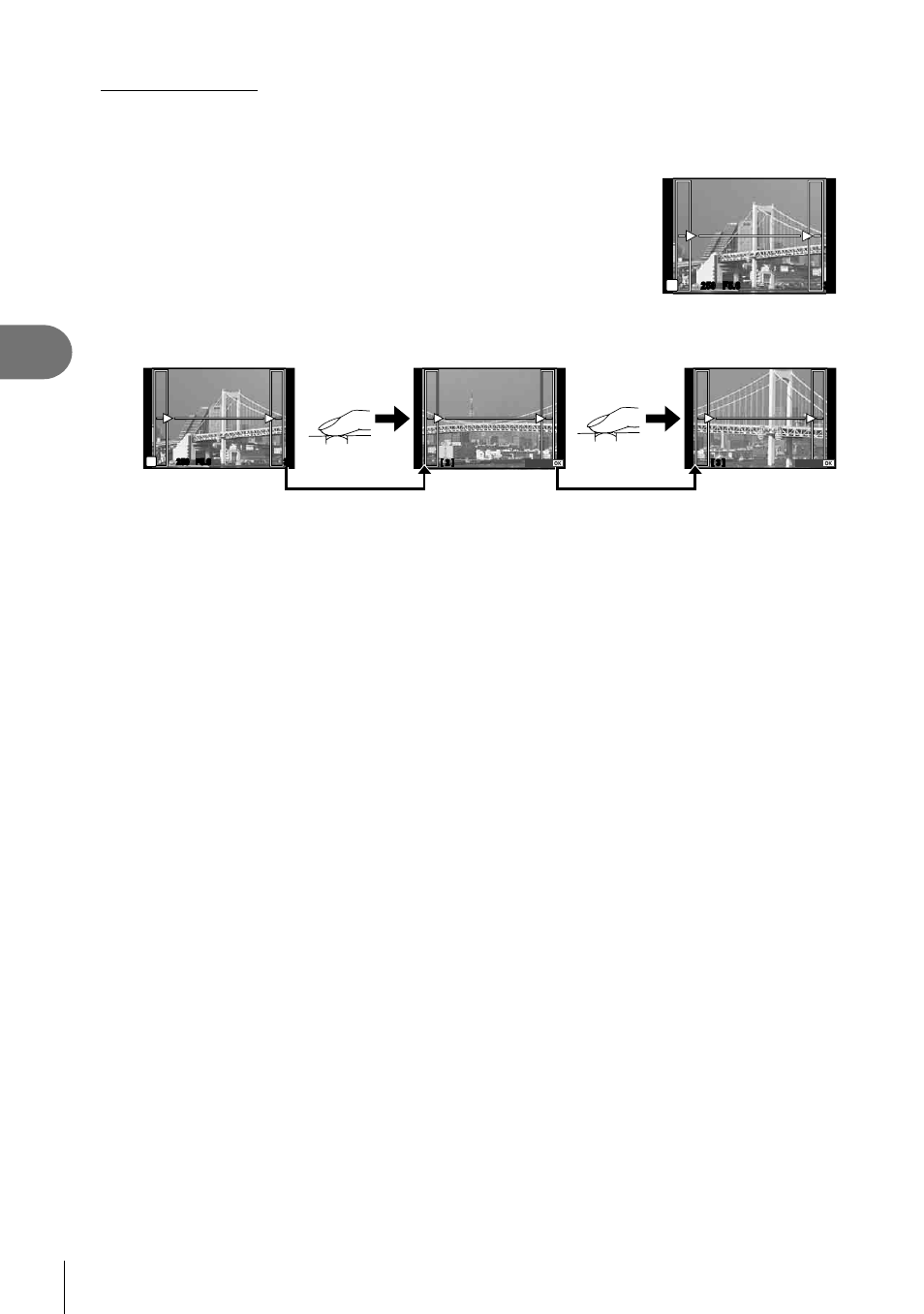
120 EN
Menu functions (Custom menus)
4
Taking panoramas
If you have installed the supplied computer software, you can use it to join pictures together
to form a panorama.
g “Connecting the camera to a computer” (P. 136)
1
Select [Panorama] in the scene menu and press
Q.
2
Use
FGHI to choose a pan direction.
3
Take a picture, using the guides to frame the shot.
• Focus, exposure, and other settings are fi xed at the
values for the fi rst shot.
250
250 F5.6
38
M
4
Take the remaining images, framing each shot so that the guides overlap with
the previous picture.
[ 2 ]
250
250 F5.6
38
M
[ 3 ]
Exit
Exit
• A panorama may include up to 10 images. A warning indicator (
g) is displayed after
the tenth shot.
5
After taking the last shot, press
Q to end the series.
• During panorama shooting, the image previously taken for position alignment will not be
displayed. With the frames or other markers for display in the images as a guide, set the
composition such that the edges of the overlapping images overlap within the frames.
•
Pressing
Q before shooting the fi rst frame returns to the scene mode selection menu.
Pressing
Q in the midst of shooting ends the sequence of panorama shooting, and allows
you to continue with the next one.