Connecting to a smartphone – Olympus PEN-F Pancake Zoom 14-42mm Kit User Manual
Page 131
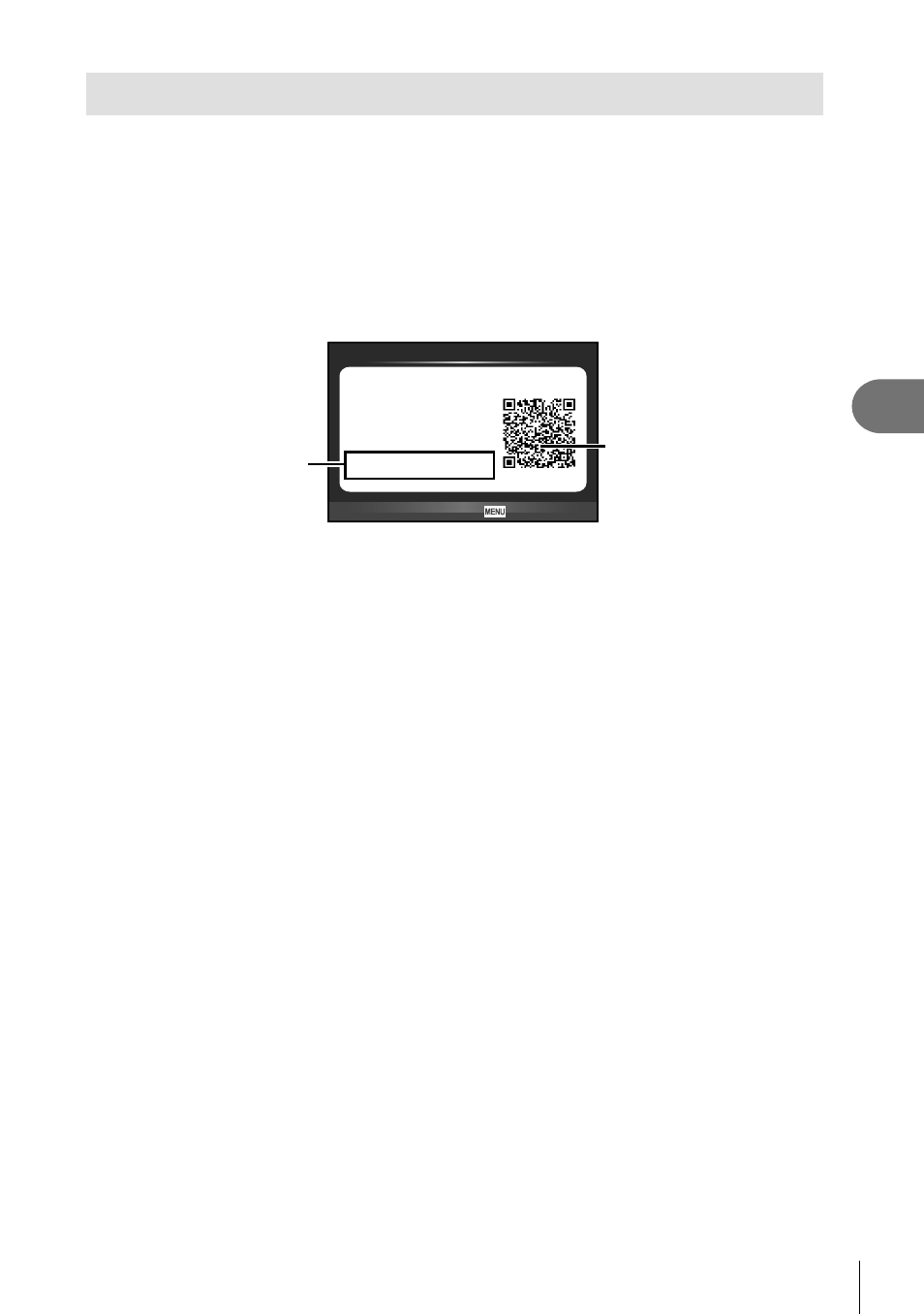
131
EN
Connecting the camera to a smartphone
5
Connecting to a smartphone
Connect to a smartphone. Start the OI.Share App installed on your smartphone.
1
Select [Connection to Smartphone] in the
q Playback Menu and press
Q.
• You can also connect by touching w in the monitor.
2
Following the guide displayed on the monitor, proceed with the Wi-Fi
settings.
• The SSID, password and QR code are displayed on the monitor.
QR code
SSID
Password
Preparing Wi-Fi Connection
Connecting to your
smartphone.
Read QR code by
'OLYMPUS Image Share'.
End Wi-Fi
SSID :
PEN-F-P-00000001
Password : 11223344
3/3
3
Start OI.Share on your smartphone, and read the QR code displayed on
the camera monitor.
• Connection will be performed automatically.
• If you are unable to read the QR code, enter the SSID and password in the Wi-Fi
settings of your smartphone to connect. For how to access the Wi-Fi settings on your
smartphone, please see your smartphone operating instructions.
4
To end the connection, press
MENU on the camera or touch [End Wi-Fi]
on the monitor screen.
• You can also end the connection with OI.Share or by turning off your camera.
• The connection ends.