Wi-fi, Transferring images to a smartphone, Shooting remotely with a smartphone – Olympus PEN-F Pancake Zoom 14-42mm Kit User Manual
Page 132
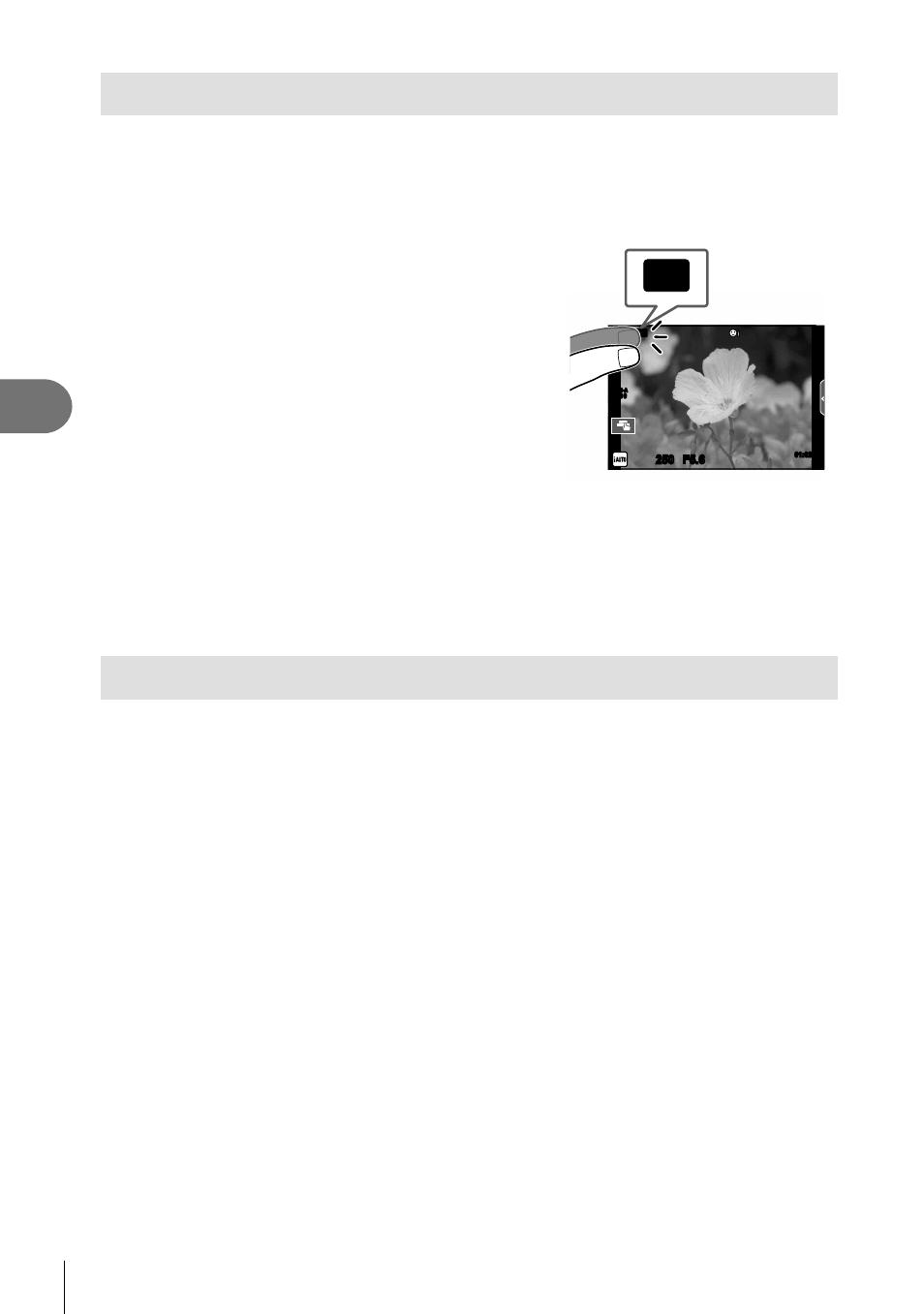
132 EN
Connecting the camera to a smartphone
5
Transferring images to a smartphone
You can select images in the camera and load them to a smartphone. You can also
use the camera to select images you want to share in advance.
g “Setting a transfer
order on images ([Share Order])” (P. 84)
1
Connect the camera to a smartphone (P. 131).
• You can also connect by touching w in the
monitor.
250
250 F5.6
01:02:03
01:02:03
30
30
ISO-A
200
Wi-Fi
Wi-Fi
2
Launch OI.Share and tap the Image Transfer button.
• The images in the camera are displayed in a list.
3
Select the pictures you want to transfer and tap the Save button.
• When saving is completed, you can turn off the camera from the smartphone.
Shooting remotely with a smartphone
You can shoot remotely by operating the camera with a smartphone.
This is available only in [Private].
1
Start [Connection to Smartphone] on the camera.
• You can also connect by touching w in the monitor.
2
Launch OI.Share and tap the Remote button.
3
Tap the shutter button to shoot.
• The image taken is saved on the memory card in the camera.
• Available shooting options are partially limited.