Shooting, Making fi ne adjustments to tone (gradation), 66 en – Olympus PEN-F Pancake Zoom 14-42mm Kit User Manual
Page 66: Rotate the creative dial to mono, Tap fi lm grain effect, Use the front dial to select a value, Tap gradation, Adjust the tone using the front dial
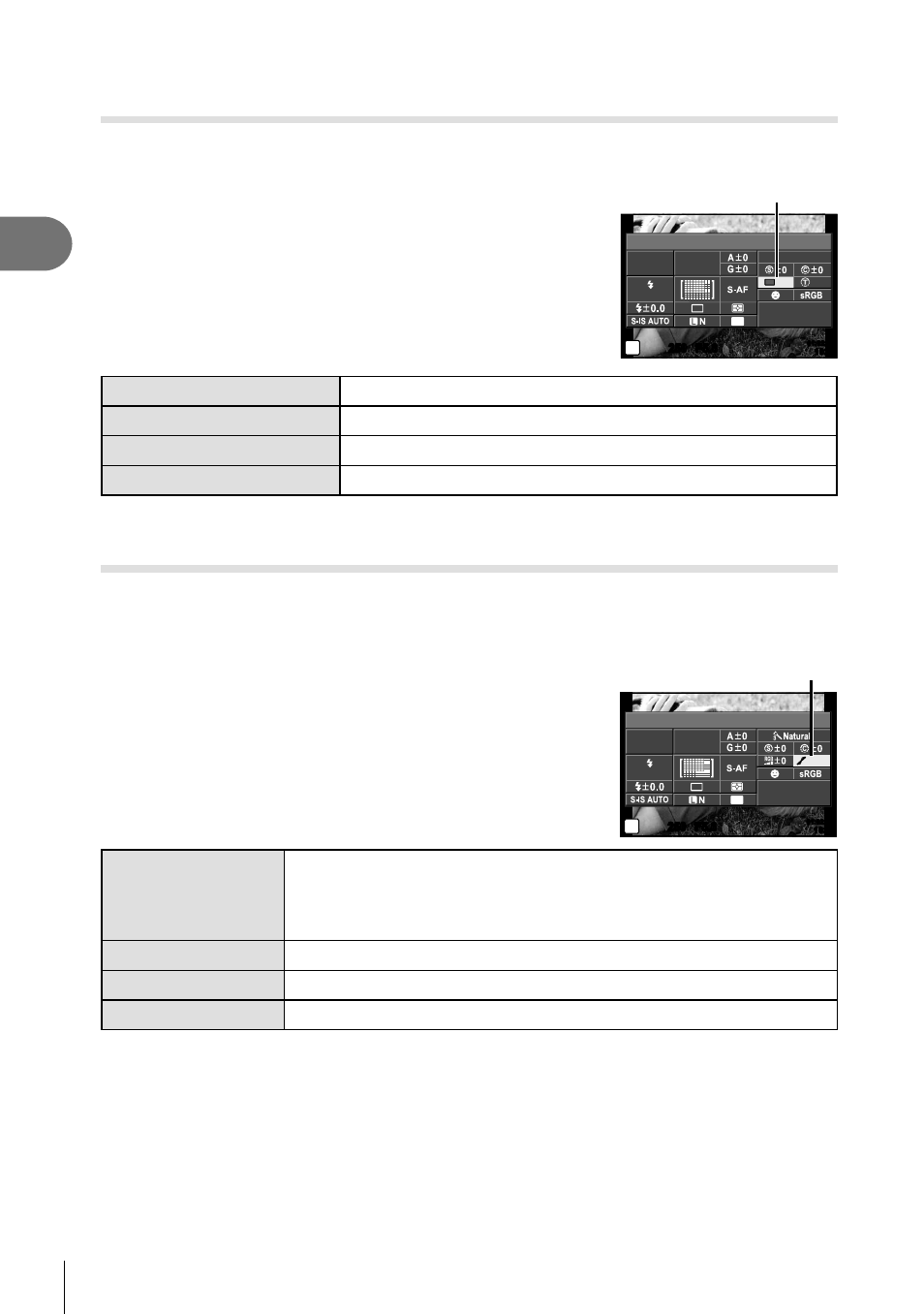
66 EN
Shooting
2
Adding a fi lm grain effect to the Monochrome Profi le
(Film Grain Effect)
An effect similar to the grain seen in black-and-white fi lm can be added to the
Monochrome Profi le picture mode (P. 64) for later use.
1
Rotate the creative dial to MONO.
2
Press the
Q button to display the LV super control
panel.
3
Tap fi lm grain effect.
4
Use the front dial to select a value.
Film grain effect
250
250 F5.6
P
Mono Profile 1
i
Film Grain Effect
ISO
AUTO
AUTO
WB
AUTO
4:3
01:02:03
01:02:03
1023
1023
U
N
AEL/AFL
Off
Film Grain Effect Off
Film grain effect not applied.
Film Grain Effect Low
Add a fi ne-grain effect to images.
Film Grain Effect Medium
Add a grain effect between “low” and “high” to images.
Film Grain Effect High
Add a coarse-grain effect to images.
• Film grain effects can not be previewed in live view.
Making fi ne adjustments to tone (gradation)
In the [Picture Mode] (P. 64) settings, you can make fi ne adjustments to tone alone and
store the changes.
• This option is unavailable at some creative dial settings (P. 38).
1
Press the
Q button to display the LV super control
panel.
2
Tap gradation.
3
Adjust the tone using the front dial.
Gradation
250
250 F5.6
P
i
Gradation
NORM
ISO
AUTO
AUTO
WB
AUTO
4:3
01:02:03
01:02:03
1023
1023
U
AEL/AFL
AUTO:Auto
Divides the image into detailed regions and adjusts the brightness
separately for each region. This is effective for images with areas
of large contrast in which the whites appear too bright or the blacks
appear too dark.
NORM:Normal
Use [Normal] mode for general uses.
HIGH:High Key
Gradation for a bright subject.
LOW:Low Key
Gradation for a dark subject.