Shooting, Adjusting color (white balance), 46 en – Olympus PEN-F Pancake Zoom 14-42mm Kit User Manual
Page 46: Press the f button to display options, Use the rear dial to select an option, Select [yes] and press q
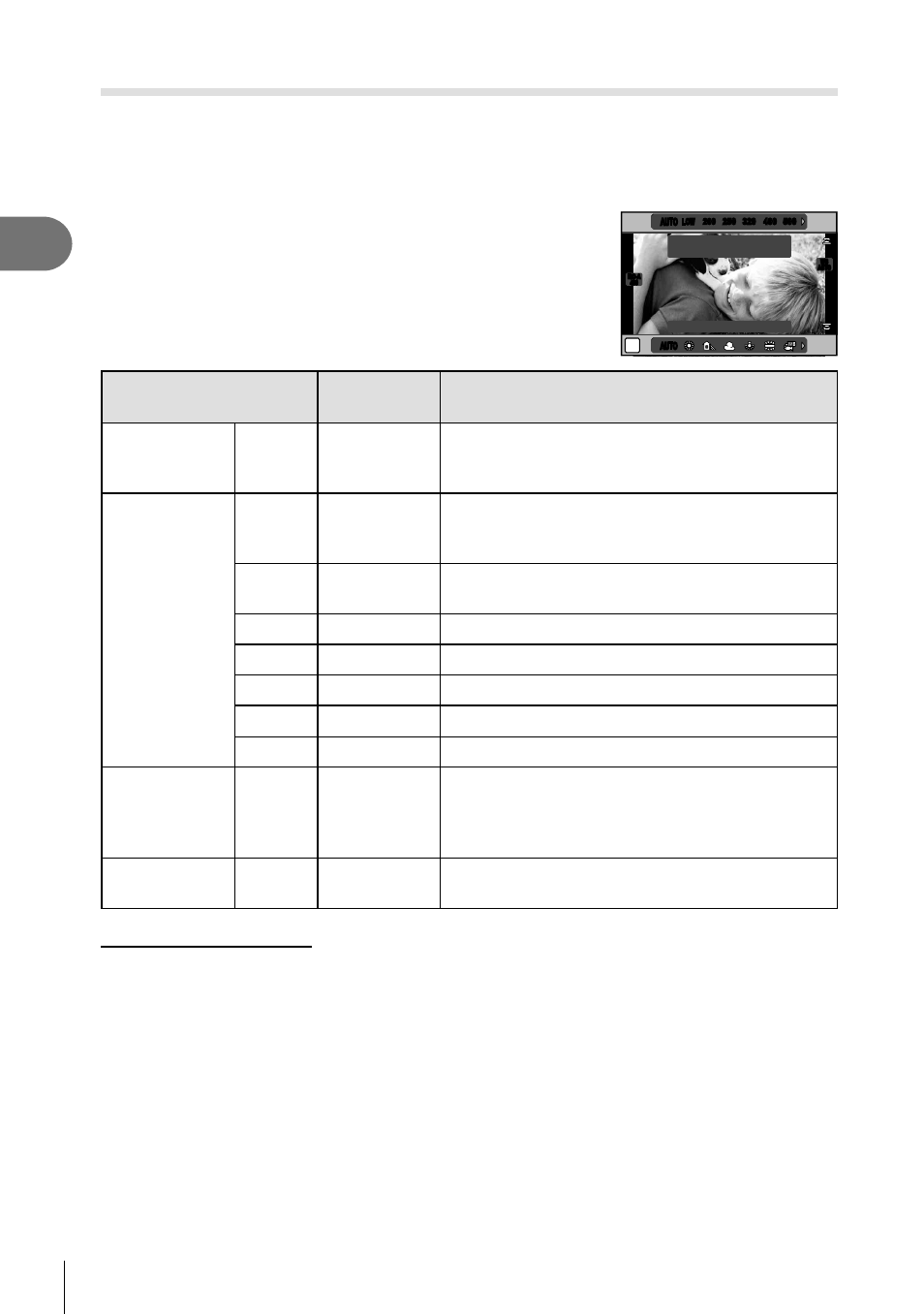
46 EN
Shooting
2
Adjusting color (white balance)
White balance (WB) ensures that white objects in images recorded by the camera
appear white. [AUTO] is suitable in most circumstances, but other values can be
selected according to the light source when [AUTO] fails to produce the desired results
or you wish to introduce a deliberate color cast into your images.
1
Press the
F button to display options.
2
Use the rear dial to select an option.
P
AUTO
AUTO
WB Auto
Recommend
F5.6
250
0.0
AUTO
AUTO
LOW
LOW
200
200
250
250
320
320
400
400
500
500
ISO-A
400
ISO-A
400
WB
AUTO
WB
AUTO
WB mode
Color
temperature
Light conditions
Auto white
balance
AUTO
k
Used for most light conditions (when there is a
white portion framed on the monitor). Use this
mode for general use.
Preset white
balance
5
5300K
For shooting outdoors on a clear day, or to
capture the reds in a sunset or the colors in a
fi reworks display
N
7500K
For shooting outdoors in the shadows on a clear
day
O
6000K
For shooting outdoors on a cloudy day
1
3000K
For shooting under a tungsten light
>
4000K
For subjects lit by fl uorescent lights
U
k
For underwater photography
n
5500K
For fl ash shooting
One-touch
white balance
P/Q/
W
/X
Color
temperature
set by one-
touch WB.
Choose when a white or gray subject can be
used to measure white balance and the subject
is under mixed lighting or lit by an unknown type
of fl ash or other light source.
Custom white
balance
CWB
2000K –
14000K
After pressing the
INFO button, use HI buttons
to select a color temperature and then press
Q.
One-touch white balance
Measure white balance by framing a piece of paper or other white object under the lighting
that will be used in the fi nal photograph. This is useful when shooting a subject under natural
light, as well as under various light sources with different color temperatures.
1
Select [
P], [Q], [W] or [X] (one-touch white balance 1, 2, 3 or 4) and
press the
INFO button.
2
Photograph a piece of colorless (white or gray) paper.
• Frame the object so that it fi lls the display and no shadows fall it.
• The one-touch white balance screen appears.
3
Select [Yes] and press
Q.
• The new value is saved as a preset white balance option.
• The new value is stored until one-touch white balance is measured again. Turning the
power off does not erase the data.