Desktop features, Adjusting screen rotation, Buttons and icons – BQ Aquaris XPro User Manual
Page 17
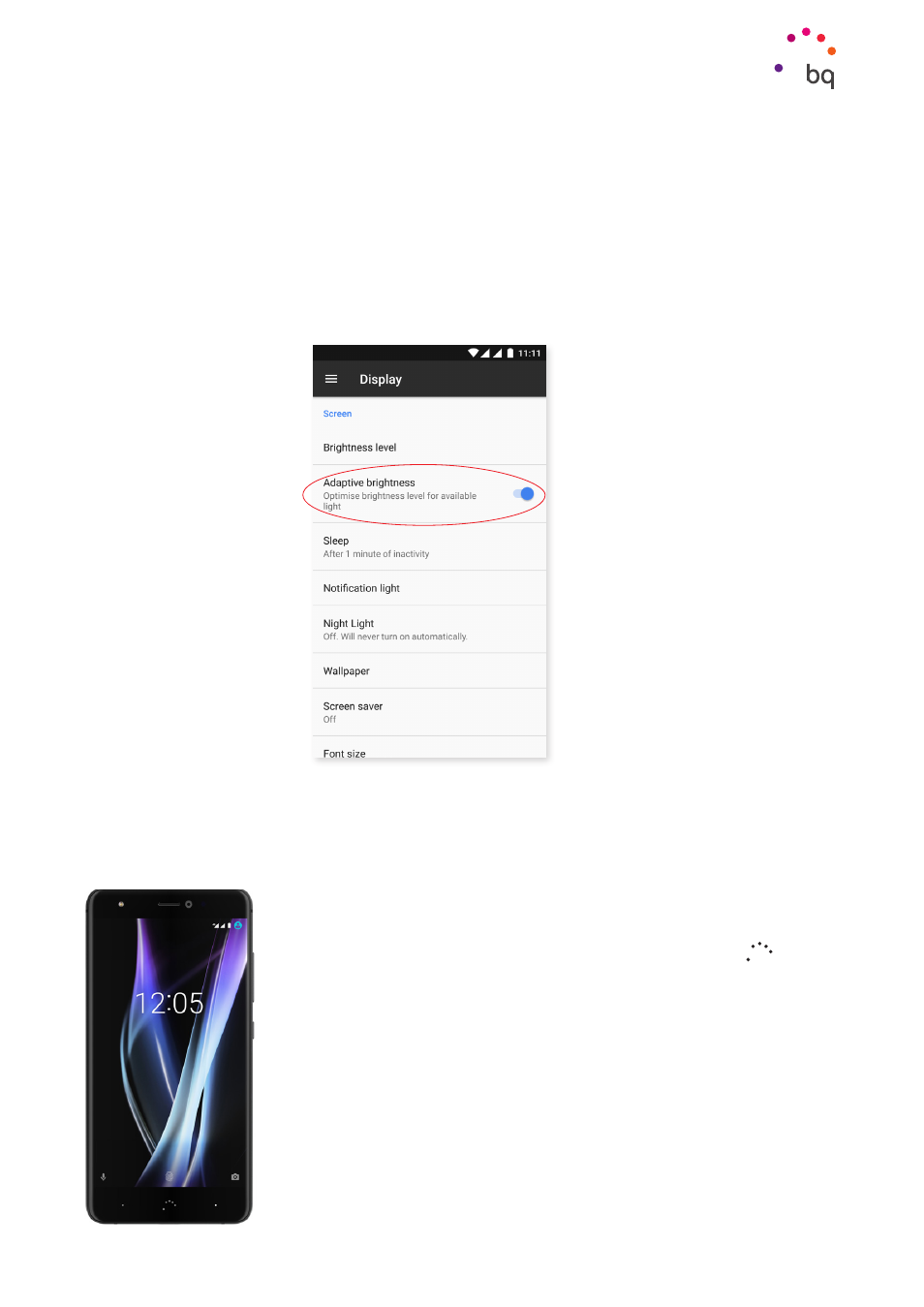
17
//
Aquaris X / X Pro
Complete User Manual - English
Desktop Features
Desktop Features
Adjusting Screen Rotation
With some apps the screen will rotate automatically from portrait (vertical) to landscape
(horizontal) and vice versa depending on how you are holding your device. To stop the screen
from rotating, go to Settings > Display > When device is rotated and select Stay in current
orientation.
Automatic screen rotation can also be enabled or disabled using the Auto-Rotate toggle in
the quick settings menu.
Buttons and icons
When using an app, you can return to the previous screen by pressing
the Back button located in the bottom left corner of the device.
Go to the Home screen at any time by pressing the Home
button.
You can also long-press it to access the Google Now application.
Access the recent applications list by pressing the Menu button
located in the bottom right corner of the device. Double tapping it
opens the last app you used. Additionally, pressing and holding this
button while the recent apps list is open will enable Multiwindow
mode.