Wi-fi and network settings, Wi-fi, 40 wi-fi – BQ Aquaris XPro User Manual
Page 40
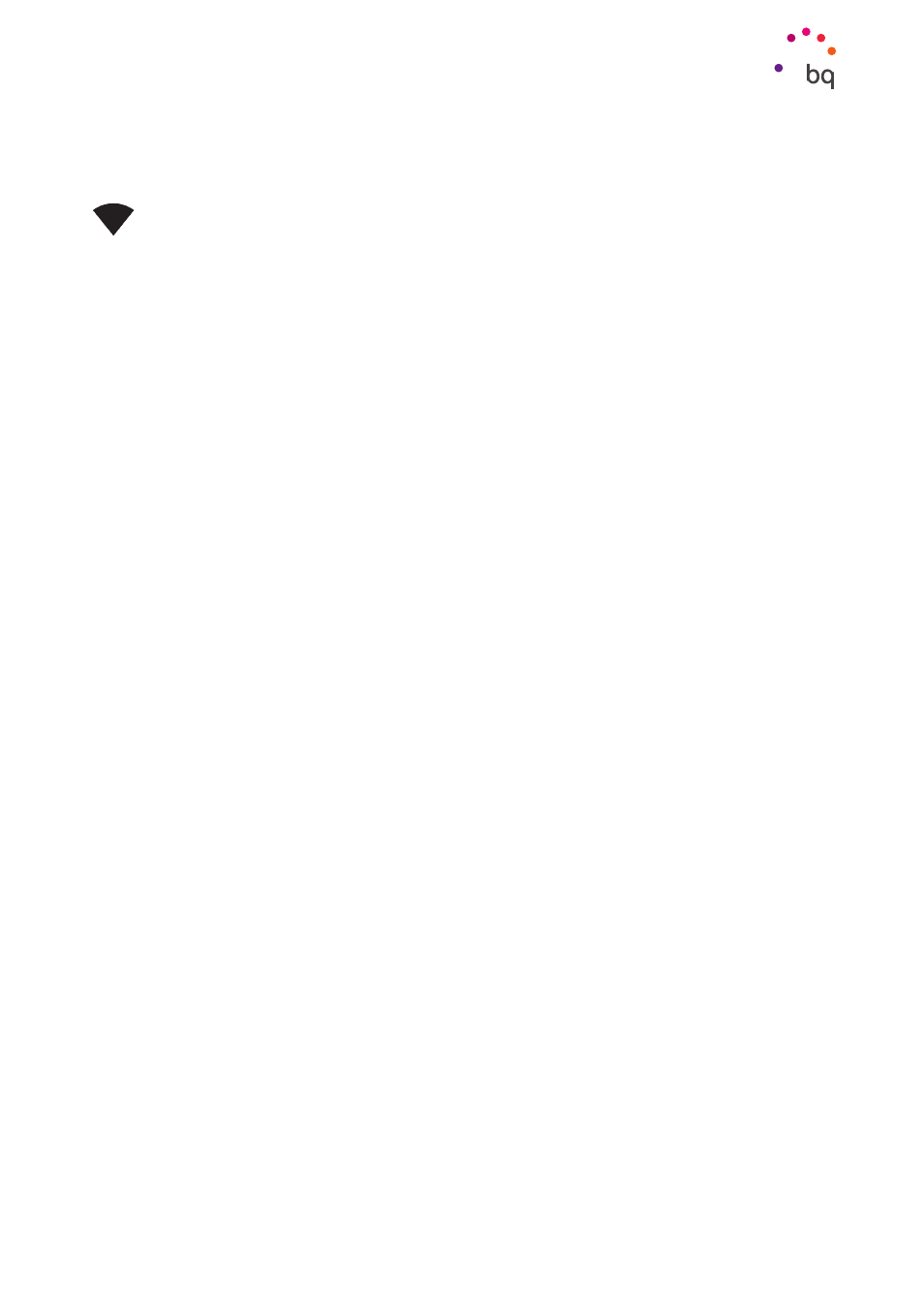
40
//
Aquaris X / X Pro
Complete User Manual - English
Settings
Wi-Fi and Network Settings
WI-FI
If Wi-Fi is disabled, move the selector to the right. Your
BQ device will automatically search for available Wi-Fi
networks. These are displayed in a list that refreshes
automatically.
Press the name of the network you want to connect to,
enter the password if necessary and press Connect. If it
connects successfully, Connected will appear below the
name of the network.
There is a time limit for entering the Wi-Fi password, once
elapsed the Wi-Fi module will disconnect. We recommend
marking the Show password checkbox before entering the
password so that it can be written quickly and correctly.
When Wi-Fi is enabled, the device will automatically
connect to the chosen network. Your BQ smartphone will
notify you if it finds a network that has not been previously
configured.
To access the Wi-Fi network settings, go to Settings > Wi-Fi. These include Wi-Fi support,
Install certificates, Wi-Fi Direct, WPS push button
and WPS PIN entry. Next, tap the and
select Advanced settings.
WPS-PIN.
You can continue entering your access password manually, however, the router
may allow you to connect to your Wi-Fi network more conveniently and just as securely. Do
this by synchronising your smartphone wirelessly with the router via Menu > WPS PIN
and pressing the WPS PIN physical button on the router.