Grouping icons into folders – BQ Aquaris XPro User Manual
Page 22
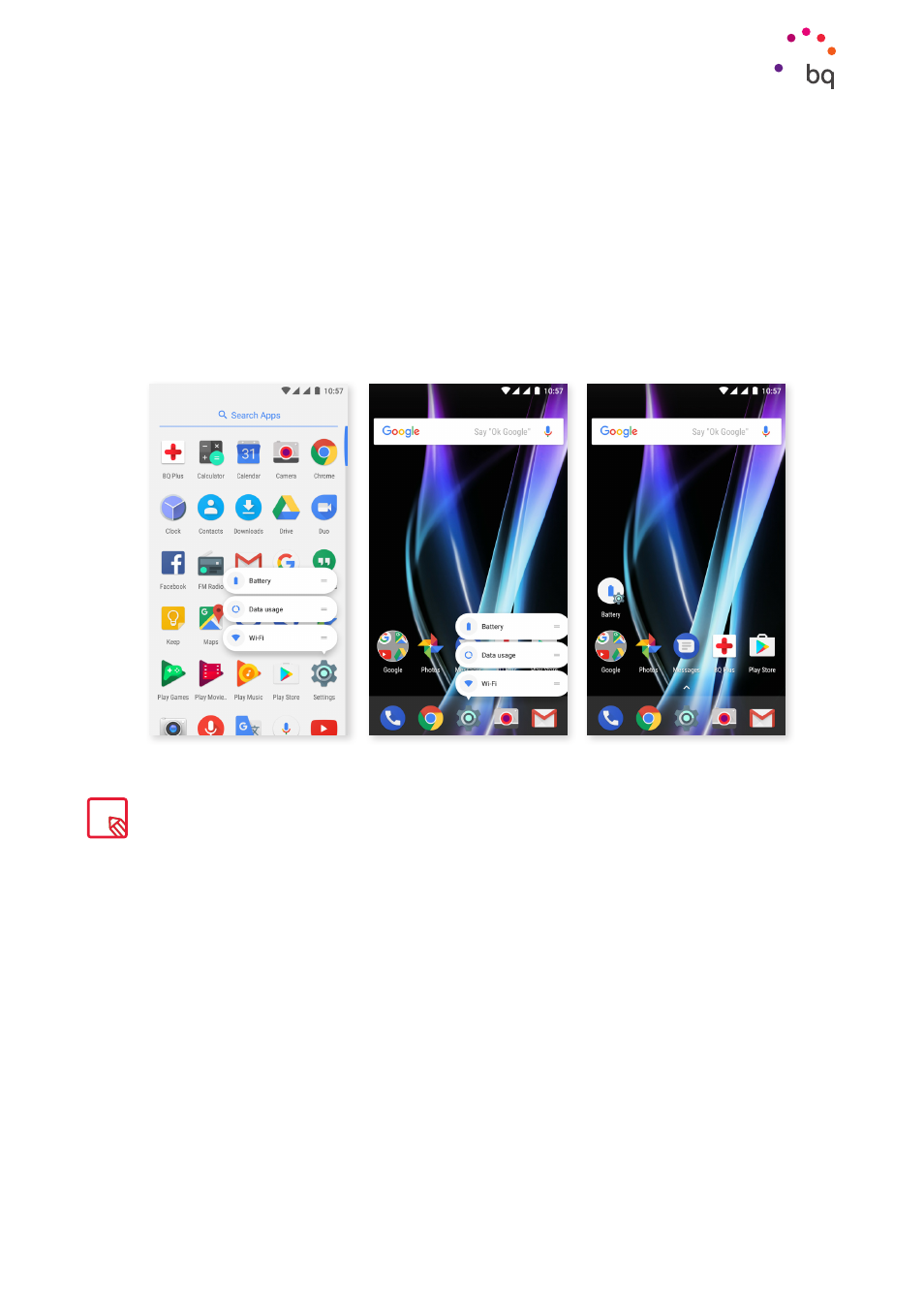
22
//
Aquaris X / X Pro
Complete User Manual - English
Desktop Features
You can also create app shortcuts from an app icon, regardless of whether it is on the Home
screen or in the apps drawer. Long-pressing an app icon reveals a menu containing quick
actions or shortcuts offered by the said app.
For example, you can create a reminder or event by long-pressing the Google Calendar icon,
or access Battery settings, Data usage or Wi-Fi by long-pressing the Settings icon.
Tapping another part of the screen will make the shortcuts menu disappear.
An app shortcut can be added to the Home screen by long-pressing and then dragging it
to the desired position.
Grouping icons into folders
Drag one icon on top of another that you want to store in the same folder. A folder will
automatically be created and the icons placed inside it. To place an item into a folder, drag it
in. To name a folder (or rename an existing one), tap to open it, then tap the “Unnamed folder”
option. The keypad will appear letting you type in the new folder name. Items can be removed
from the folder by opening it and dragging them out.
Not all apps have app shortcuts.