Play store, Internet browser – BQ Aquaris XPro User Manual
Page 79
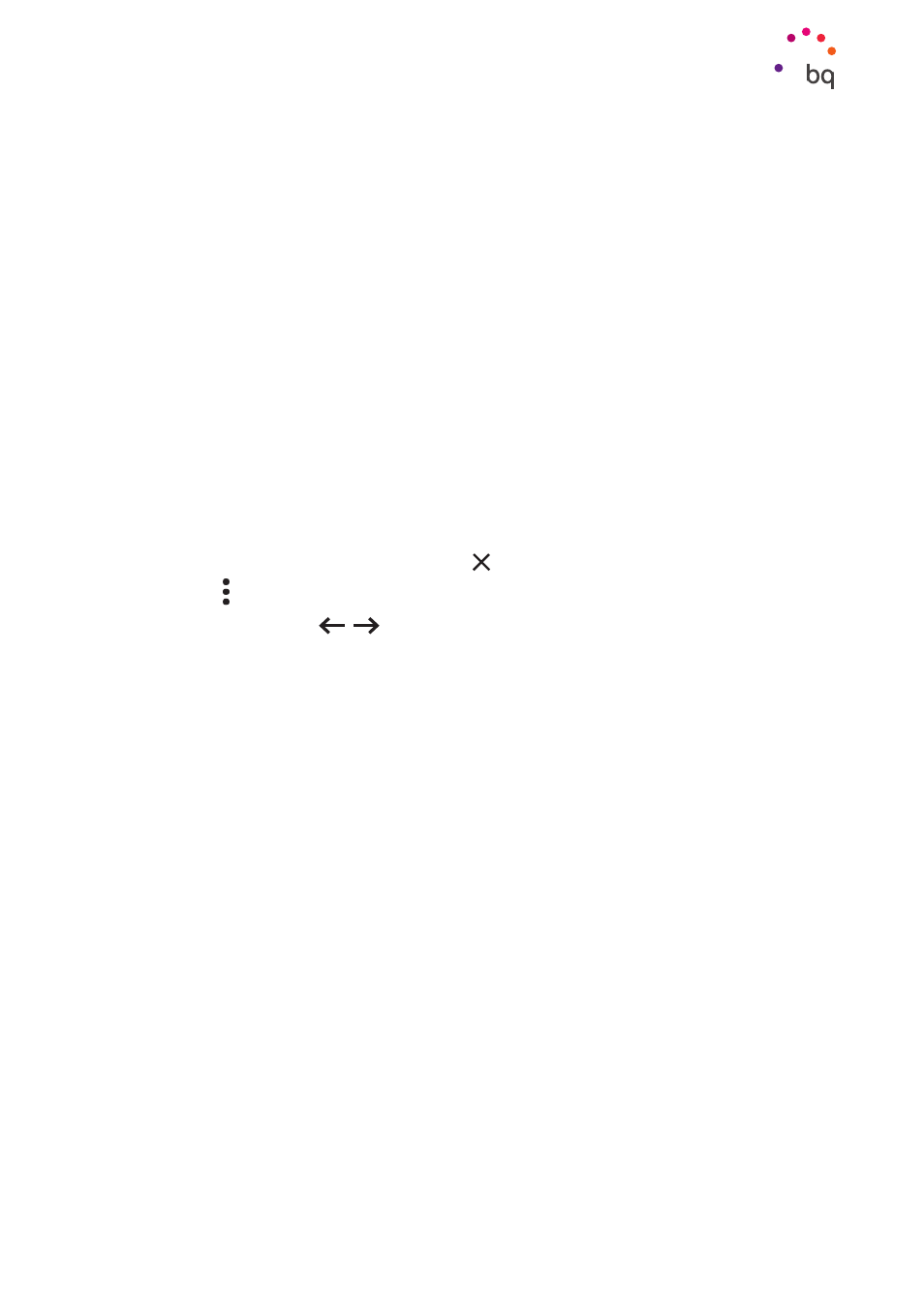
79
//
Aquaris X / X Pro
Complete User Manual - English
Apps
Play Store
Your smartphone comes with a preinstalled app store that offers you access to all types
of programs, games, music, films, books and more. Downloads are arranged into logical
categories to help you find exactly what you are looking for.
Internet Browser
Navigate the Internet using tabbed browsing. The amount of active tabs is indicated by the
number inside the square icon in the upper right corner. Pressing this allows you to select one
of the active tabs or open a new one. On opening a new tab you can manually enter a URL into
the blank space at the top or use the suggestions based on the most frequently visited pages
that appear in the centre of the screen.
To close a tab, tap the tab icon and then tap the symbol or simply swipe the tab to the side.
Press the Menu icon to access the following options:
· Go back or forward
:
move backward to previously visited pages or move
forward through these.
· Add bookmark
:
marks a page as a favourite so that it can be easily accessed
later. Your bookmarks can be organised by folders.
· Download : a file or image can be downloaded from the current webpage in order
to view it while offline.
· Information
i
:
provides information about the current web page.
· Reload page
:
refreshes the content of the current page.
· New tab: opens a new tab. This allows simultaneous browsing of different websites.
· New incognito tab: browsing history is not recorded when using these tabs.
· Bookmarks: access the list of saved bookmarks.
· Recent tabs: access the list of recently closed tabs and restore them if desired.
· History: shows a chronological list of visited websites (the more recent ones first).
· Downloads: access the list of saved files.
· Share: lets you share the current webpage with other users.
· Find in page: Search for text in the current page.
· Add to home screen: Select a website to appear as your home page on opening the
browser.
Important:
Be aware that not all downloads are free and additional costs may be applicable. When
downloads are not free the price appears beside the app description. To avoid unexpected charges,
you will be asked to confirm before downloading.