Screen lock – BQ Aquaris XPro User Manual
Page 19
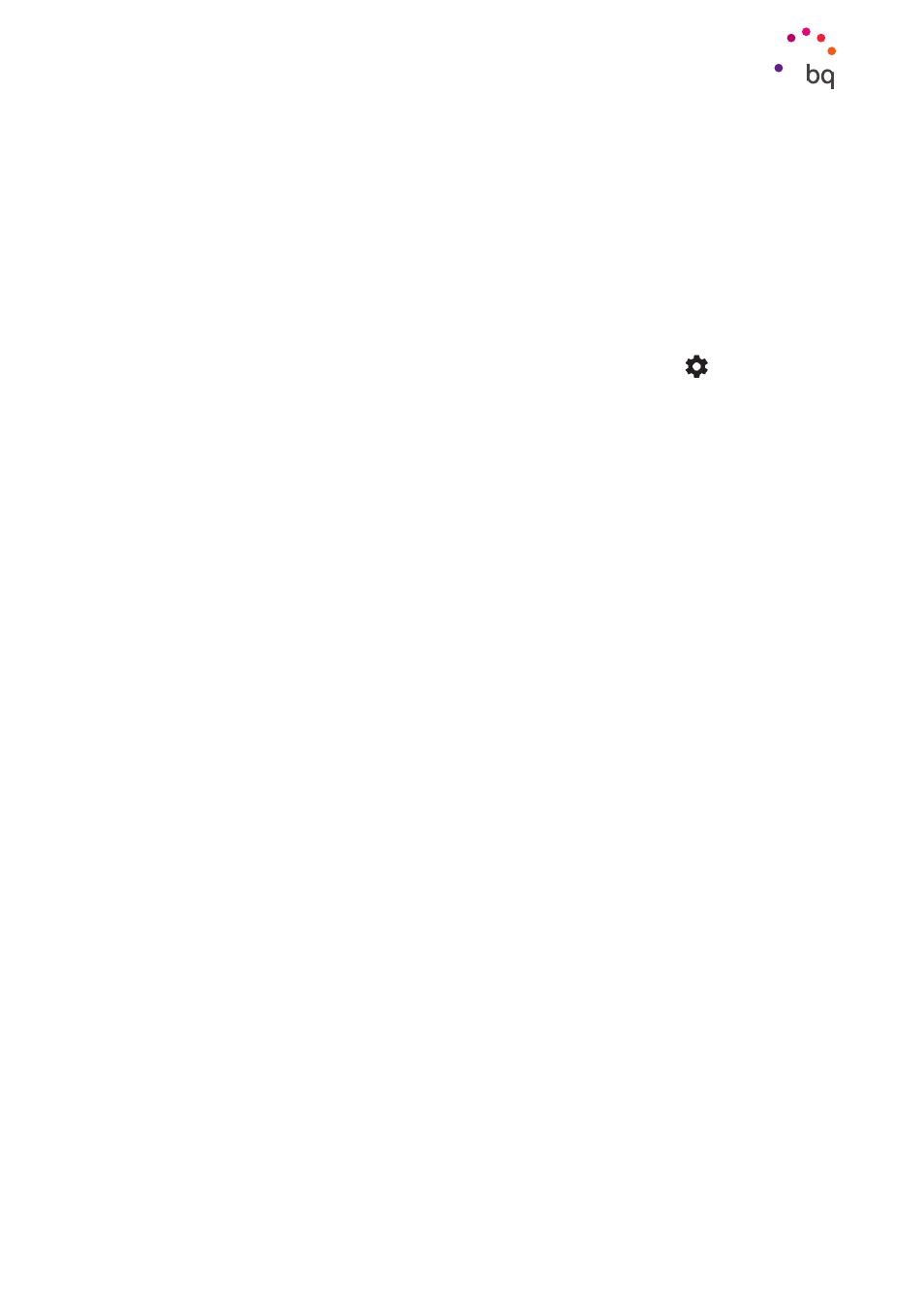
19
//
Aquaris X / X Pro
Complete User Manual - English
Desktop Features
Screen Lock
By default, the screen of your smartphone will lock itself automatically after a prolonged
period of inactivity. To set the length of this time period, go to Settings > Display > Screen
timeout
and select the desired value. Briefly press the power button to manually switch off
the screen and lock the device.
Briefly press it again to unlock the device. The screen will turn on and display the configured
lock option. To change the lock option, go to Settings > Security > Screen lock and choose
from the following: None, Swipe, Pattern, PIN and Password.
You can create a message to be displayed on the lock screen by tapping the
icon to the right
of the Screen lock option.
Your Aquaris X / X Pro comes with a function that lets you lock and unlock the telephone by
double tapping the screen. Double-tapping any part of the screen will make it turn on and
request the unlock pattern. Double-tap again to turn it off.
This feature is disabled by default. It can be enabled via Settings > Display > Tap to wake.