Load and print labels, Introduction, Manually feed labels – HP Color LaserJet Pro MFP M182nw User Manual
Page 33: Label orientation
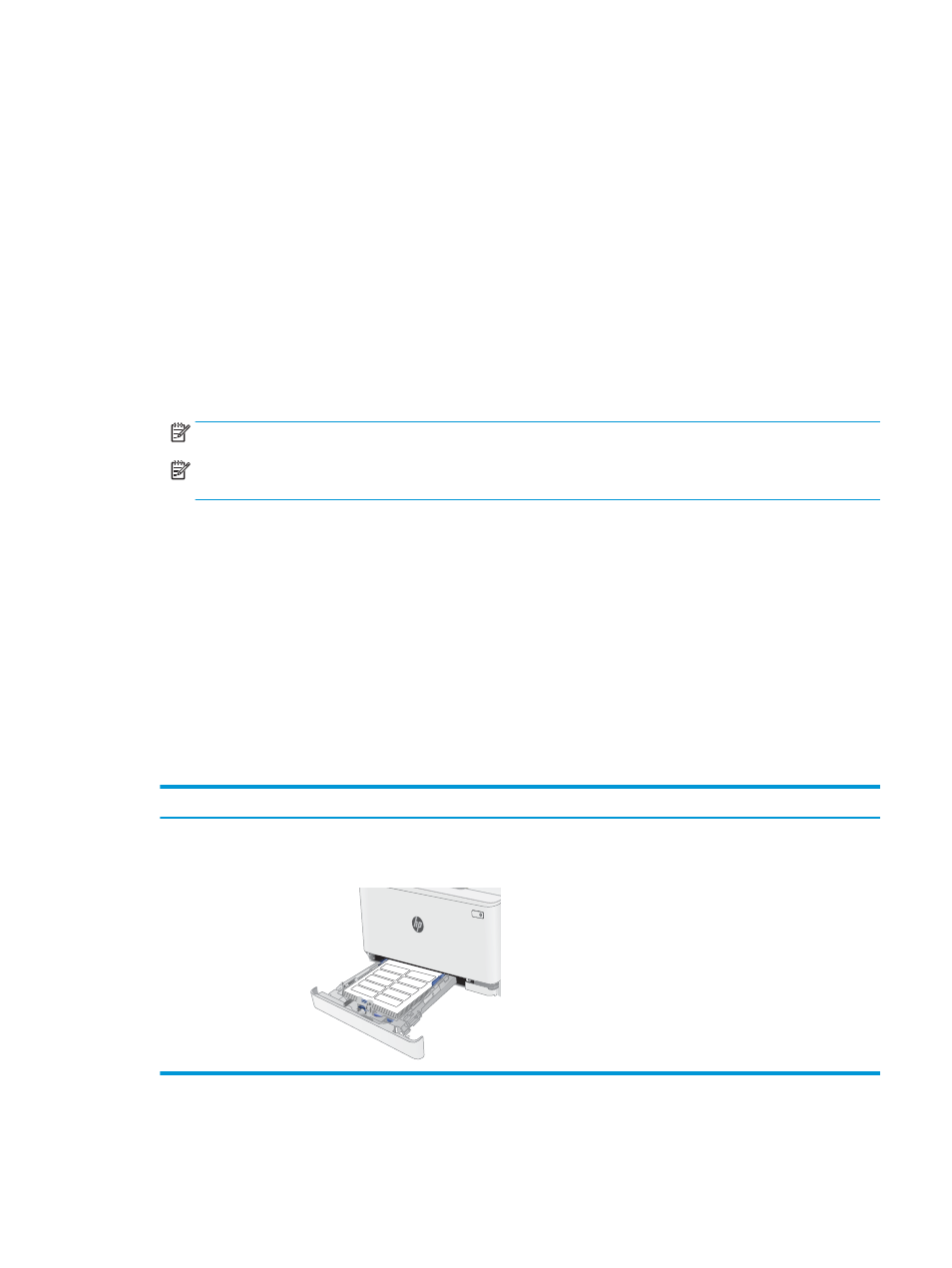
Load and print labels
Introduction
The following information describes how to print and load labels. Tray 1 holds up to 50 sheets of labels.
To print labels using the manual feed option, follow these steps to select the correct settings in the print driver,
and then load the labels into the tray after sending the print job to the printer. When using manual feed, the
printer waits to print the job until it detects that the tray has been opened.
Manually feed labels
1.
From the software program, select the Print option.
2.
Select the printer from the list of printers, and then click or tap the Properties or Preferences button to
open the print driver.
NOTE:
The name of the button varies for different software programs.
NOTE:
To access these features from a Windows 8 or 8.1 Start screen, select Devices, select Print, and
then select the printer.
3.
Click the Paper/Quality tab.
4.
In the Paper size drop-down list, select the correct size for the sheets of labels.
5.
In the Paper type drop-down list, select Labels.
6.
In the Paper source drop-down list, select Manual feed.
7.
Click the OK button to close the Document Properties dialog box.
8.
In the Print dialog box, click the OK button to print the job.
Label orientation
Table 2-4
Label orientation
Tray
How to load labels
Tray 1
Face-up
Top edge toward the back of the tray
ENWW
Load and print labels
23